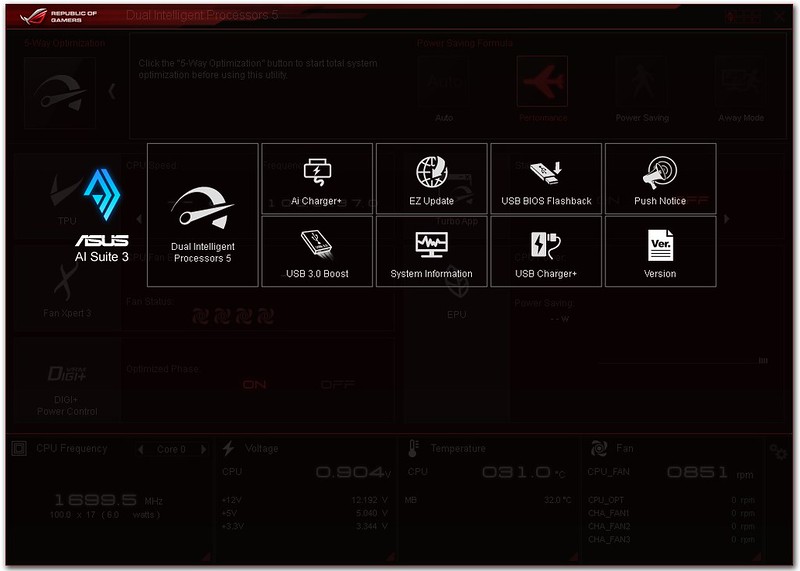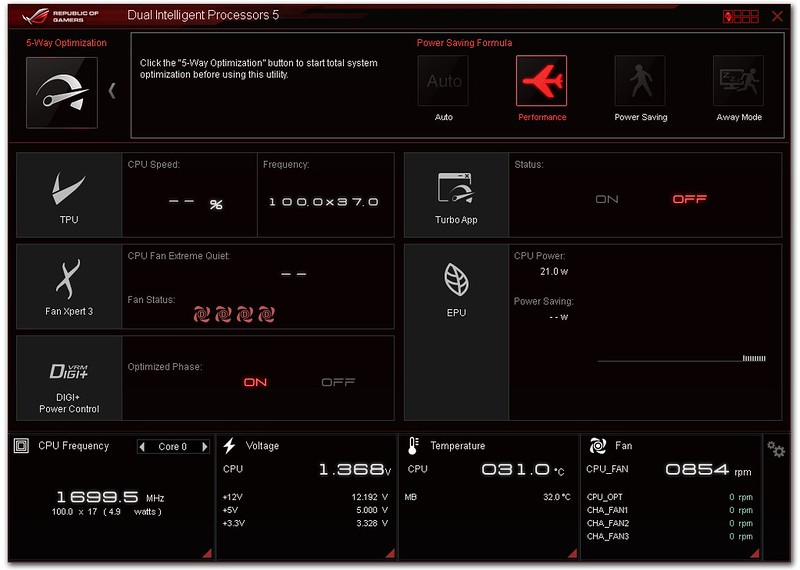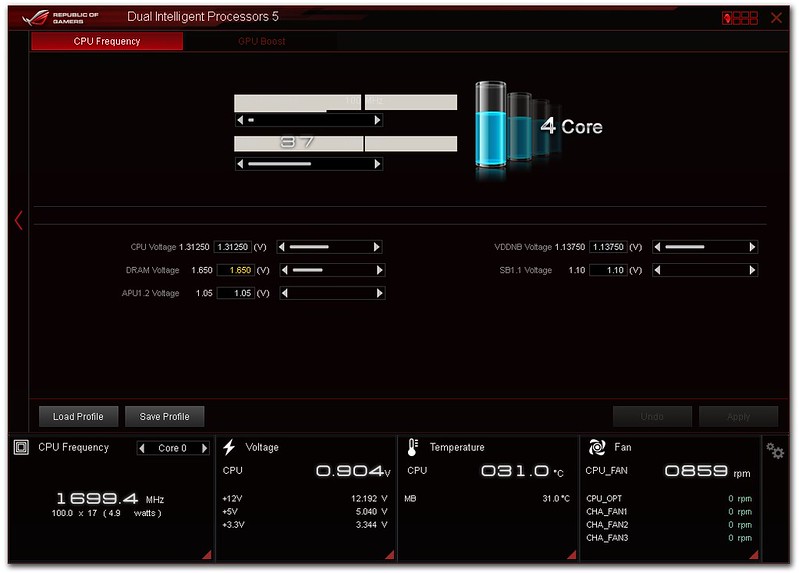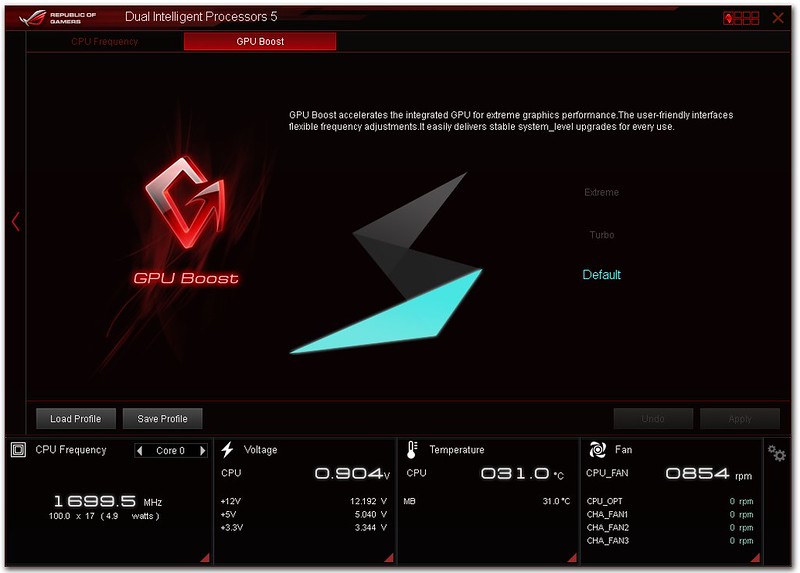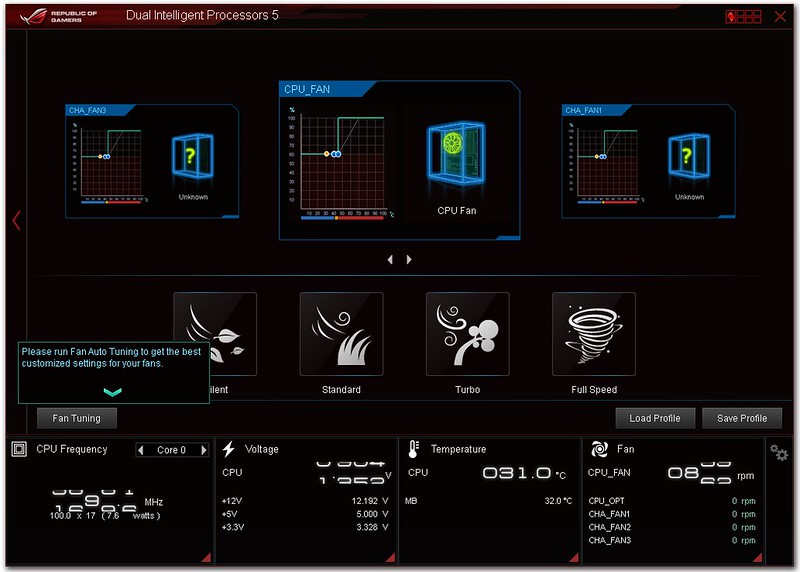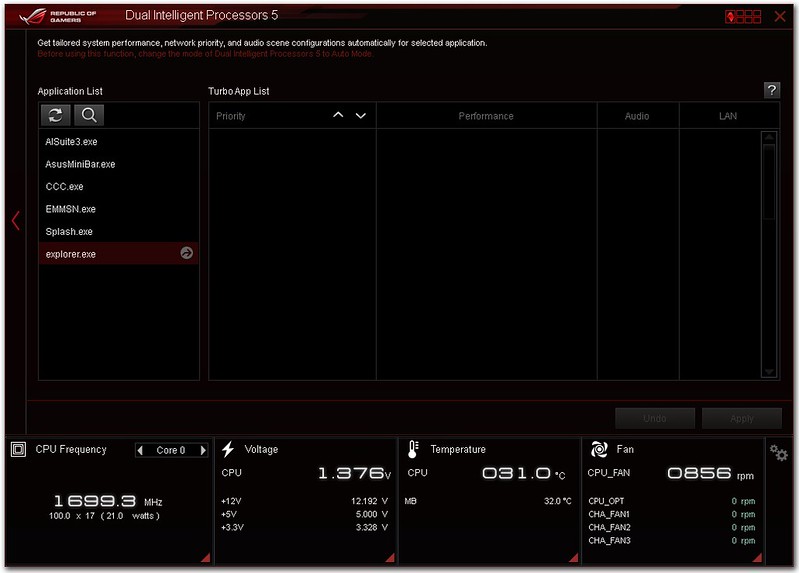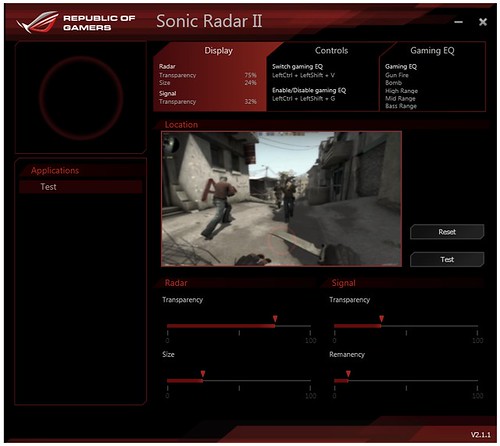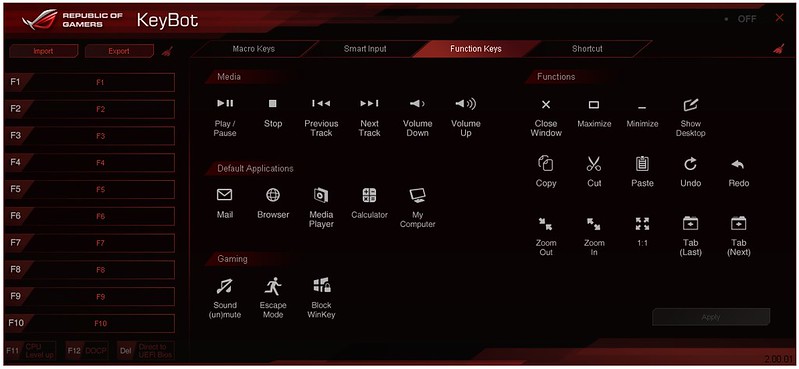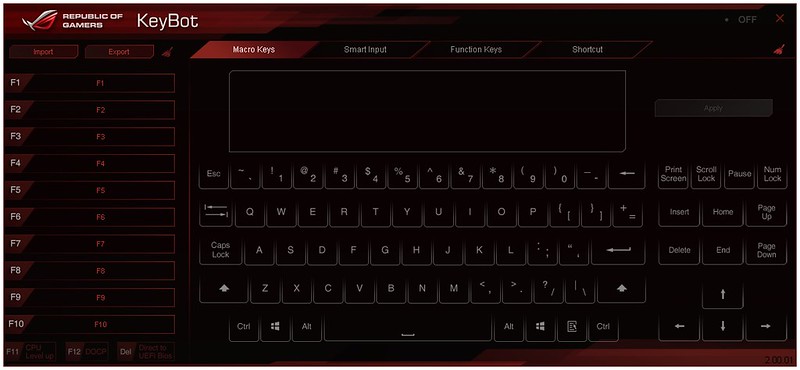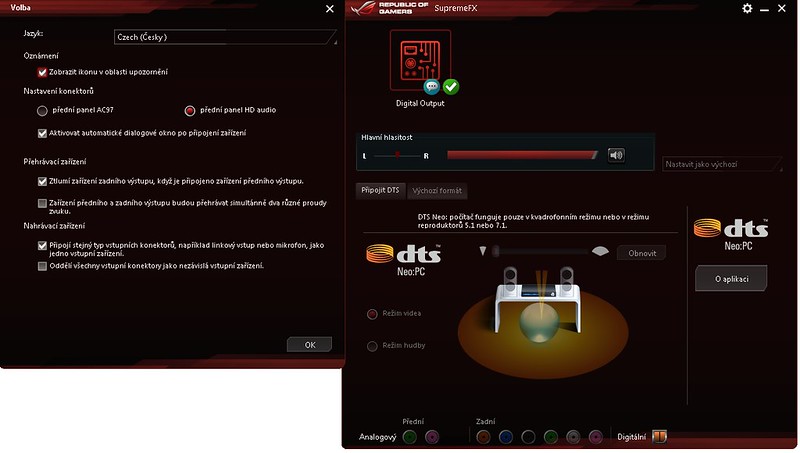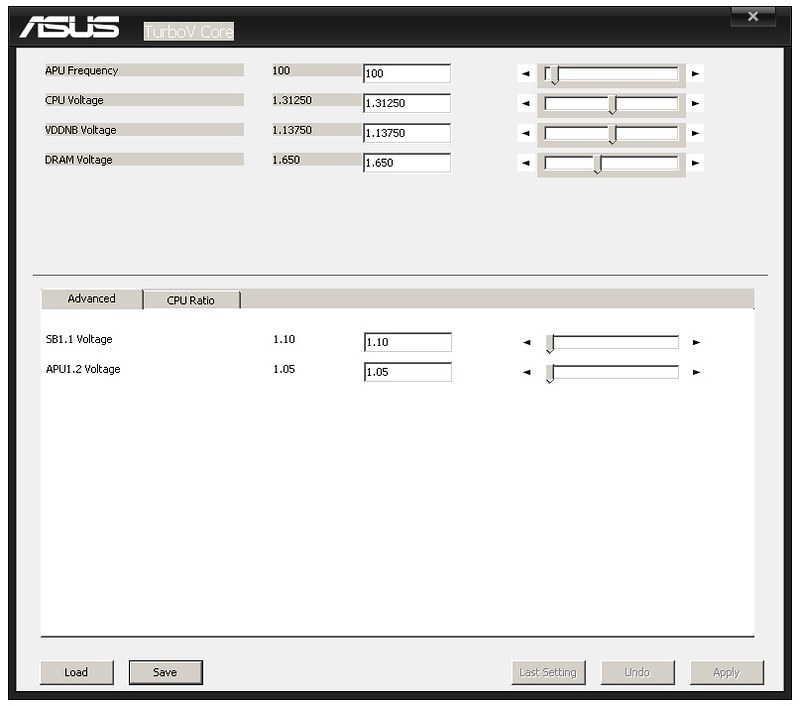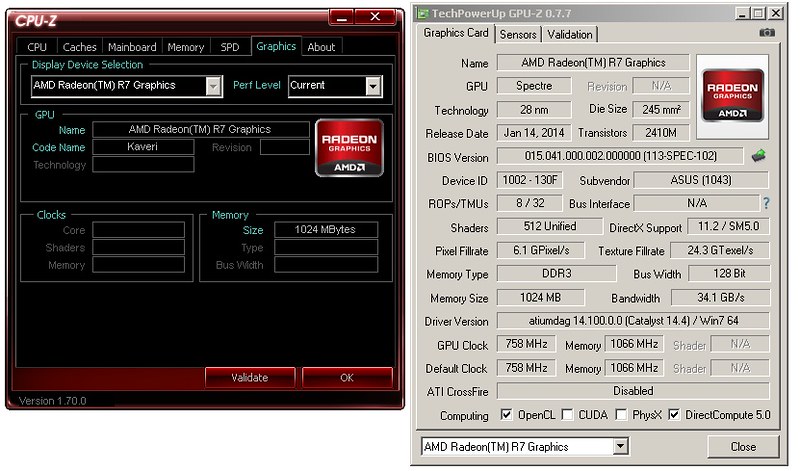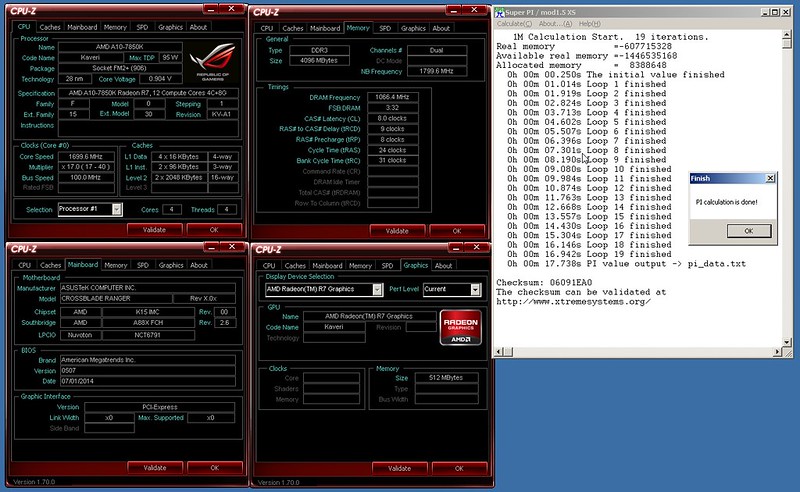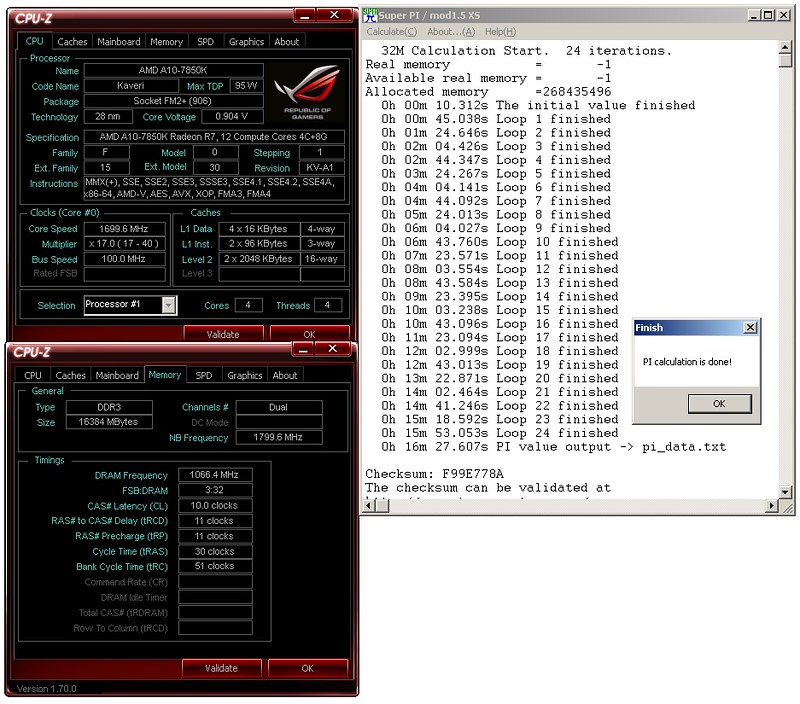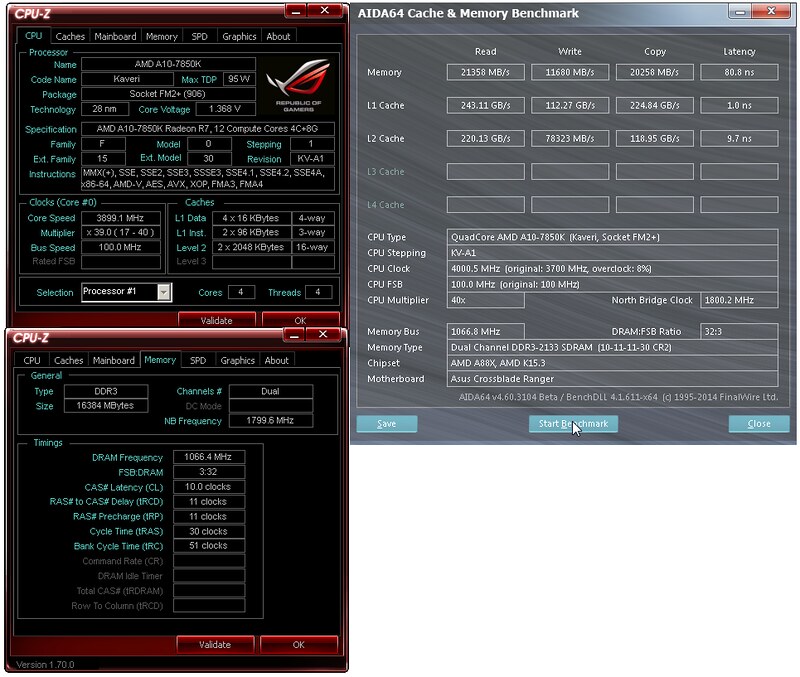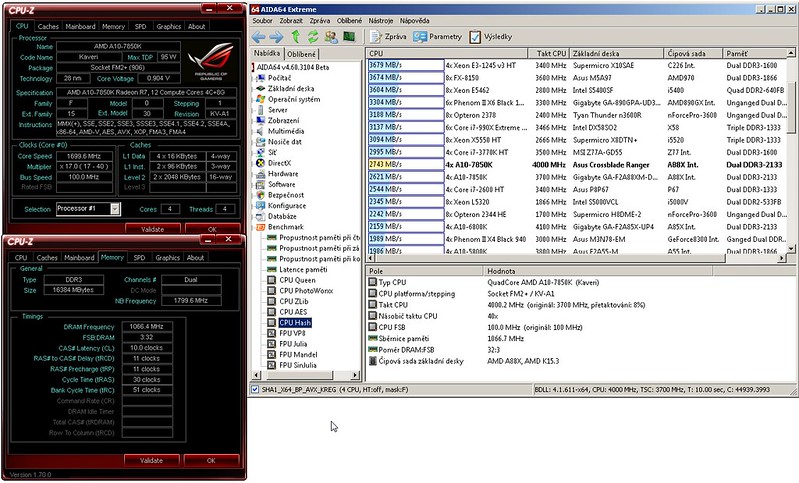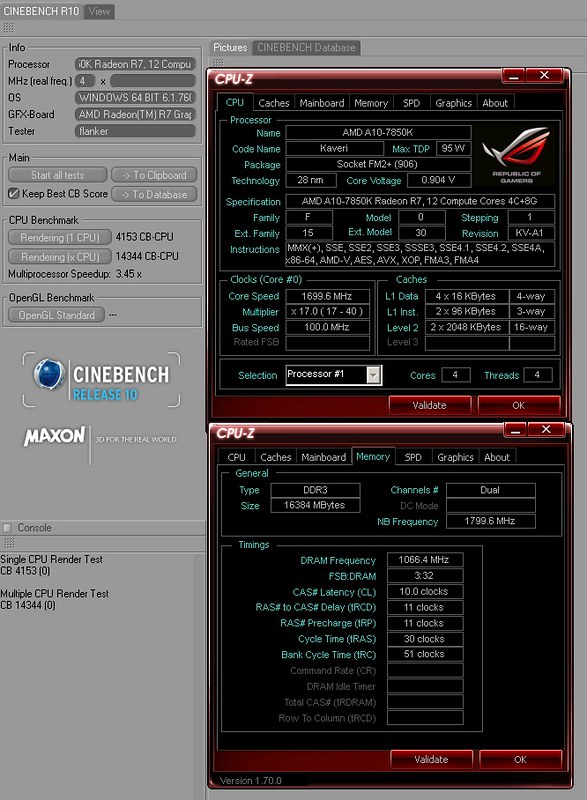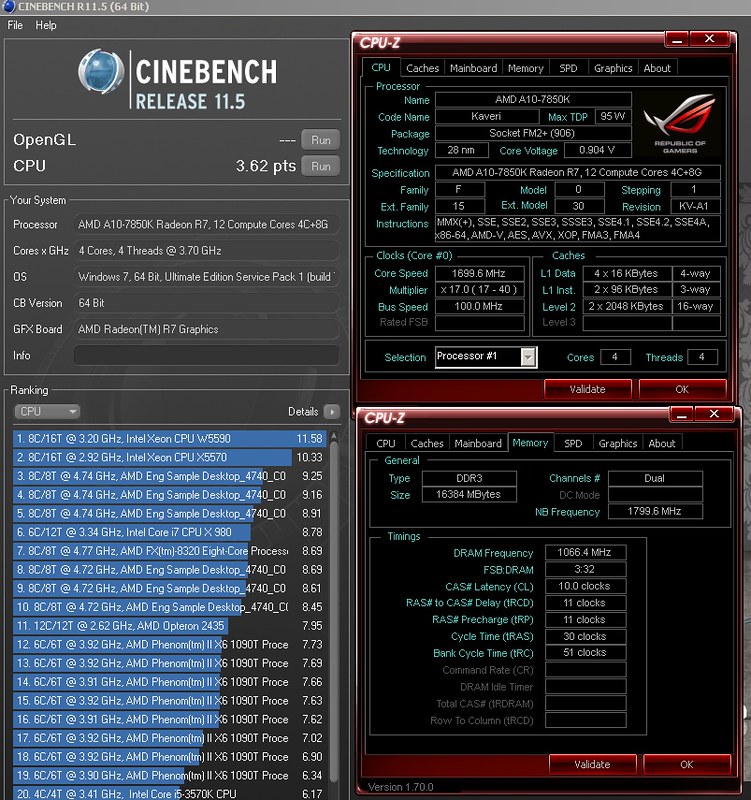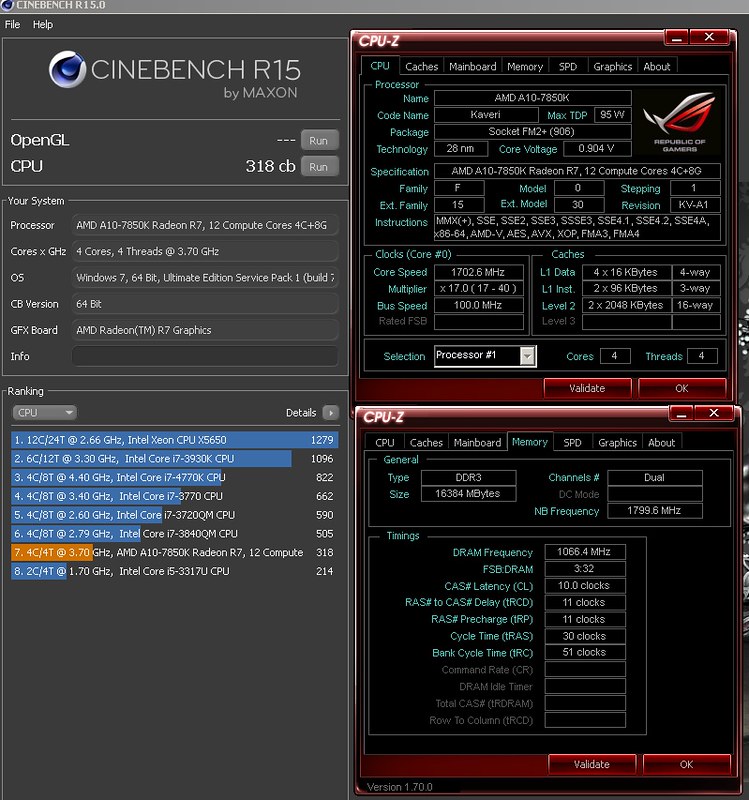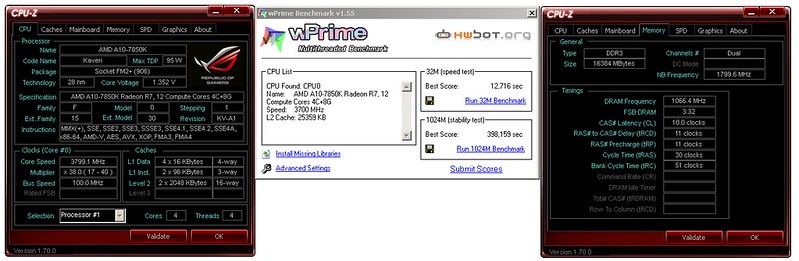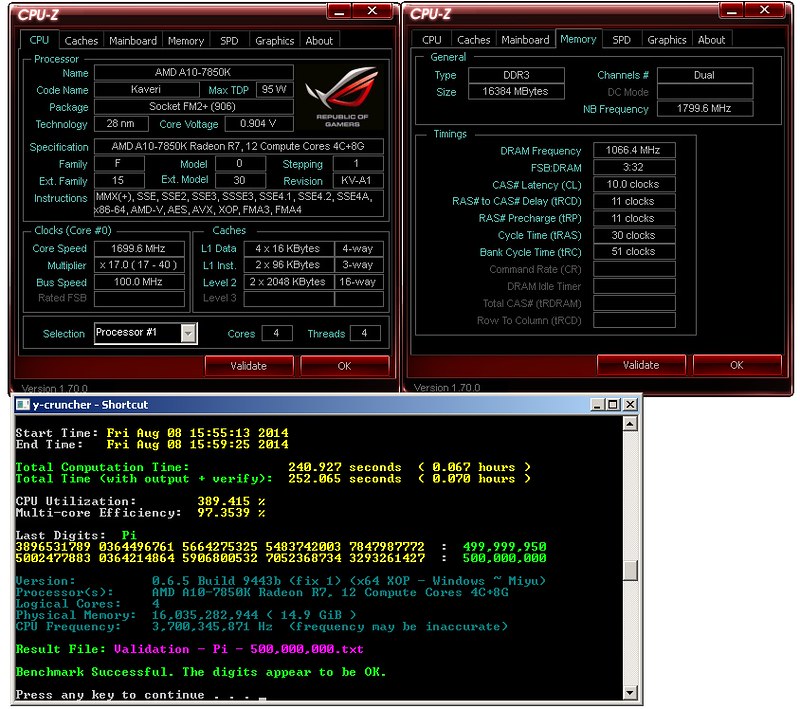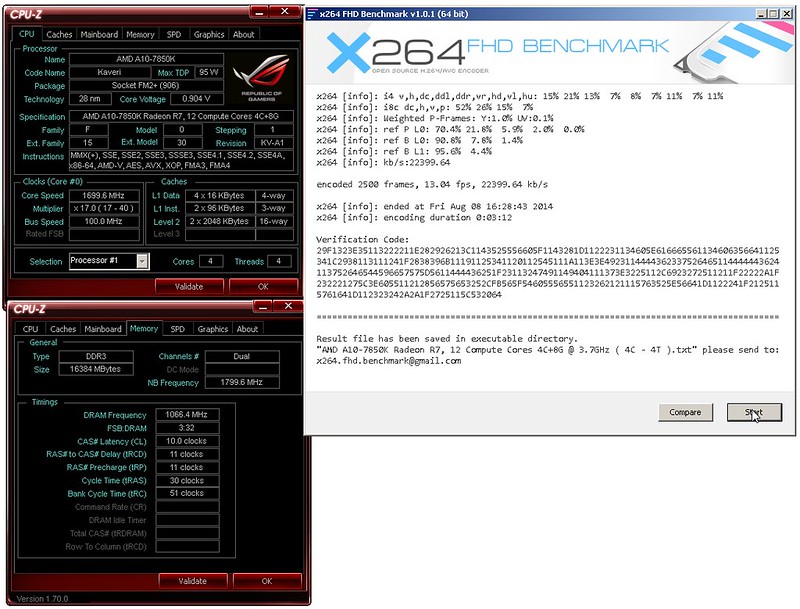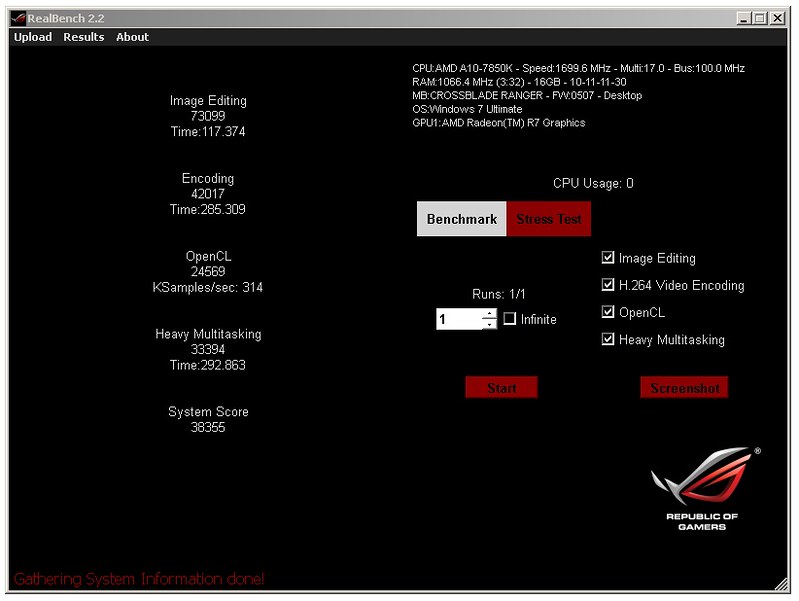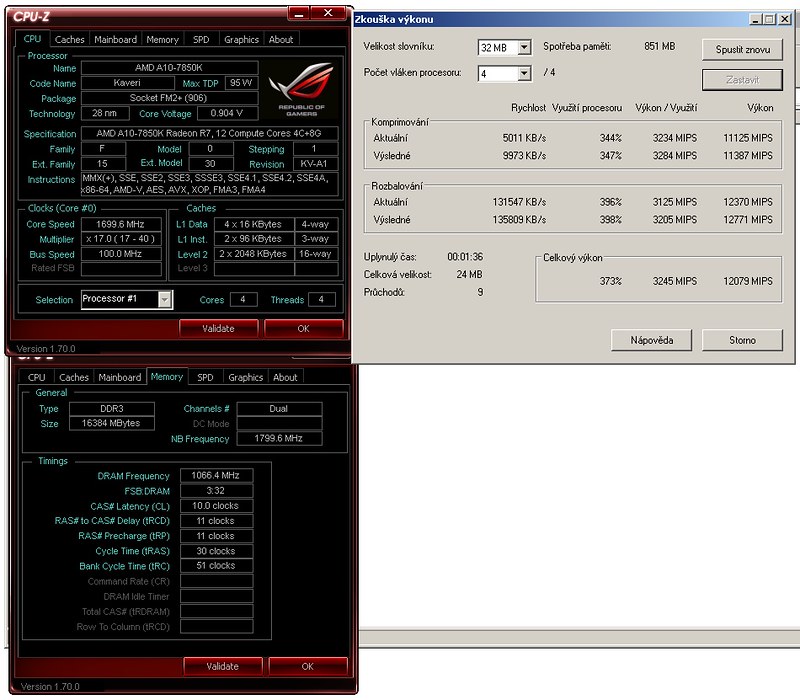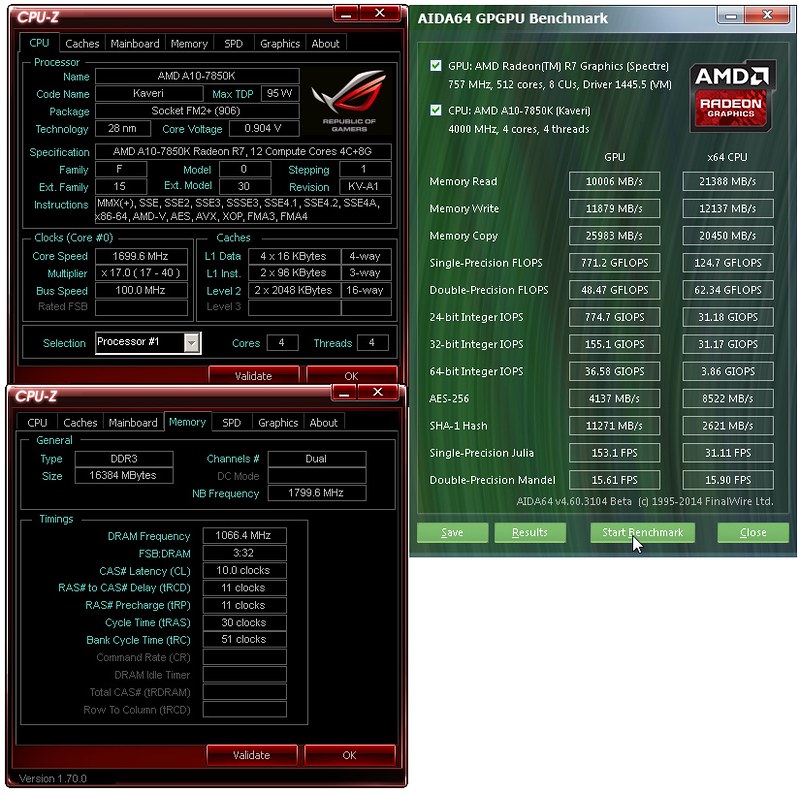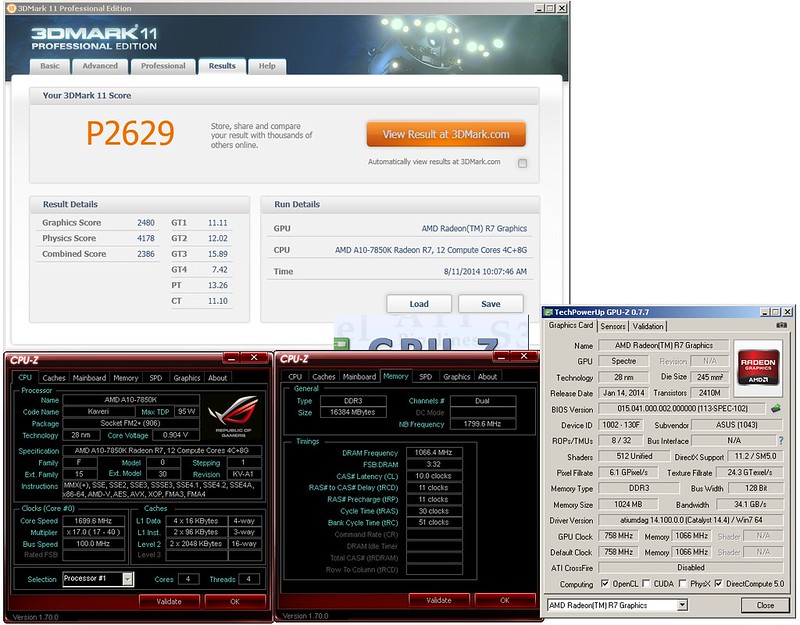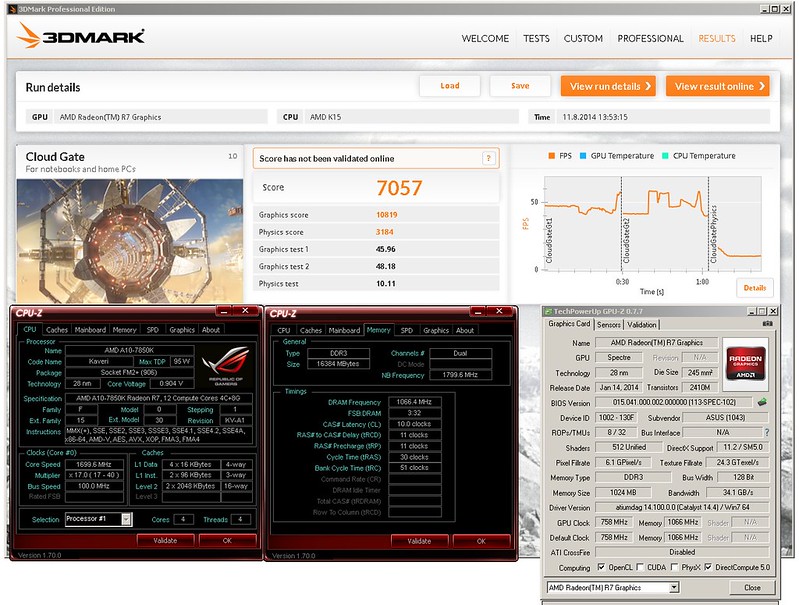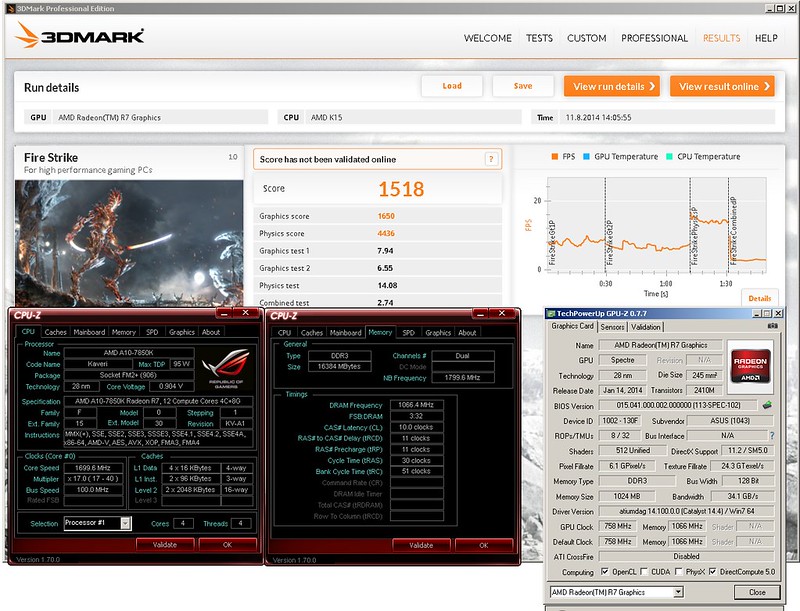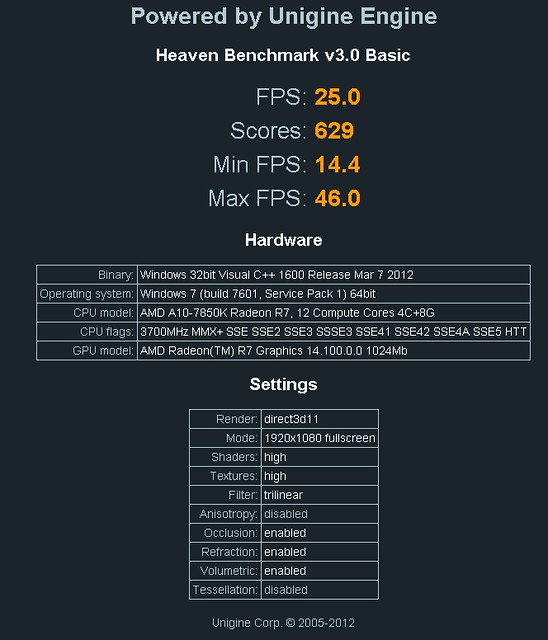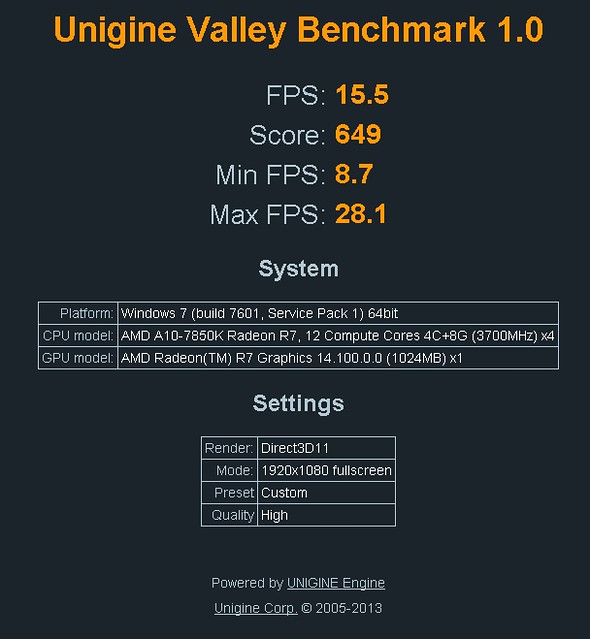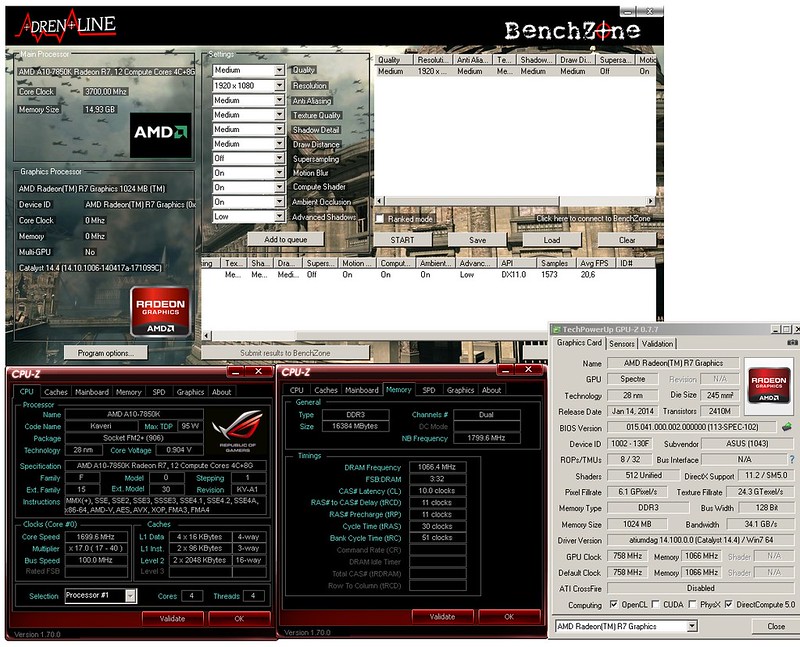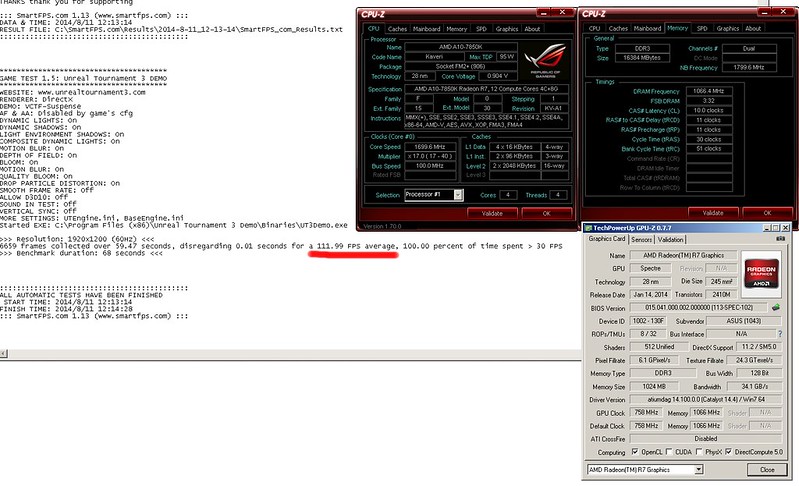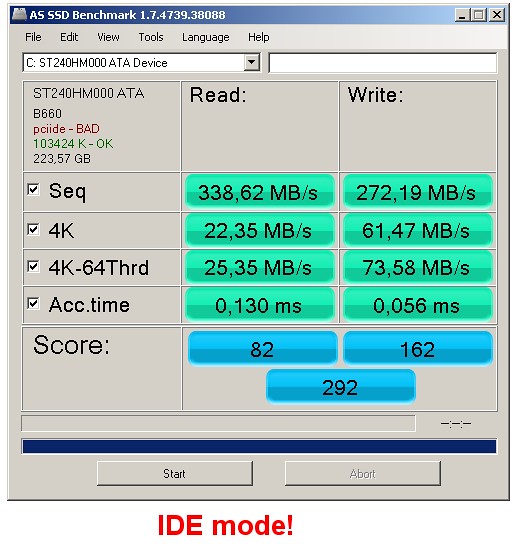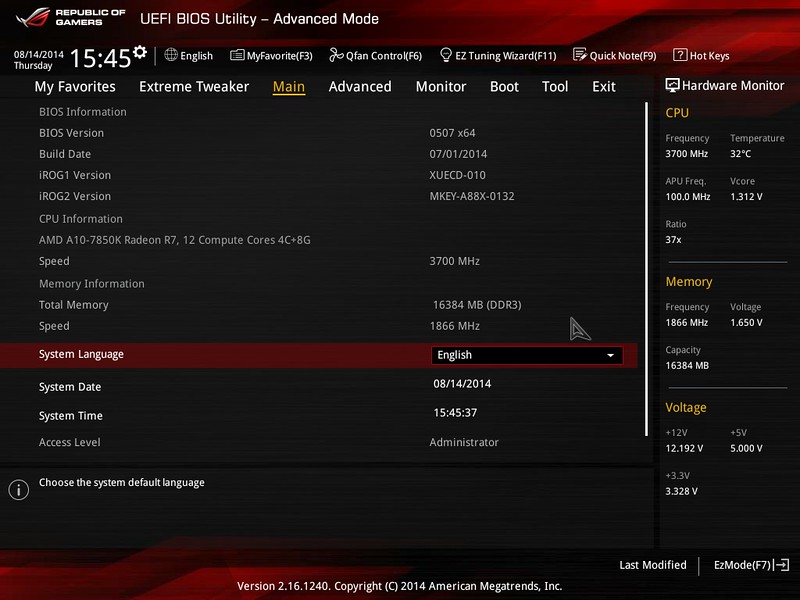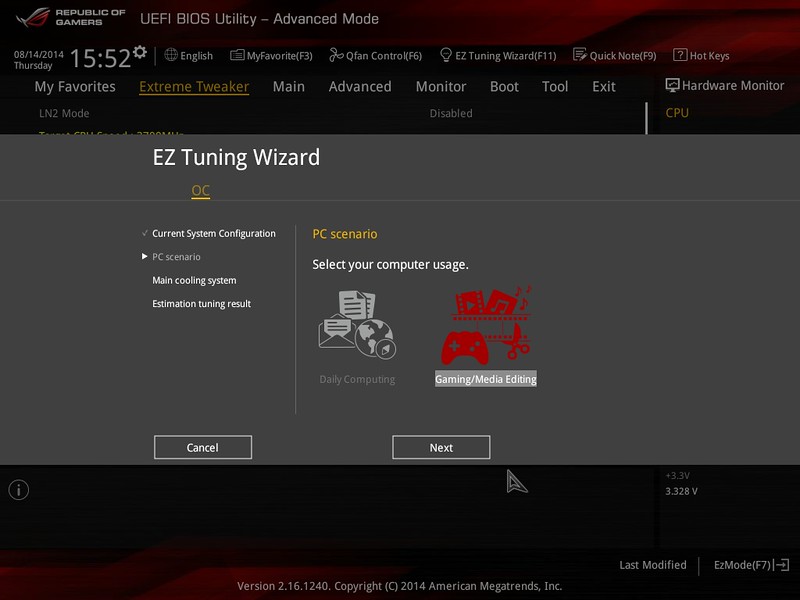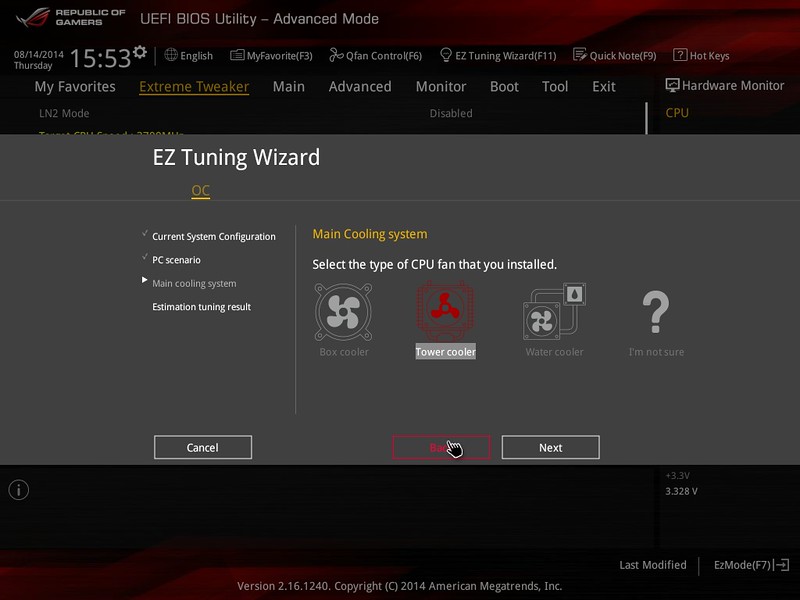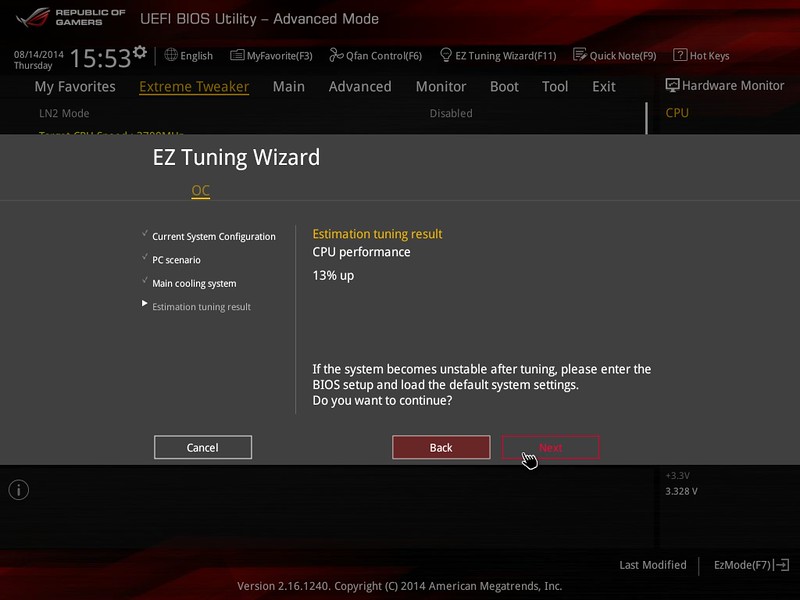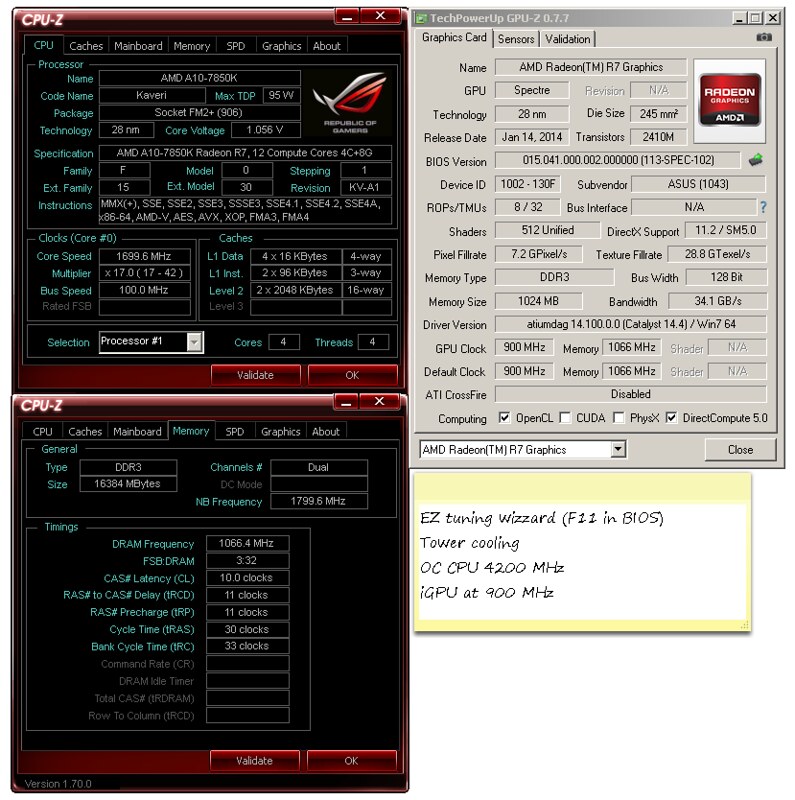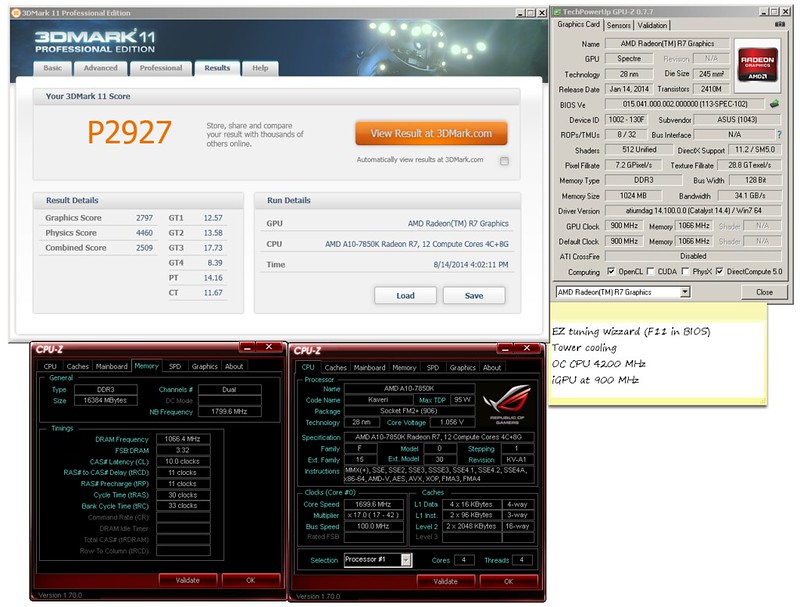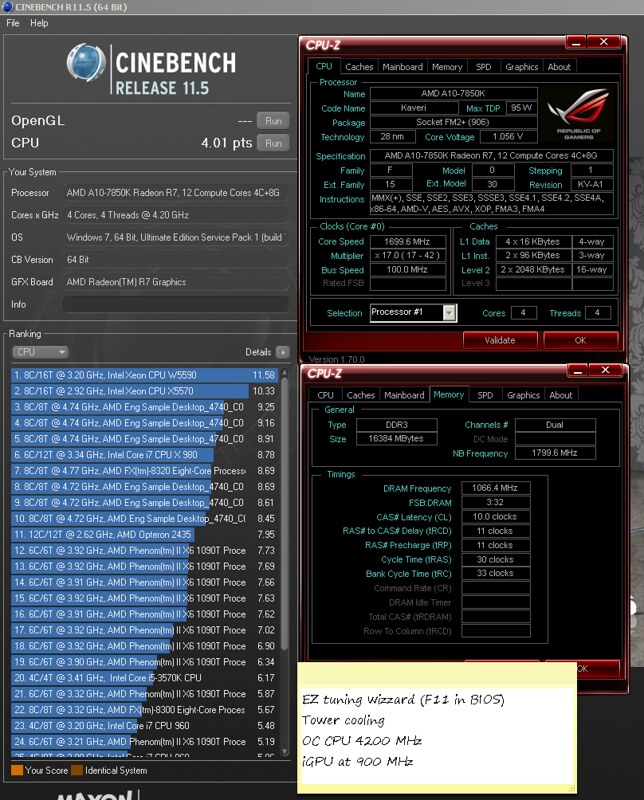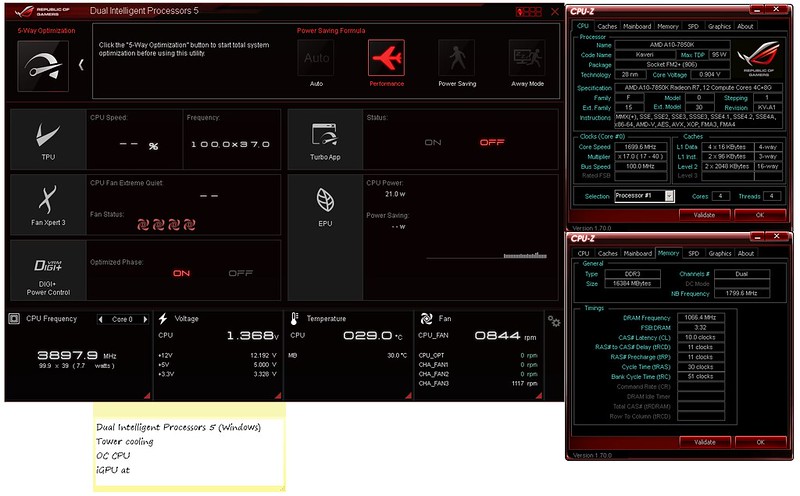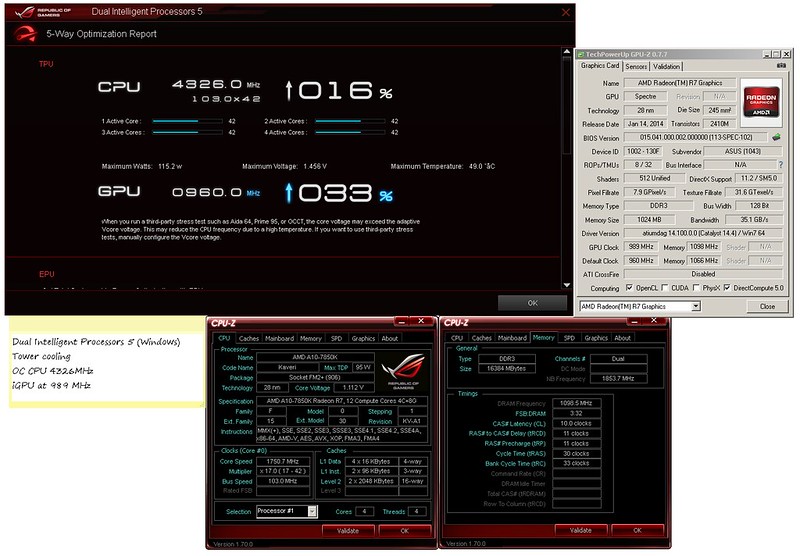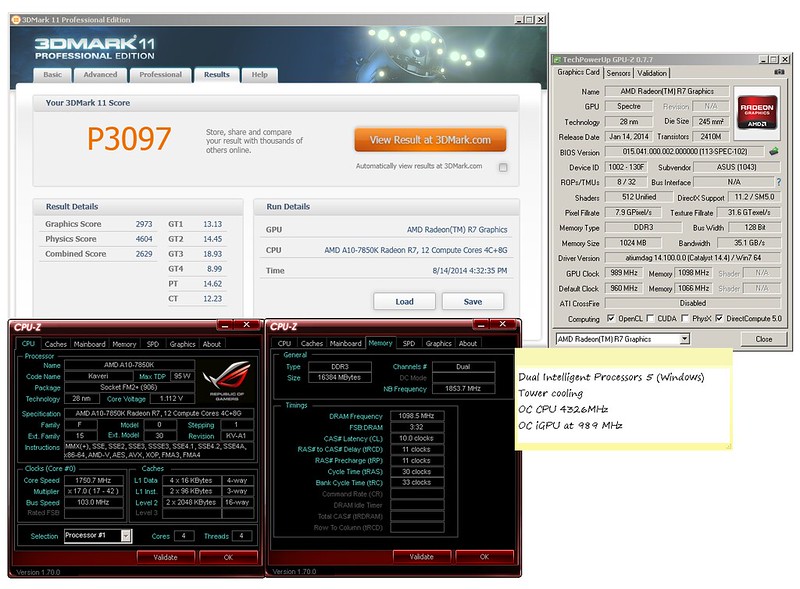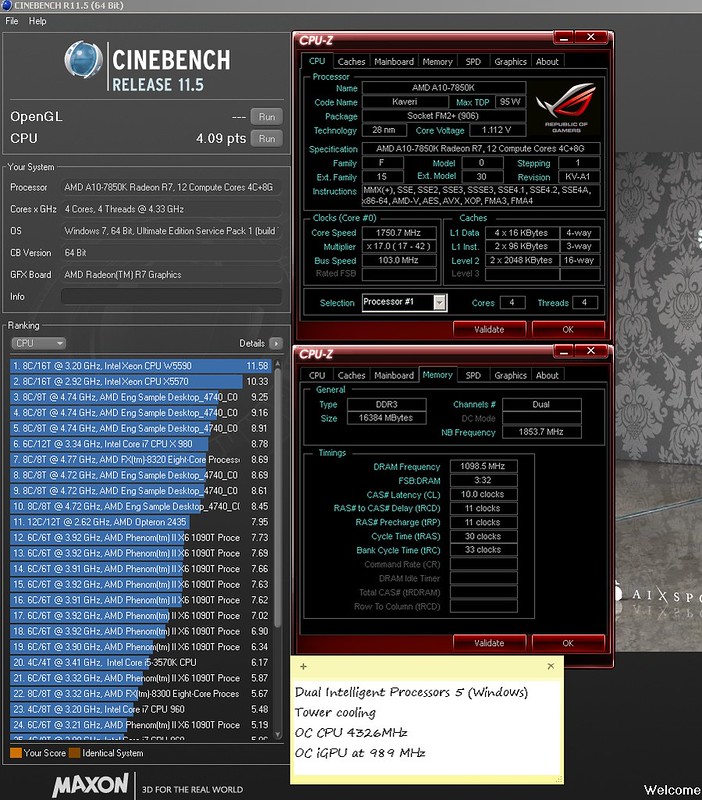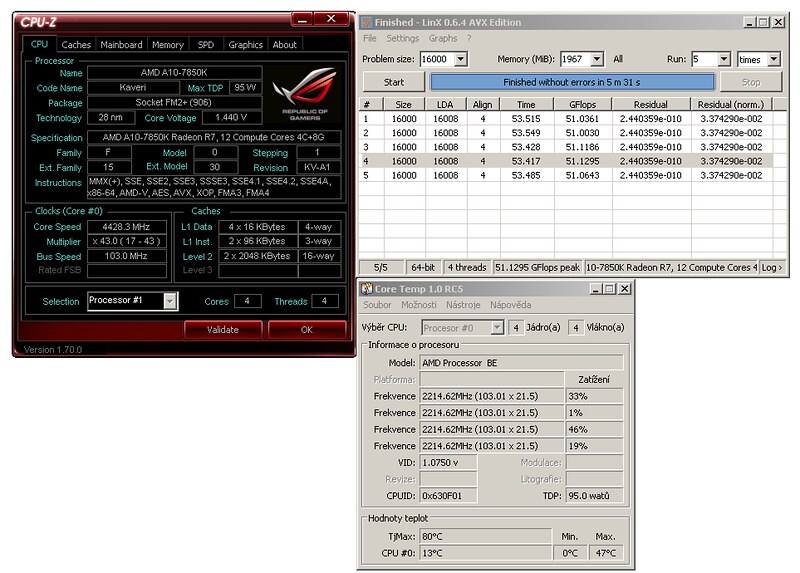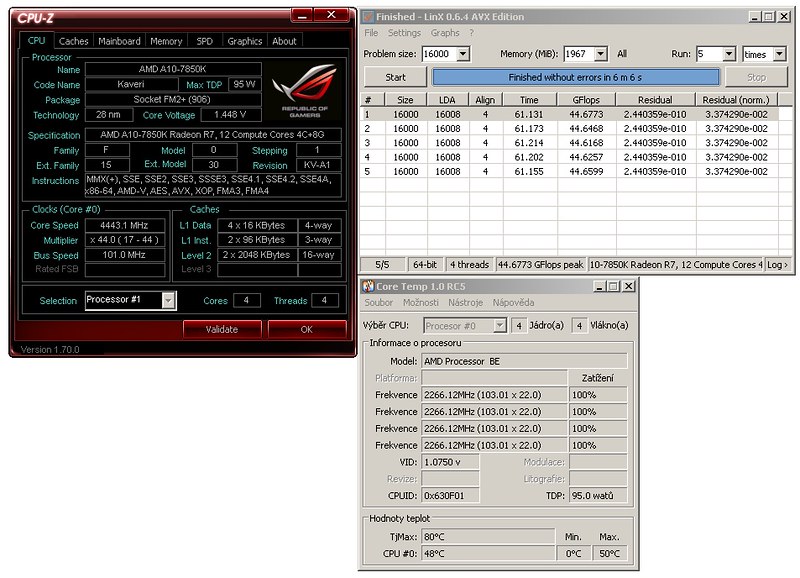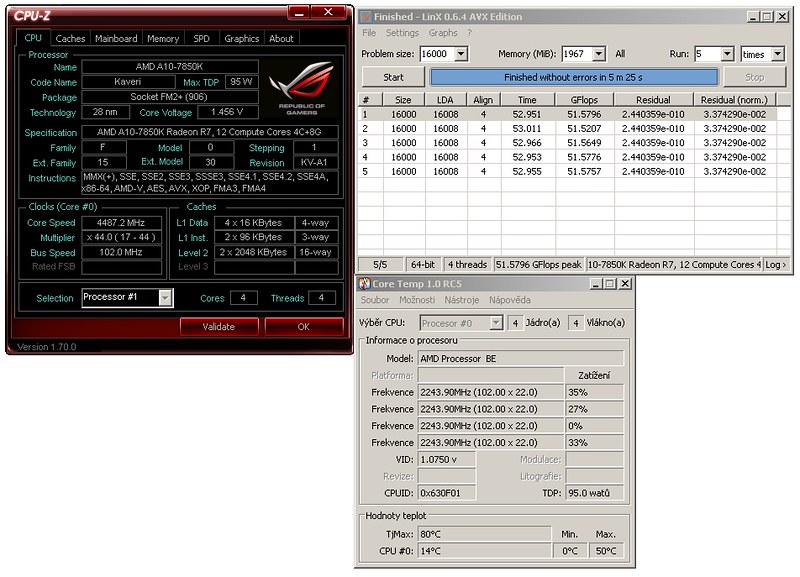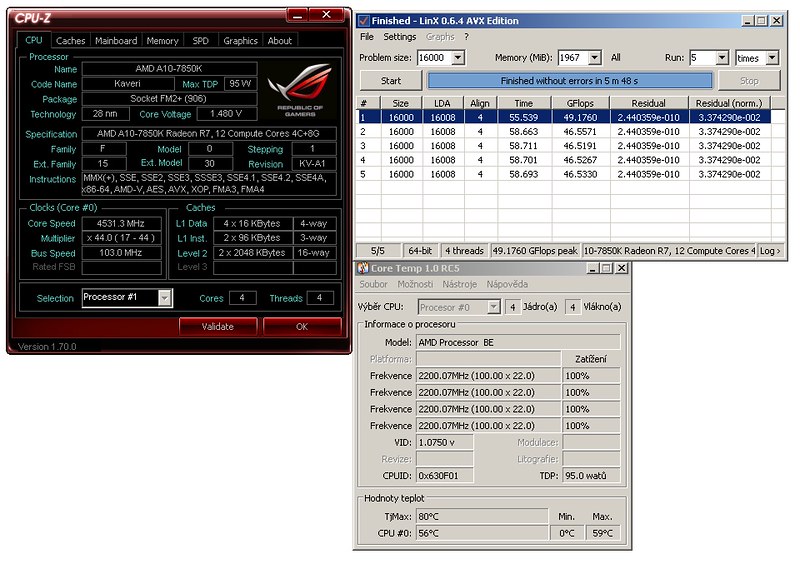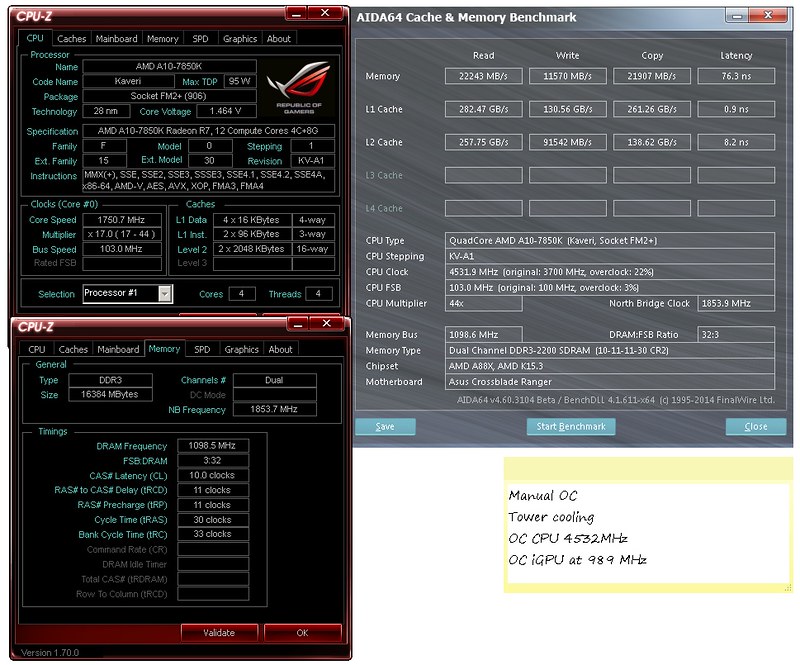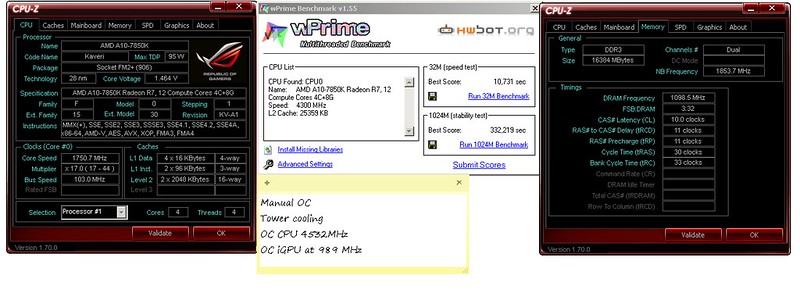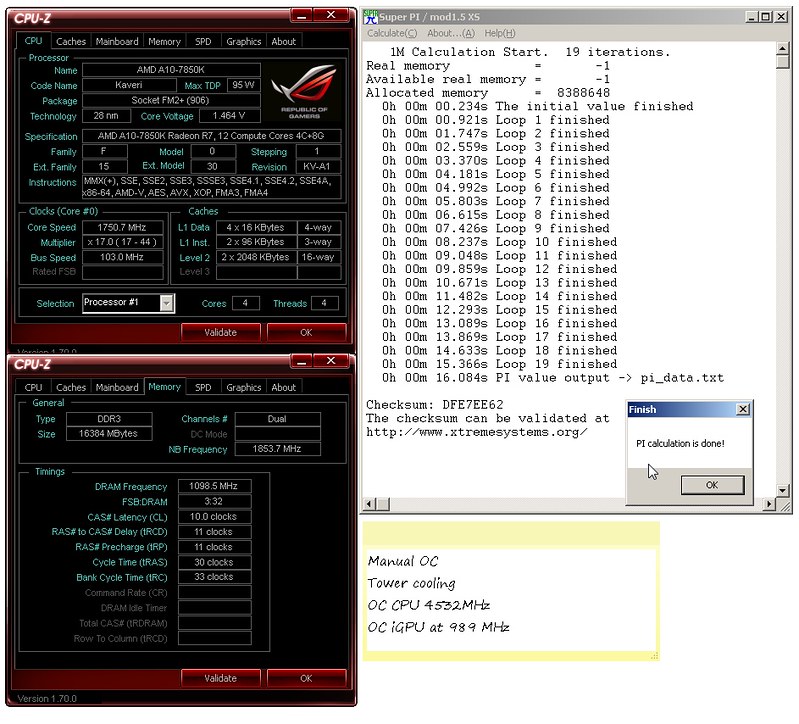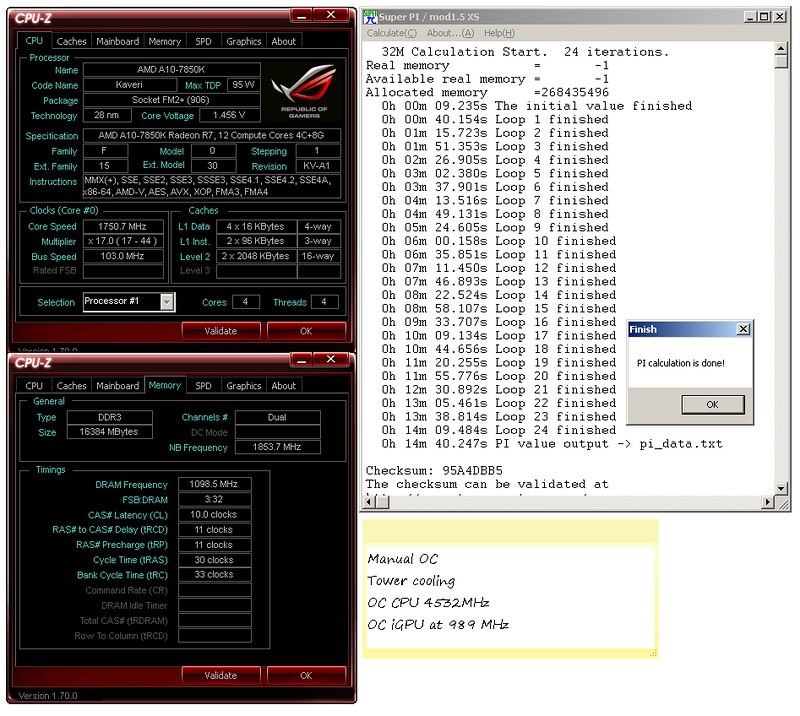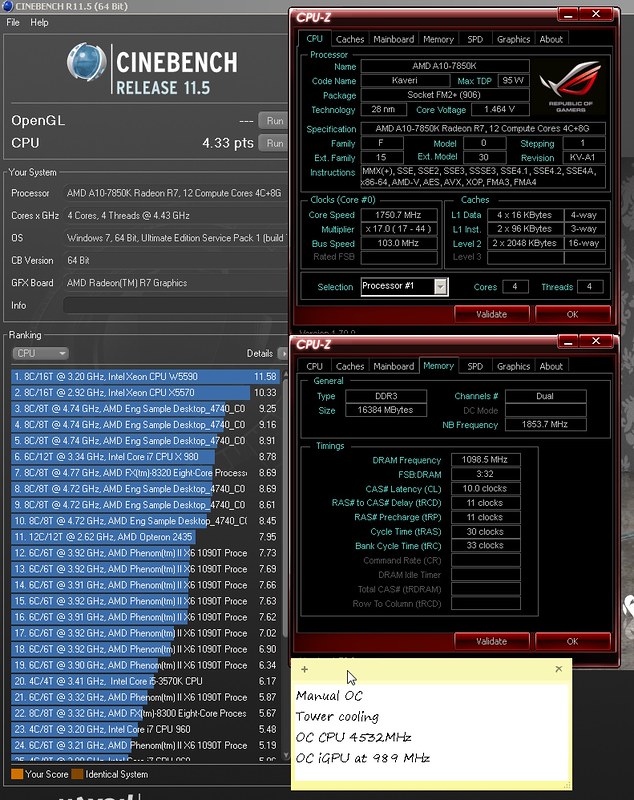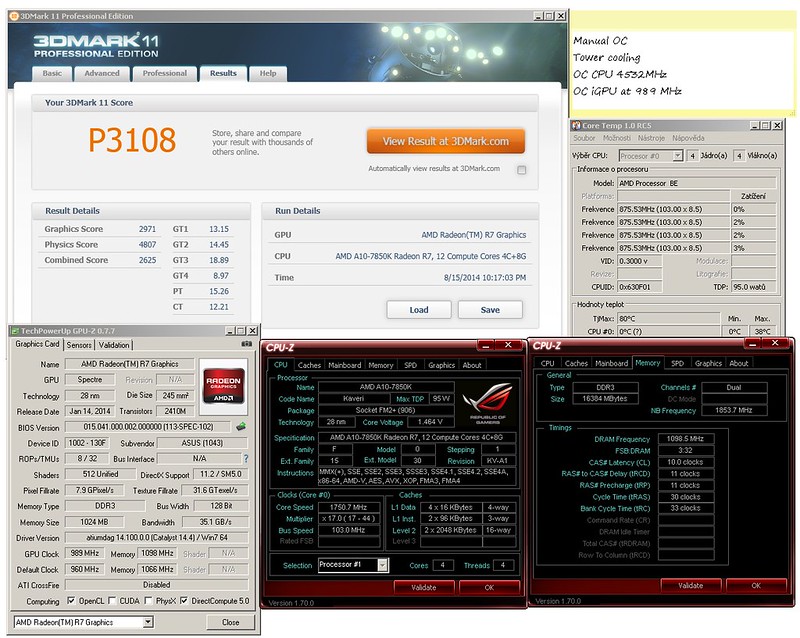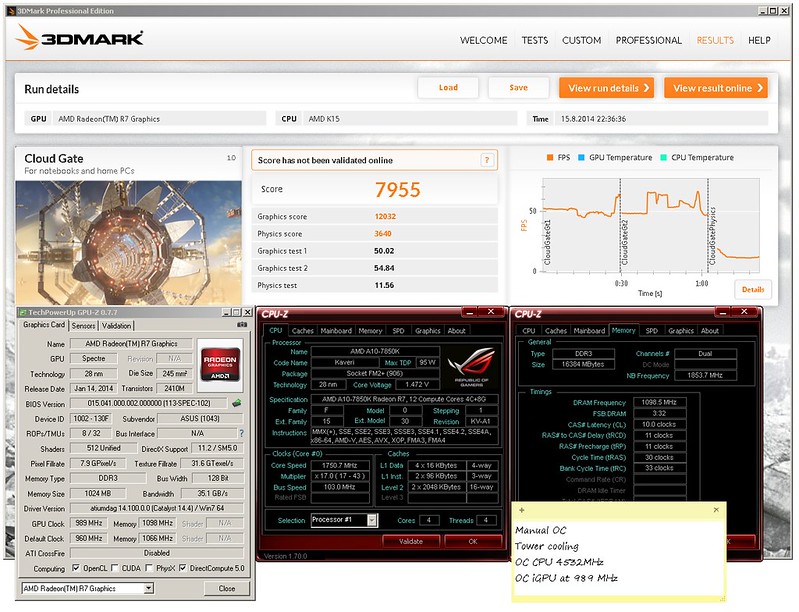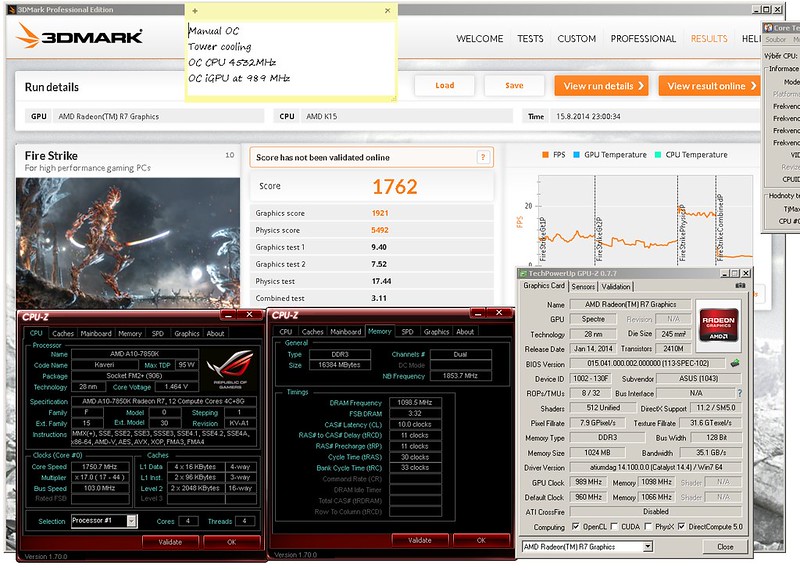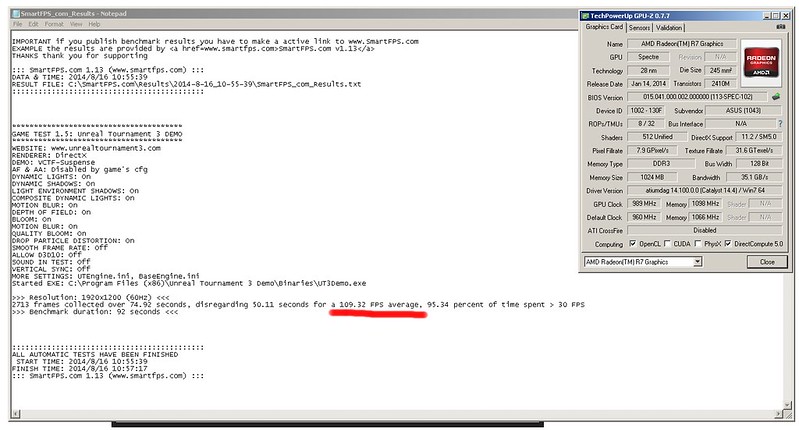- 已加入
- 2/25/10
- 訊息
- 393
- 互動分數
- 14
- 點數
- 18
- 年齡
- 44

After many days, in the dark days of x86 AMD was born small warrior. Big older brother Crosshair fighting well two-three years ago as Vishera octa core against Sandy and Ivy. It was not true, because for 8 threads was only 4 floating points etc....Strong in video, strong in render, strong in compressing and encryption. Average in games, but not much good with one hand in single operation...Old brother must reboring into something new if he do not die. Time to rest.
Now is here smaller brother with 4 arms. Exactly 2CU/4C. And good shield for him is new Crossblade....There begins Crossblade Ranger story.

I like ROG and I like two oponents in game of x86 (AMD and Intel too). Today is D day of Crossblade Ranger. The first ROG motherboard for not highend chips, but for mainstream FM2+. What is the benefit the FM2+? You can play extreme with Trinity, Richlands and Kaveri APUs or Athlon derivates. All these CPU you can put into the motherboard. And you know, Richland and LN2 can be really fun. Or some experiments with good Kaveri chips. iGPU here is so strong!
Features, what you cann add to board

Injoy with ROG Front base panel :)
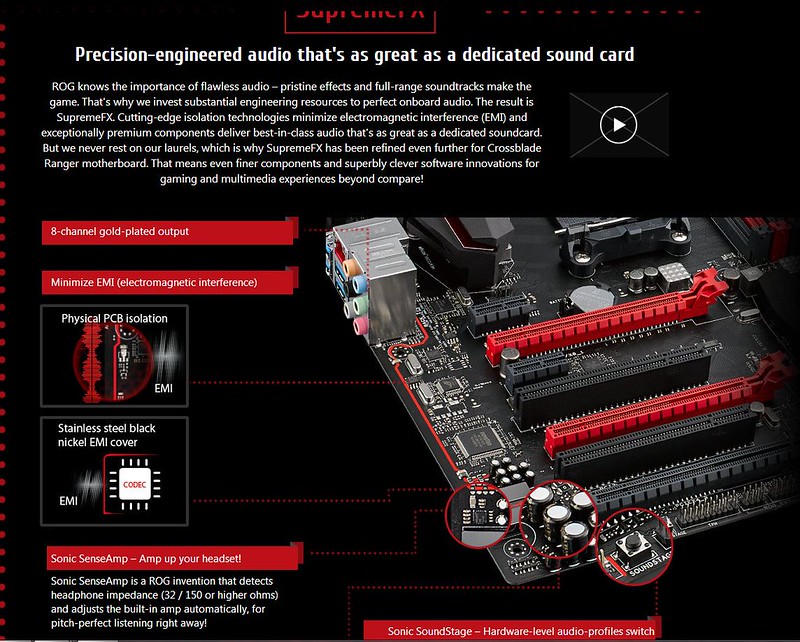
SupremeFX sound with soundstage function. HW soundstage are predefined audio profiles exmaple for racing games, FPS games etc...And again video with some audio functions in Sonic Studio software (Z97 tested)
https://www.youtube.com/watch?v=GuUVXFRUYVA&list=UUJXfmRezJja_lW9sz2RNi8A
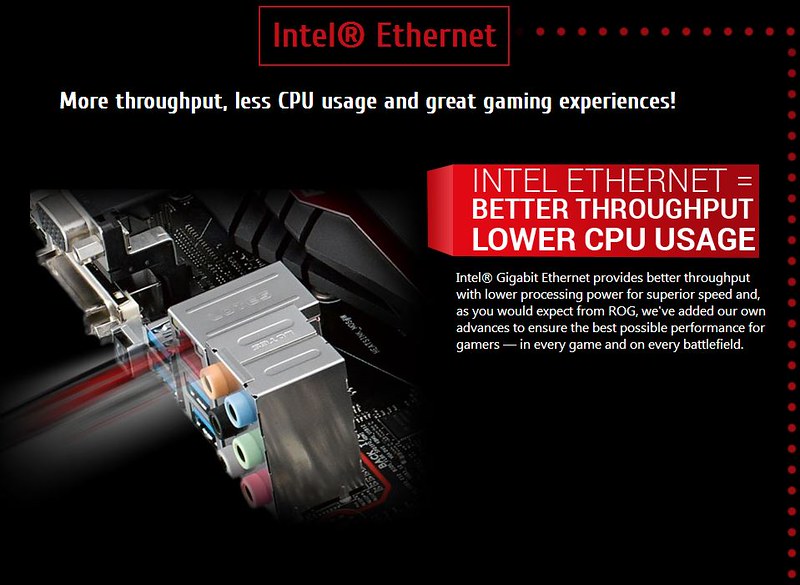
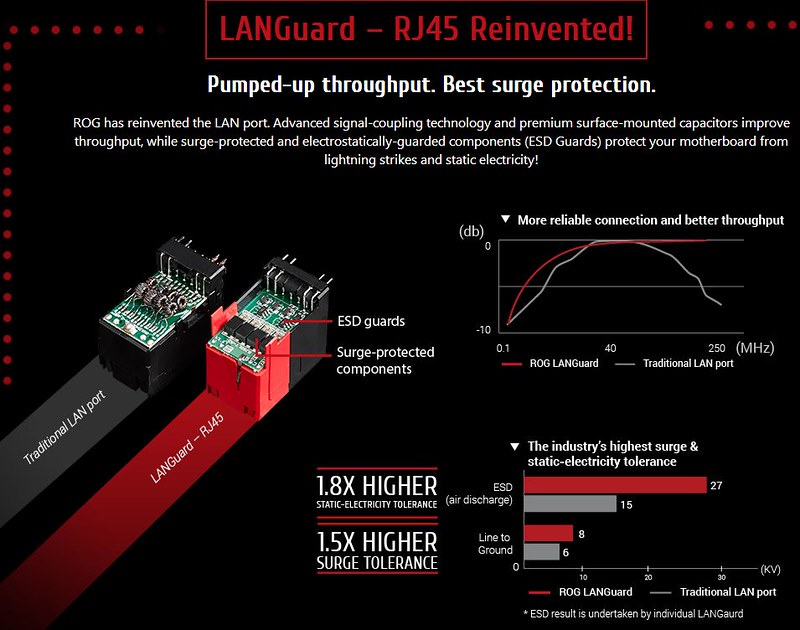
Intel LAN chip is not all, ROG 2014 and guards
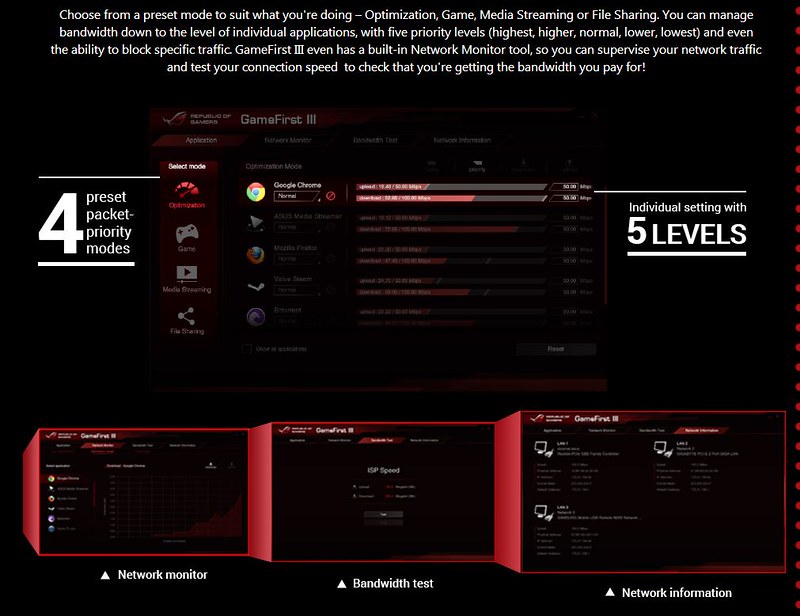
Gamefirst III for gaming, streaming, working etc.
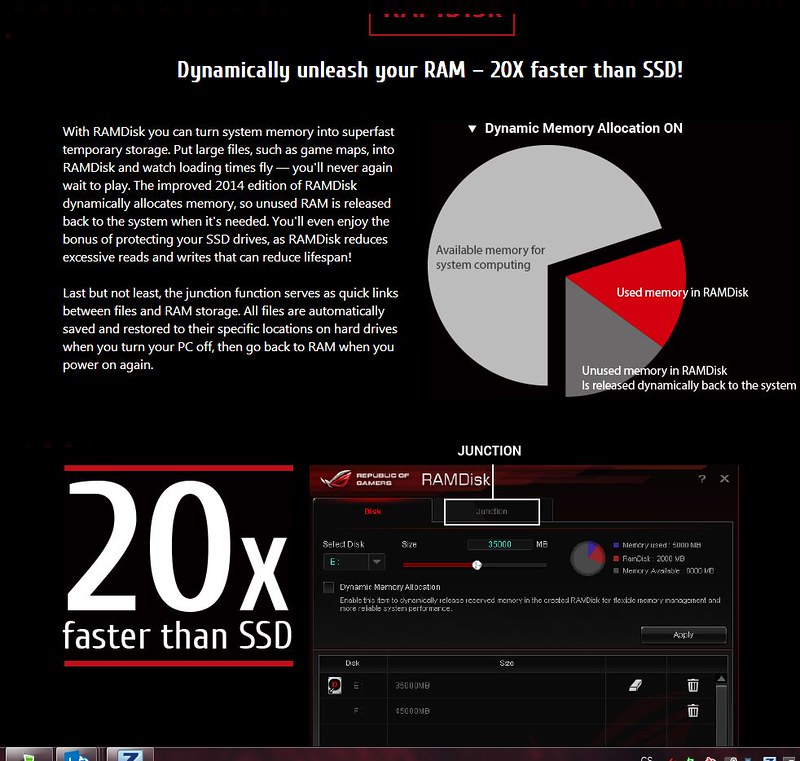
At install DVD you can find RAM disk software. If you have around 16 GB DRAM or more, it can be nice improvement...
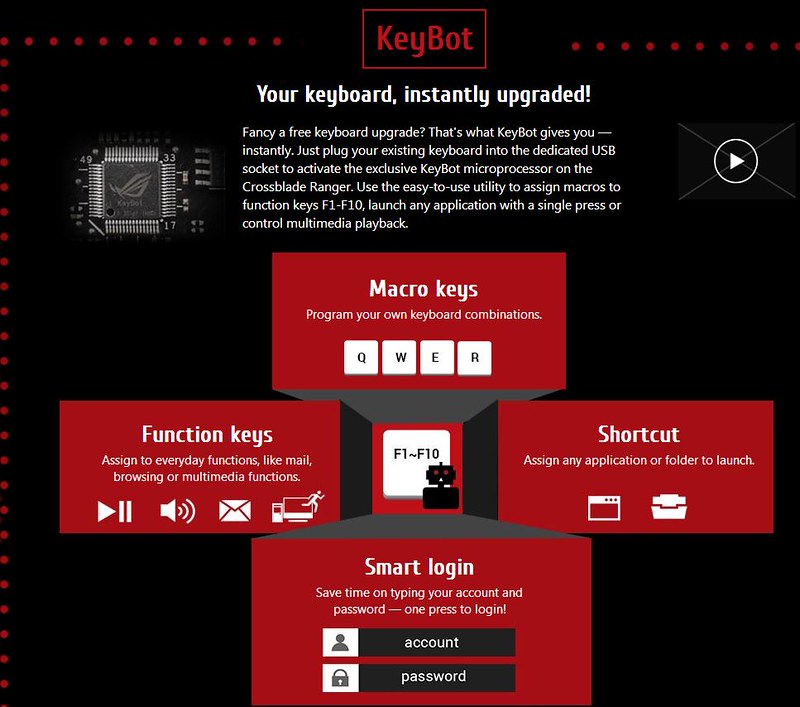
Special HW/SW function keybot. I will wite later sometimes about it in text in short. For better understanding is here video (tested with Z97)
https://www.youtube.com/watch?v=-w3NLBK3Sug&list=UUJXfmRezJja_lW9sz2RNi8A
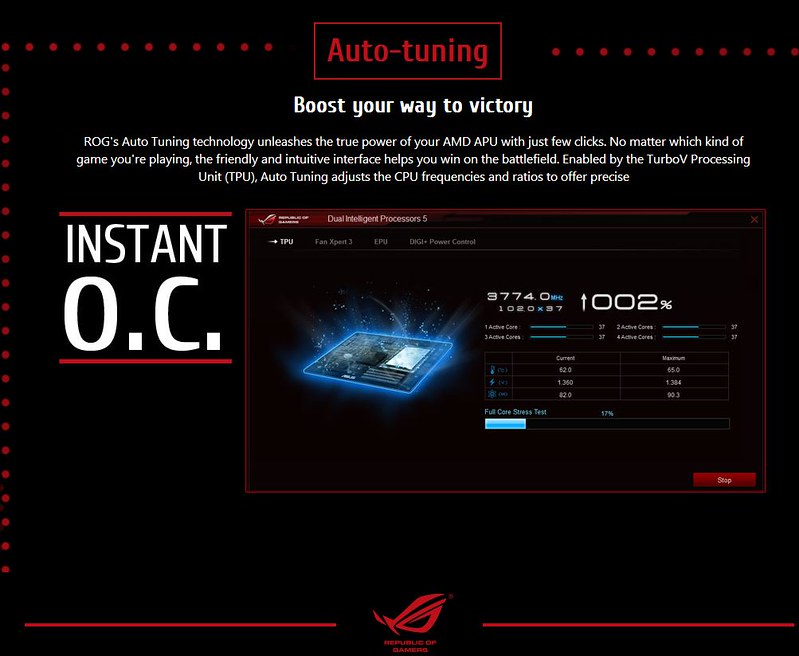
The AI SUite software can auto-OC your system. Not only OC, but exactly to say tuning your PC.
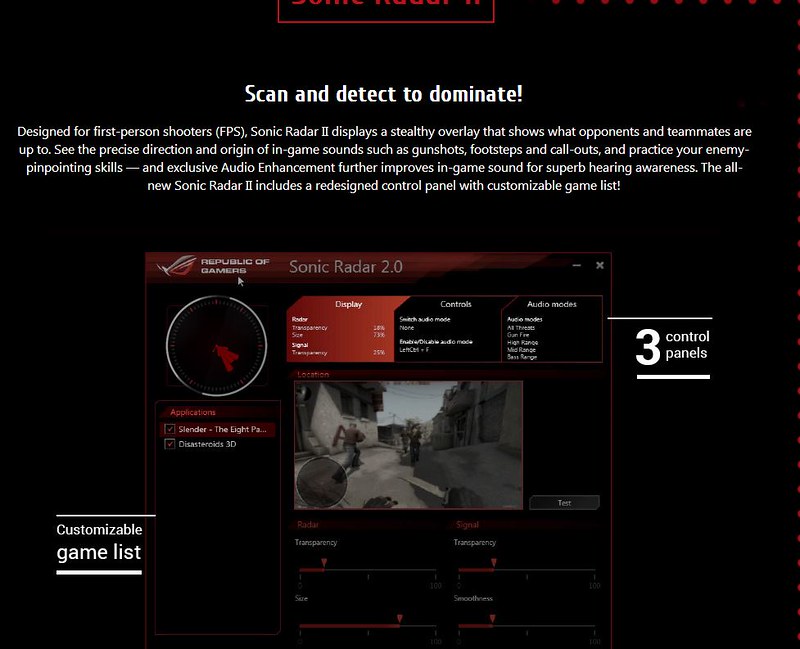
Sonic Radar II, where is your enemy...
The BOX
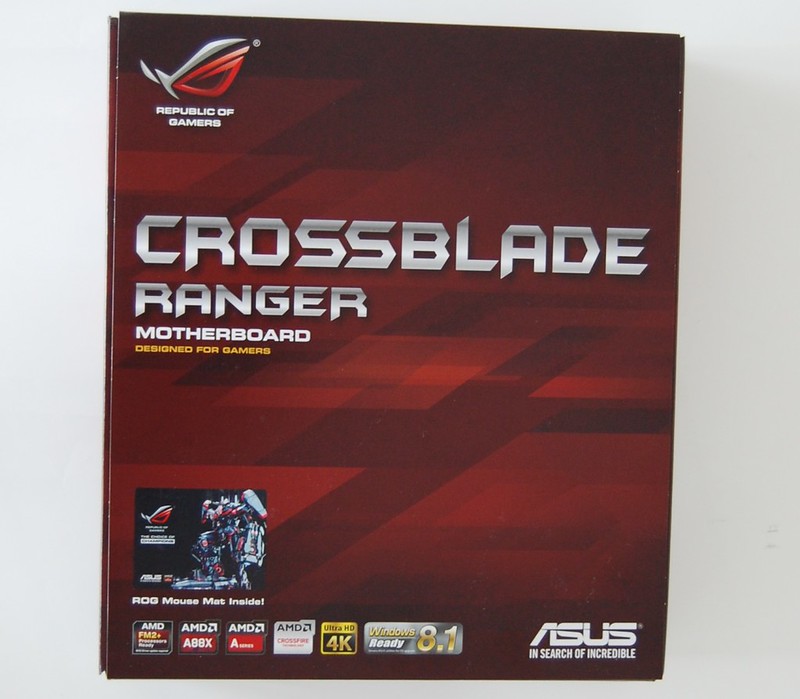
From top is the classic, the board name, color scheme, ifno about support 4K, win8.1, CPUs...And something as bonus inside :)
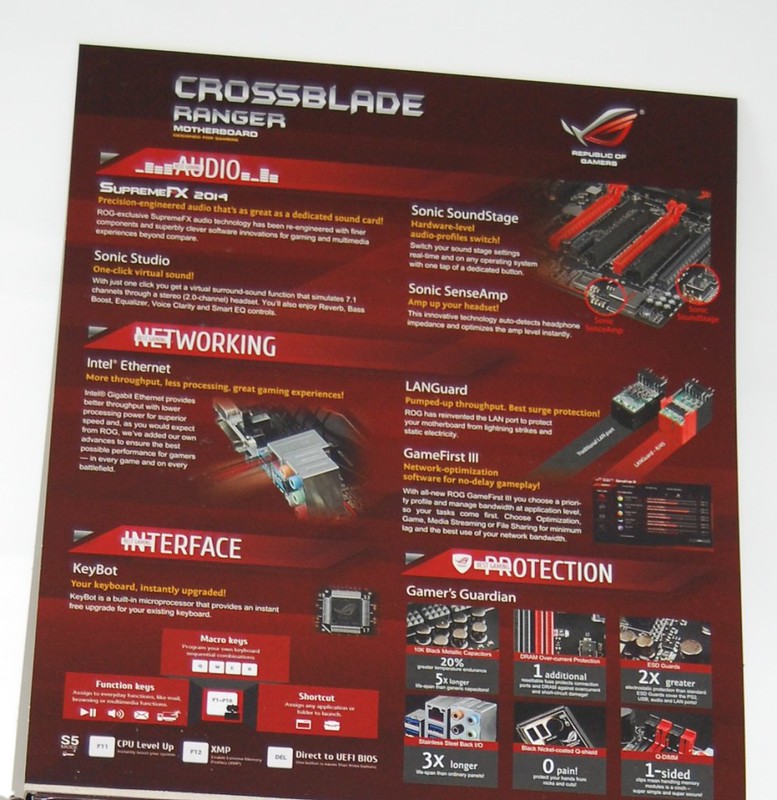
Open the part of the box and features info inside

And description of the board and boards functions

Gaming features, audio, LAN, IO
Who it is inside?:)

Inside the board you can find the SATA cabels, cabel labels, DVD, Manual, ROG sticker, gaming tag, IO cap, Q-connectors and mouse pad!
Description in short

Look at the board from top. ROG is long time with nice scheme colors black and red. Now are all details only red and black, no white etc.... The first look likes as Z97 Ranger. The connectors are at the rigt and classic places. At right are 4 DIMs slots for DDR3 DRAM up to 2666 MHz (and support DOCP and AMP profiles)! Overall capacity can be up to 64 GB, not bad
The board has seperate PCB part for audio and audio links named Supreme FX 2014 with some exclusive functions. Yes, you know them from Z97 launch :).

From bottom look are backplates. CPU backplate and two mosfets backplates. Hardness of PCB is OK, the board is not to sag.
Details of the board parts

DRAM slots are digital driving with separate controller, primary slots are RED colors. You can see 24-pin MB ATX power and START and small RESET button in front. I evaluate the post display. ABout more details and example fan connectors we will talking later :)

The 8-pin ATX CPU power.

8 Chokes and nice designed pasive at VRM area. One average 7850K inside the socket.

Details at PCIe area. The red slots are X16 in the mode 1x 16 or 2x 8 (PCIe2.0/3.0, depends at CPU). These are from CPU controller. The space between red slots its OK for Crossfire. Small PCIe black slots are PCIe x1 and from southbridge (FCH). This chipset is still live with PCI lines. It can up to 3 PCI, but ussually in these days you are OK with 1 PCI. The Crossblade Ranger has overall 2x PCI slots. The last black slots at bottom the board is PCIe x16 working in x4 mode (PCIe 2.0).

There is SATA cornet of MB. You can see 90 angle SATA slots. All eight slots are 6 GB/s and all native from chipset with Raid support 0,1,5,10,JBOD. Under the ROG FCH pasive is located true and not big FCH chip and Asus TPU chip for tuning PC. Between SATA connectors and 24-pin ATX you can see red USB3.0 front port.

IO panel is part of conectivity and video/audio outputs. The Trinity/Richland/Kaveri support Multi-VGA: HDMI/DVI-D/RGB ports
- Supports HDMI with max. resolution 4096 x 2160 @ 24 Hz / 1920 x 1200 @ 60 Hz*1
- Supports DVI-D with max. resolution 2560 x 1600 @ 60 Hz
- Supports RGB with max. resolution 1920 x 1600 @ 60 Hz
Maximum shared memory of 2048 MB
AMD? Dual Graphics technology support. With Kaveri you have some next of benefits GCN architecture as Mantle, DX 11, True audio, HSA etc... But back to IO information

Sound part with SupremeFX chip. You can see audio part line of "shielded" part PCB. There are few capactiors by ELNA, big aluminium shield and inside probably ALC1150. The audio line can red blinking (BIOS setting).

The bottom part of motherboard is about conectivity. From left to right: front audio, soundstage button (audio profiles), TPM header, ROG extendor (ex. for ROG Fron base panel or OC Panel), pwm fan connector, CMOS button, front USB 2.0 ports, keybot button (next special function active with keyboard), case connectors.
So, something more details and MB overview in picture, chips (no Chispy as Angel friend;) )

There are some colors and some arrows :D. The red area is CPU/iGPU supply. Its created with capacitors, mosfets, chokes and again capacitors. Design is 8 digital phases for CPU and iGPU part. The pink square is ASP digital controller. The VRM seems similar as at the Ranger Maximus. The blue rectangle is two phases for DRAM and smaller pink square is digi controller for this area. The yellow rectangle is FCH power (fusion controller hub). Smaller yellow frames are 4-pin connectors for fans. There is five connectors and all connectors are pwm or DC ready. Depends at your choice :).
Green arrows means FCH support and red arrows are from CPU support.

Detail at DRAM vrm area, the digital controller is in the right corner near the red memory slot. Bellow is post display with two char. code. The red button MEM OK = "no more problems with RAMs", and lovely small area for us LN2 jumper (for LN2 you can switch to second position), slow mode switch for save booting to windows with extreme cooling and values (hmmm, easy way to get 7.5+ GHz with Richland :)), voltage points (its truly real what I set in BIOS?). Big red START and small black RESET buttons.
Some chips

Asmedia 1480 PCIe dividers and clock generator ICS.

CPU digital controller digi+ ASP

LAN gigabit chip from Intel

small asmedia chip, keybot-rog chip for special functions, IO chip Nuvoton 6791D.
BIOS part
This days is BIOS settings very large. I dont know, how many people will be listen me in 50 screens of BIOS :D. So I cute it at only few. For others is the link to download more BIOS screens and settings:
http://uloz.to/xFrPWKTk/bios-zip
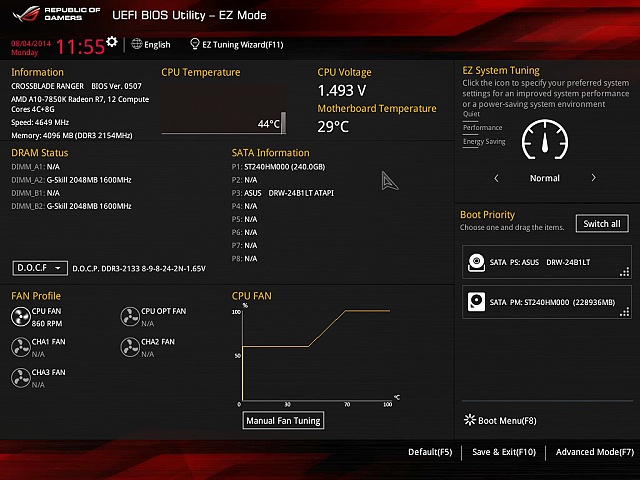
for beginners is basic screen, there is part with information about MB, CPU, memory, temps...Can choice DOCP/AMP profile directly, set the boot priority, set the auto tuning PC and make the fun with the fans :).
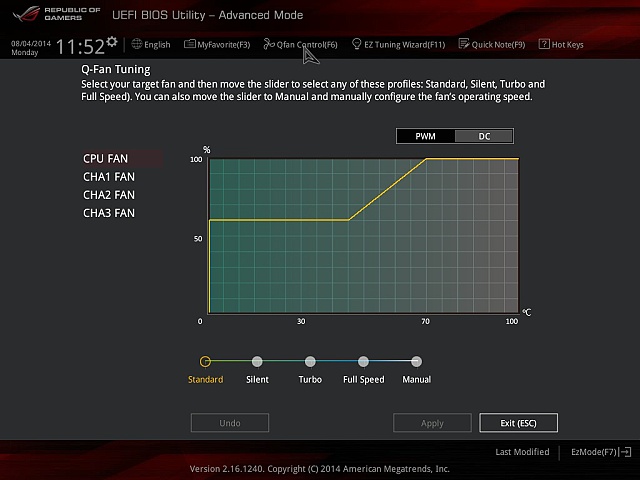
Fans tuning screen...4 profiles or manual tunning.
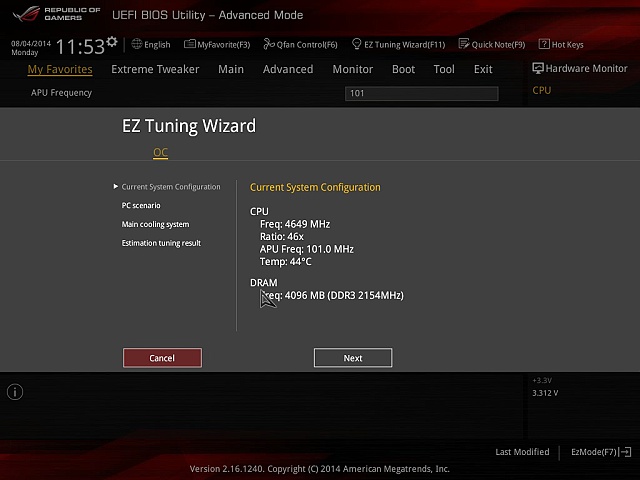
If you press F11 in BIOS or click at top of the basic screen, you get EZ Tunning Wizzard function. Its simple for beginners. You choice the function of your PC (home, gaming PC and few others), next you cooling at CPU and after you PC will be tunned. Not bad way for newbies.
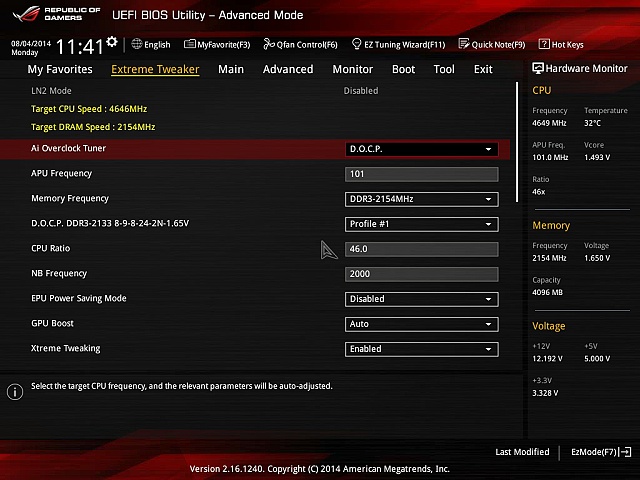
All what you need the overclocker :)
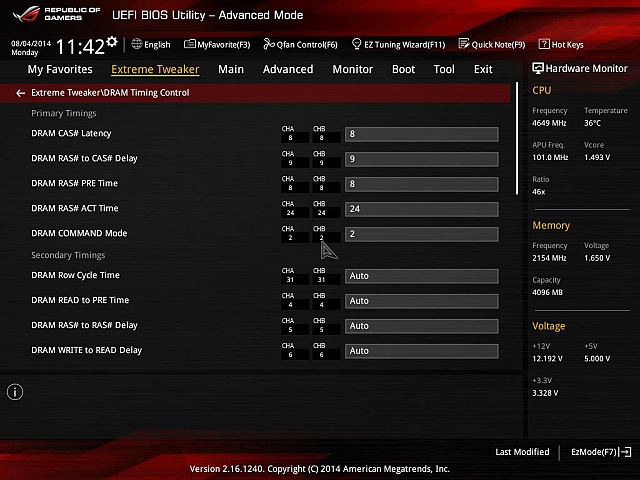
Memory timings is at the 3 screens
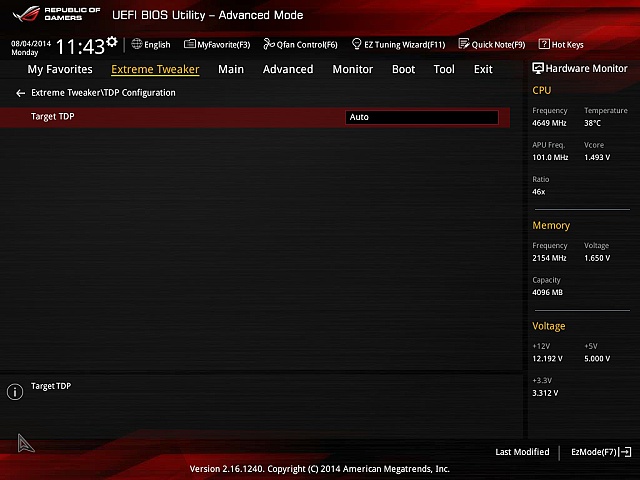
With the Kaveri you can change the TDP limit. Auto is 95W (or more for OC), next values you can get 65W and 45W
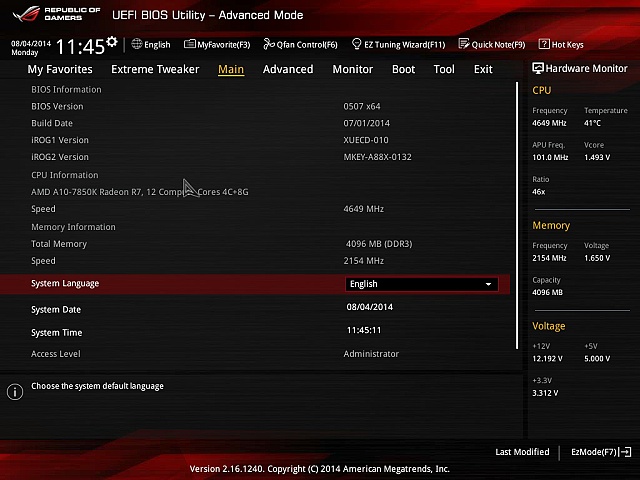
Main is the information about board, APU, ROG chips
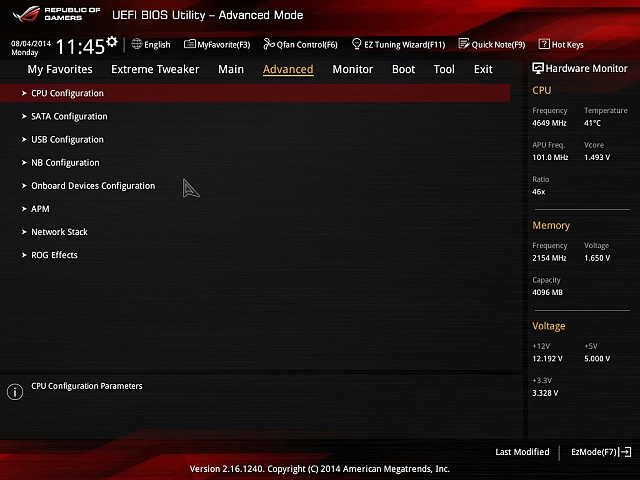
USB, SATA, iGPU, LAN, PCIe, APU power saving settings
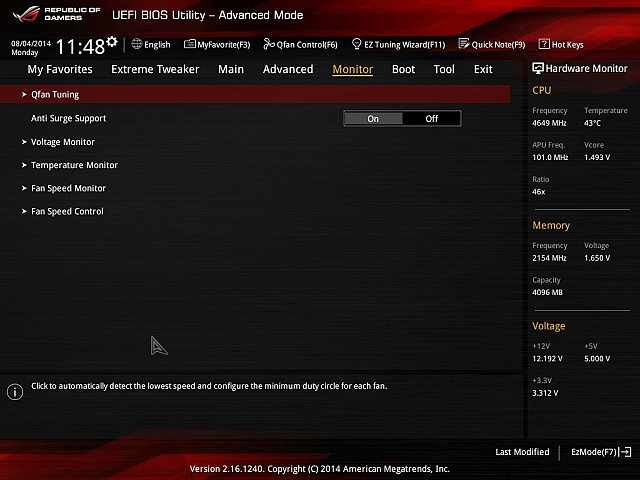
Monitoring, PWM/DC controll, Fan tunning feature
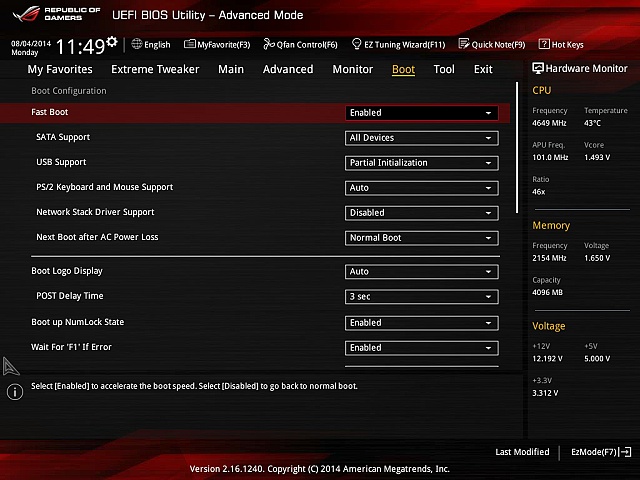
Boot settings
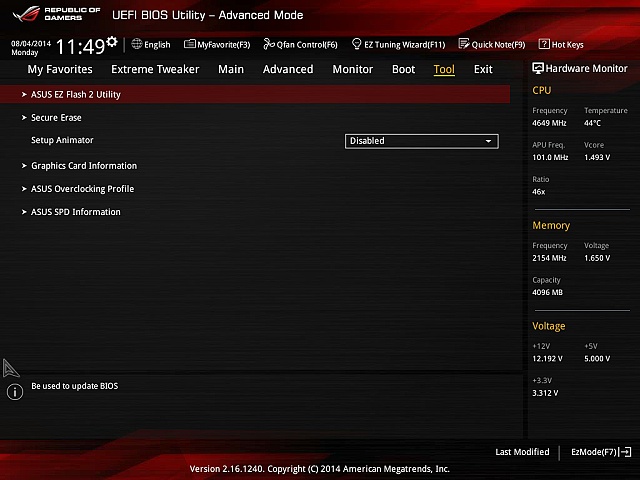
BIOS flashing, BIOS profile saving/loading (included USB), SSD secure erase (example for fresh installation), GPU info, SPD memory infos.
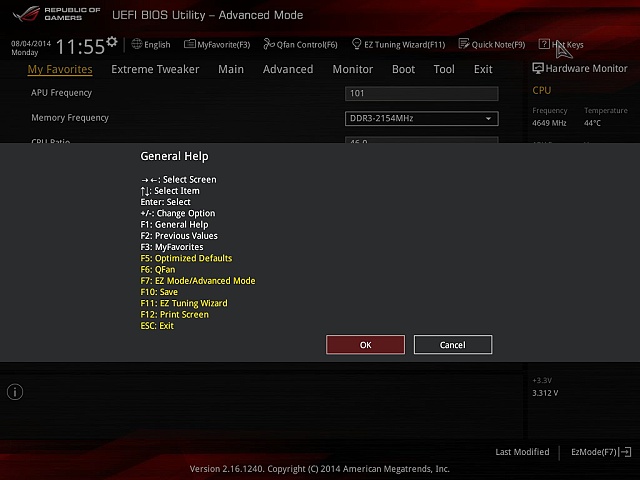
Shortcuts.
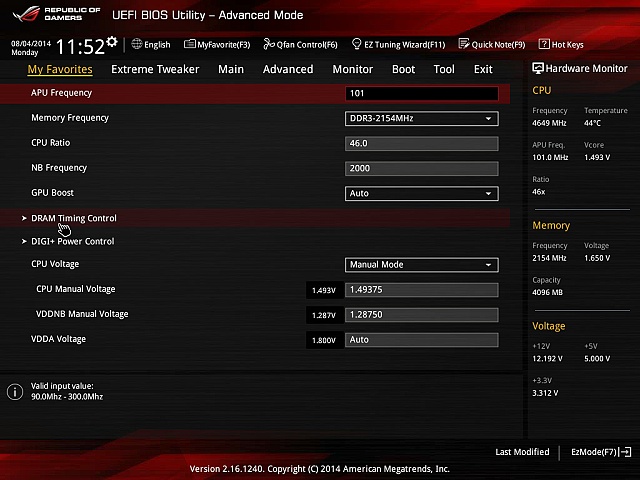
And what do you like, put it to Favorites
So, this is end of part one. Give me few days for part II. In part II you will see few from software and finally some benchamrks and OC. Now I have not much good A10-7850K chip so LN2 part coming later in next months.
最後編輯: