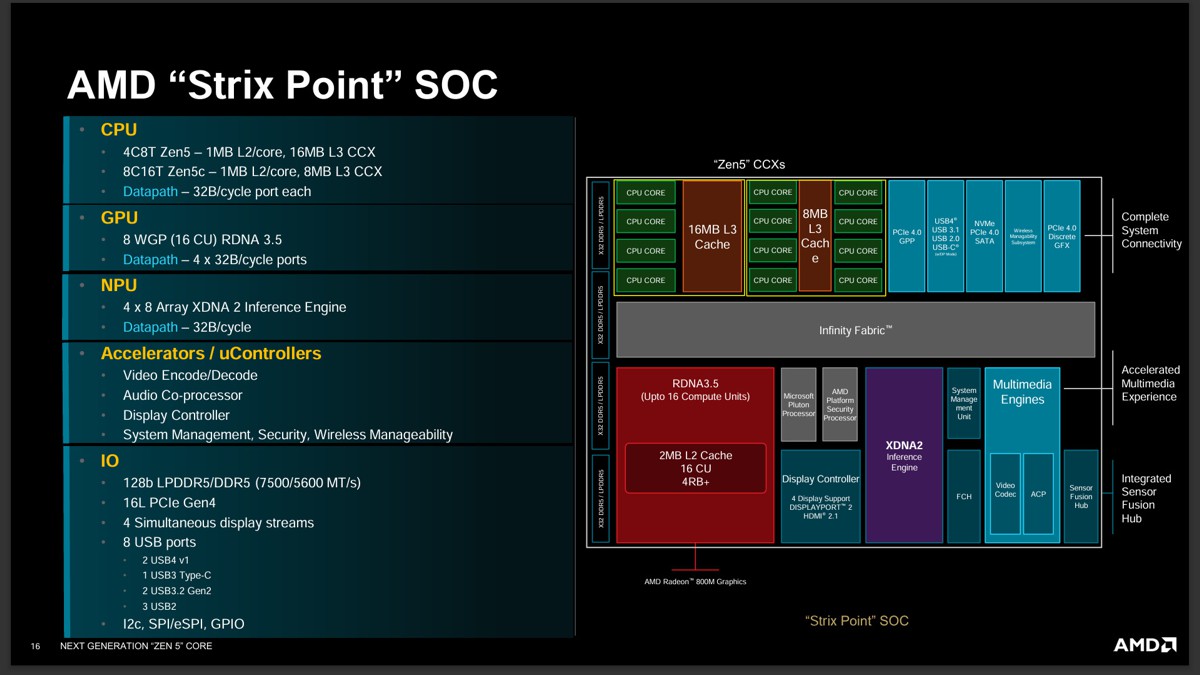“Written by Robinson Lo (Fangbing Lo)”
前言:
滄者這次來到北京皇冠假日酒店參訪 AMD FreeSync & Radeon Software Experience現場演示,現場有來自台灣及大陸的媒體,演示者為 AMD的 Radeon Software 軟體開發部軟體產品經理李世杰

與 AMD技術工程師梁耀璘

北京皇冠假日酒店會議廳

現場的演示平台


第一位演示者為上海的 AMD Radeon軟體開發部軟體產品經理李世杰



在介紹北京之 AMD FreeSync & Radeon Software Experience演示之前讓我們先來說一下 AMD FreeSync的優勢及滄者自測的 FreeSyne演示
1.AMD FreeSync為開放性標準技術,通過數據接口協議實現是完全免費的,不似 Gsync技術通過在顯示器內部安裝硬體晶片實現需要付費使用
AMD FreeSync可透過動態調整螢幕刷新率,將輸入延遲的干擾降至最低,提供遊戲玩家優異的影音效果與畫面,FreeSync技術使用 AMD顯示卡來解決電腦處理器與顯示器的溝通問題,使得遊戲中畫面的撕裂與抖動現象可以呈現毫不費力的流暢感受

尚未使用 FreeSync技術
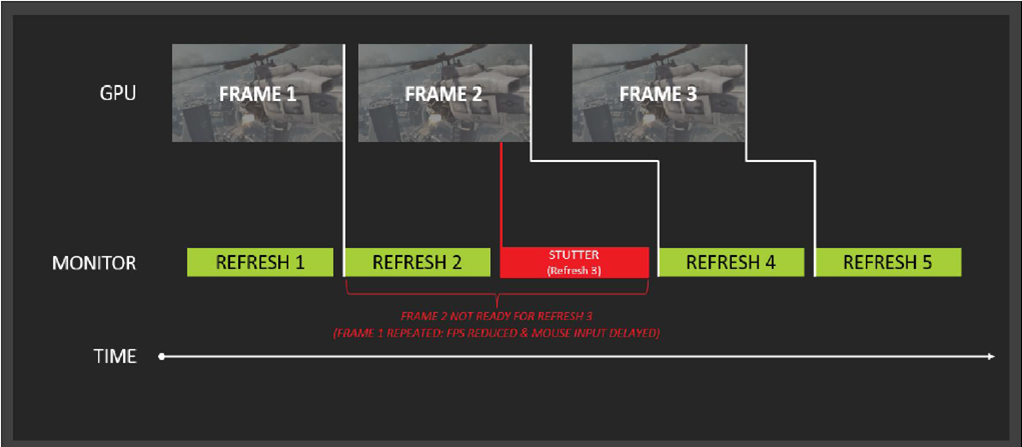
V-Sync技術將強制顯示器定時刷新顯示卡中繪製的畫面,以達到最有效率的刷新頻率,但在顯示卡尚未完成新畫面的時候(如 Frame 2),就會跳過這次的刷新而產生延遲
使用 FreeSync技術
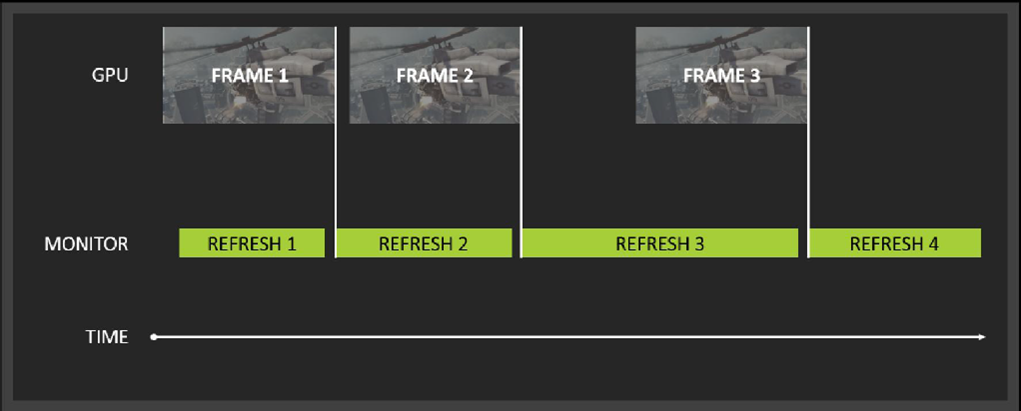
AMD FreeSync技術將顯示卡與顯示器之間的連線進行動態的同步處理,使得撕裂畫面和停頓情況不會繼續存在
2.AMD Radeon RX Vega全面支援 FreeSync
專注於 FreeSync,Enhance Sync,Drivers經驗的 AMD
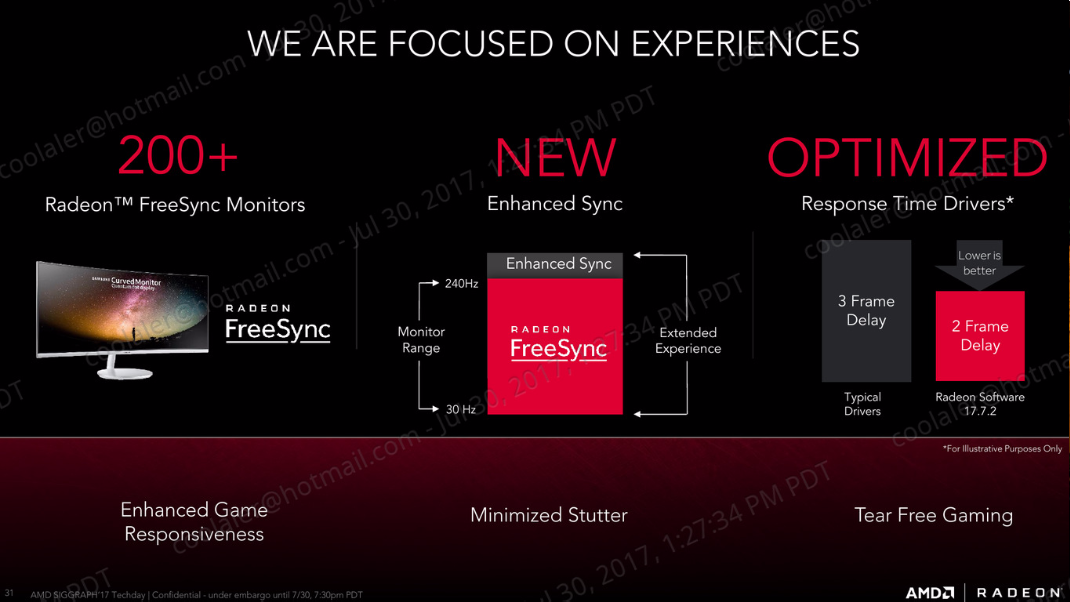

Vega+FreeSync+FreeSync 2+Radeon Software實現電競遊戲的新價值觀

FreeSync可透過 GPU或 APU直接控制 FreeSync顯示器的刷新率以去除撕裂與抖動,使遊戲畫面的呈現出流暢感受
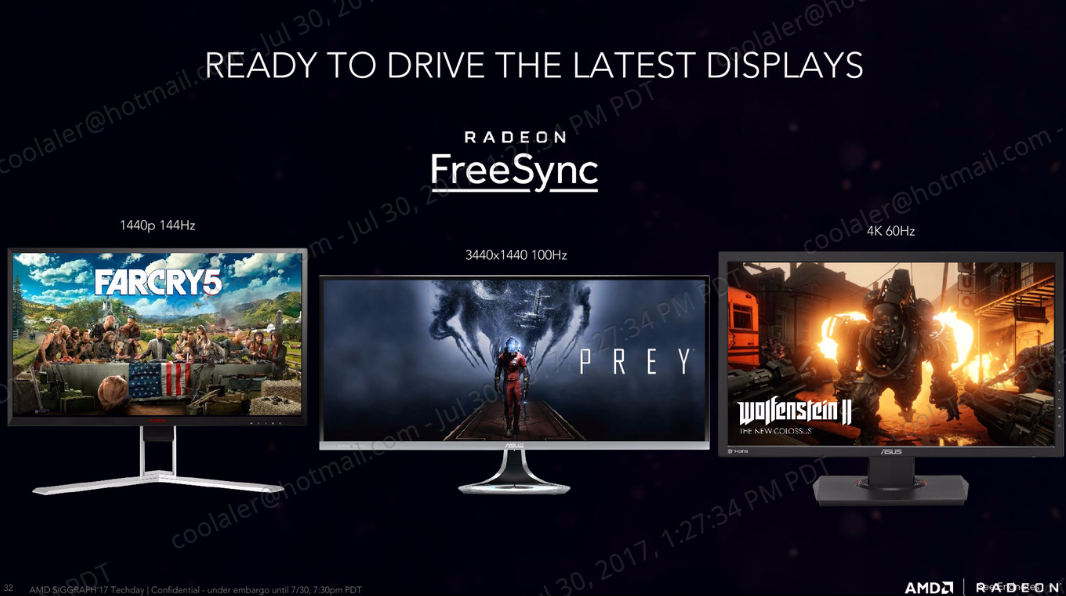
FreeSync的運行範圍,乃為保持幀率足夠高的刷新率以保持在顯示器的可變範圍內去實現平滑的遊戲
在最新遊戲中基準測試和調整 Radeon RX Vega 卡的性能時,請設定您的的 FreeSync 顯示器
當然,RX Vega仍然支持傳統的固定頻率顯示器,對於還沒有準備好要使用 FreeSync 的人來說,一旦嘗試了 FreeSync顯示器的好處,我們懷疑你是否還回的去在沒有 FreeSync的環境
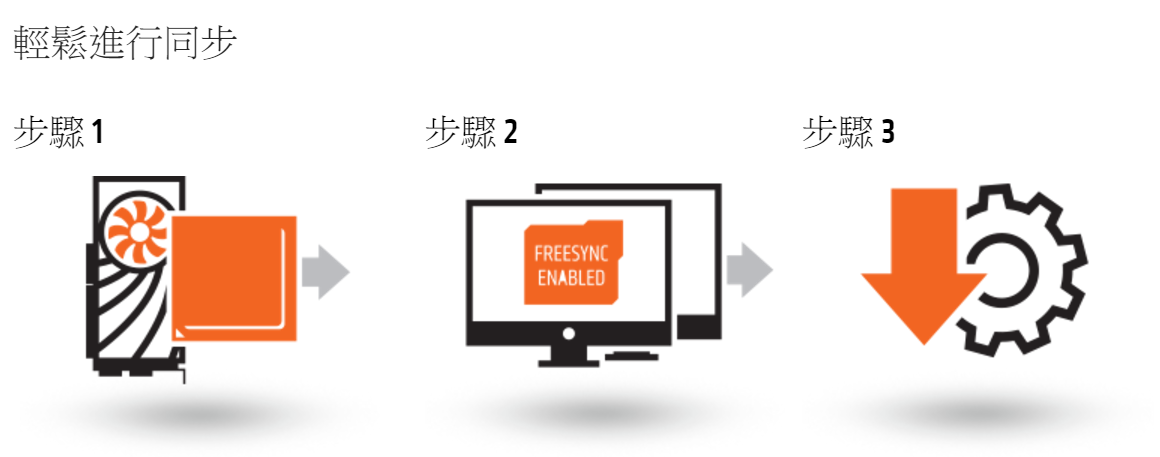
3. Radeon RX Vega與 FreeSync顯示器配對是當前最佳電競遊戲組合
最佳的遊戲體驗都是在正確的時間將正確的像素實現在眼前,Radeon RX Vega GPU的設計旨在實現這一目標,將 AMD RX Vega 搭配基於 Radeon FreeSync標準的可變刷新操作的顯示器是當前最佳電競遊戲組合
FreeSync顯示器旨在解決 PC遊戲中最古老的性能問題之一:遊戲動畫循環與顯示器更新速率之間缺乏同步性
當這兩個元素不同步時,玩家可能會感覺到遲鈍的動畫,為了避免這些放緩,玩家選擇禁用顯示器和 GPU之間的垂直刷新同步(V-sync),從而這將導致破壞圖像完整性的撕裂圖像
Radeon FreeSync技術通過將顯示器的更新周期與 GPU同步來幫助避免撕裂圖像問題,當顯卡有一個準備好顯示的新框架時,顯示器將會快速顯示,而不會由於禁用 V-sync而造成水平的撕裂接縫,Radeon FreeSync提供更平滑的動畫,更快速的響應時間
FreeSync顯示屏中提供了當前可用的 FreeSync監視器的縮寫列表,以便使用者可以在 FreeSync系統中看到所選擇的數組, FreeSync顯示器通常可以在特定範圍內改變其刷新率,例如從 30Hz 到 90Hz,即 30到 90FPS,(監視器支持的刷新率範圍越寬越好)
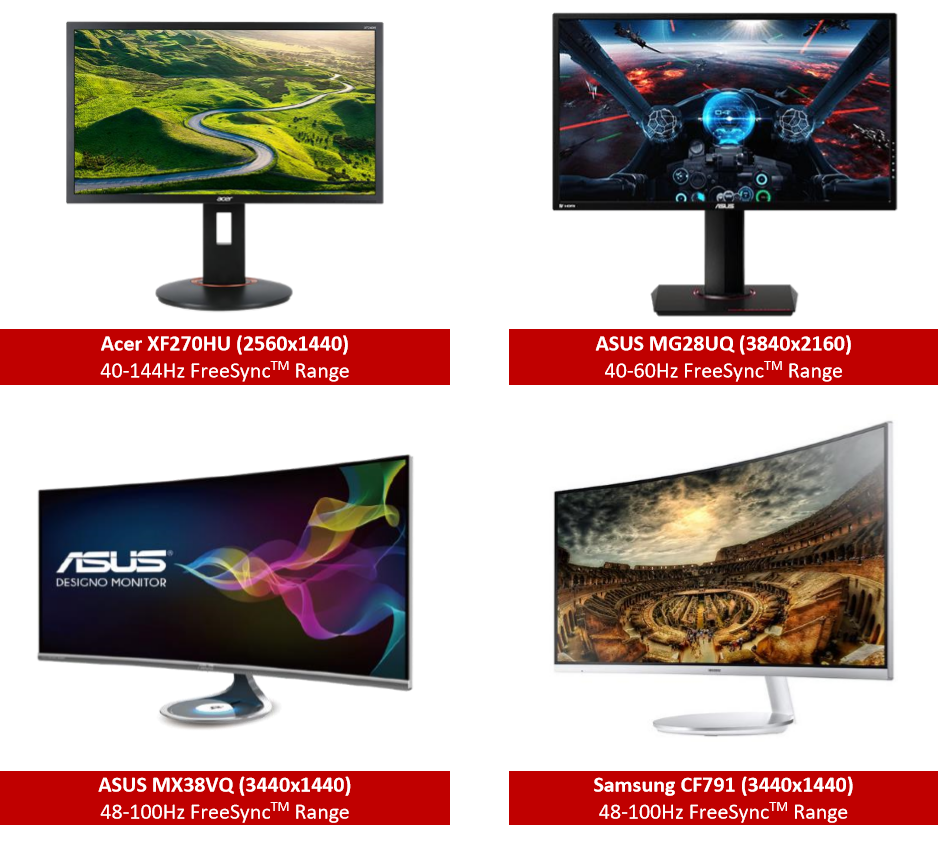
4.滄者 FreeSync演示
首先顯示器支援 FreeSync是必備條件
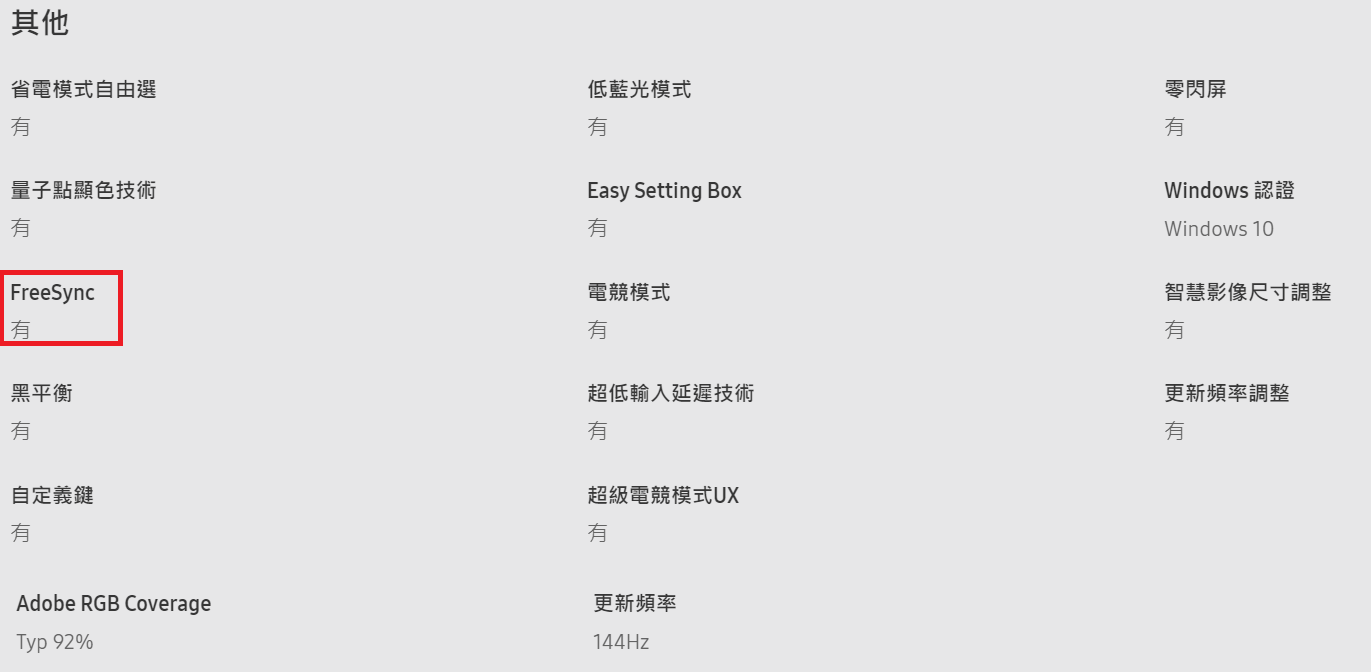
OSD介面介紹
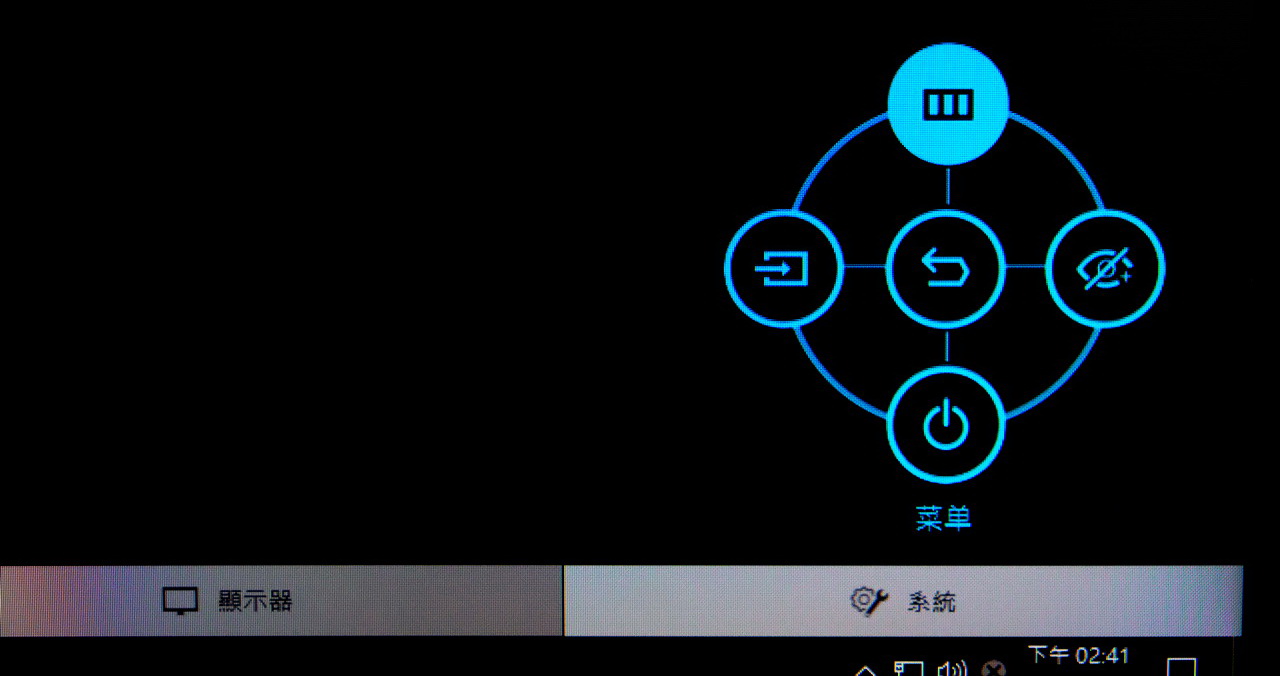

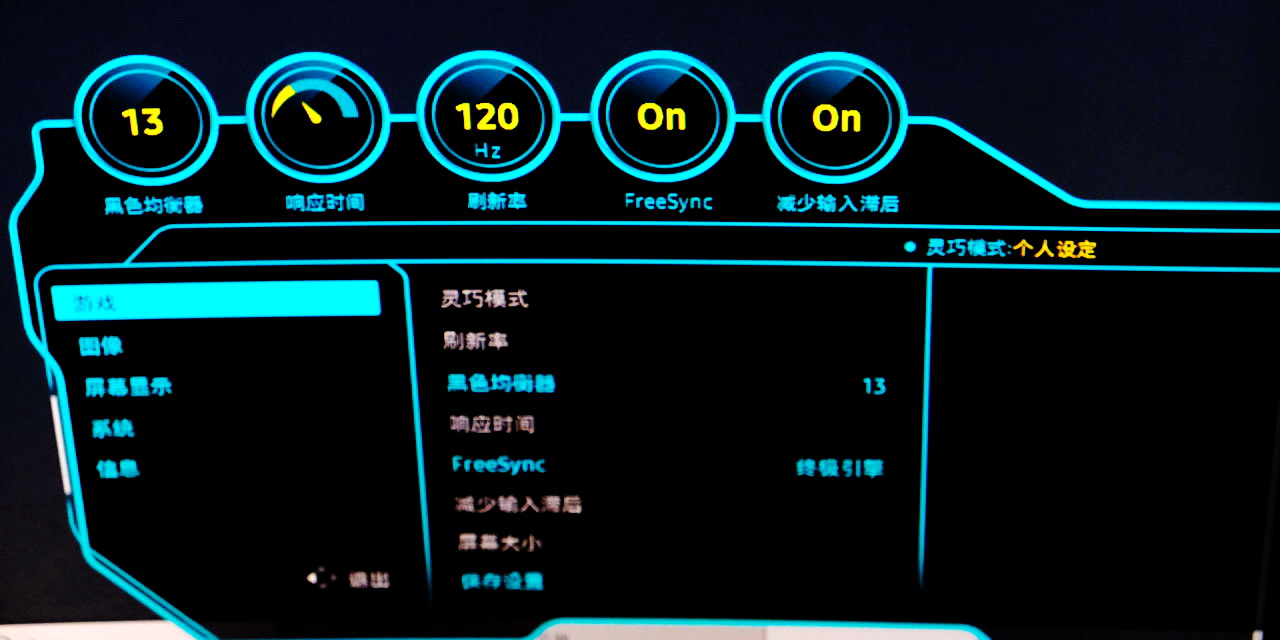
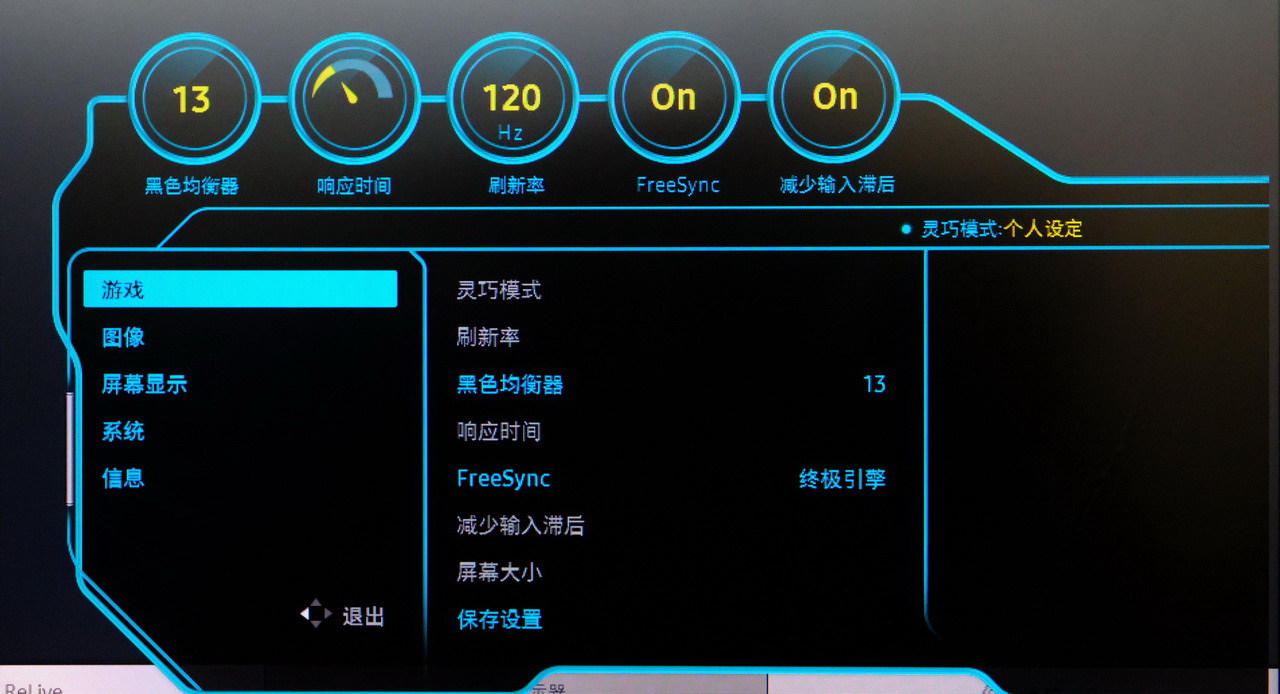
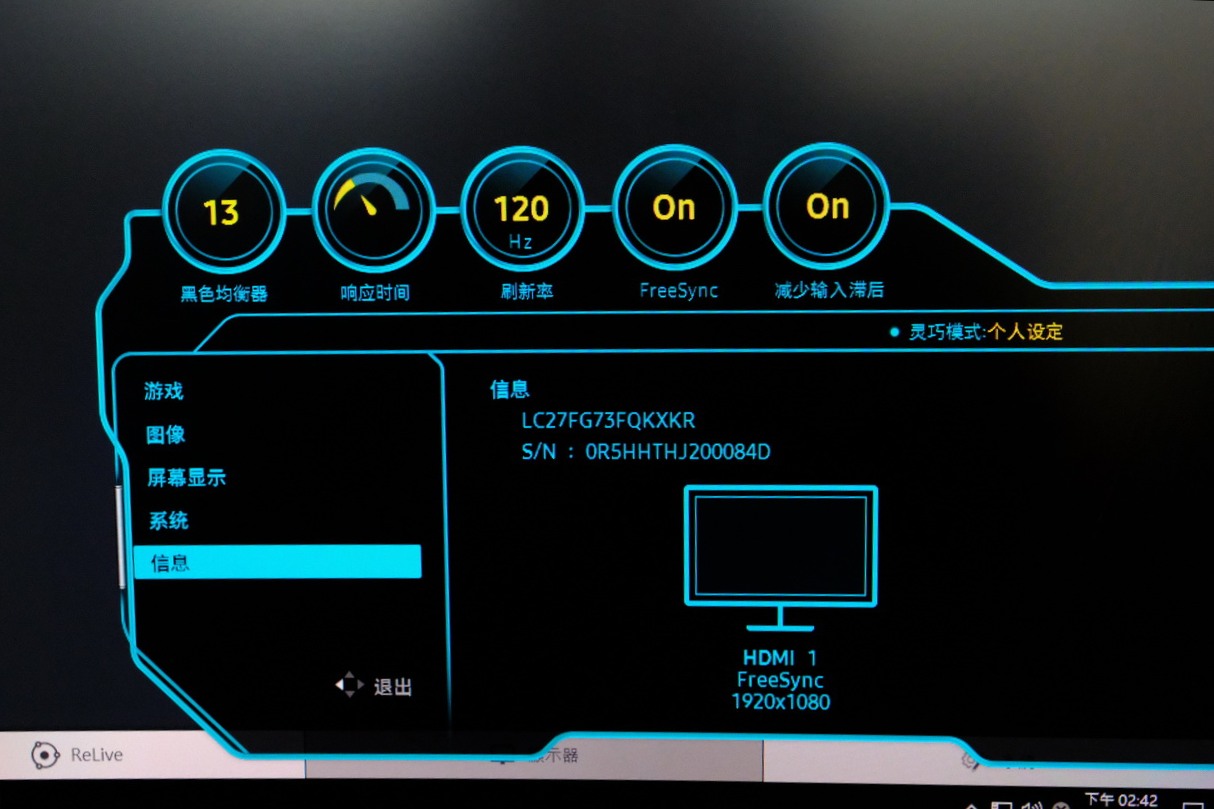
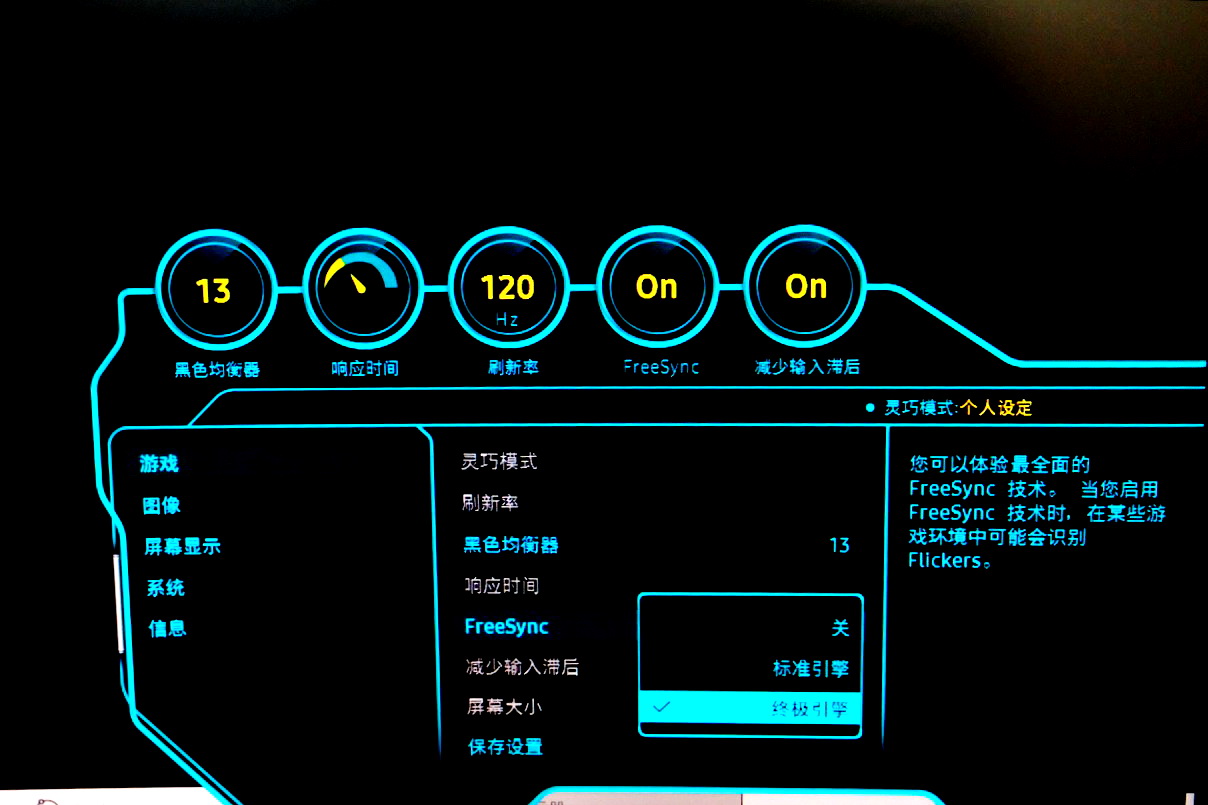

當螢幕支援 AMD FreeSync功能時,AMD Radeon Setting就會自動開啟 AMD FreeSync功能,如此即可消除畫面撕裂的狀況,玩家可利用 FreeSync設定畫面,選擇標準引擎與終極引擎,提供更低的畫面延遲率
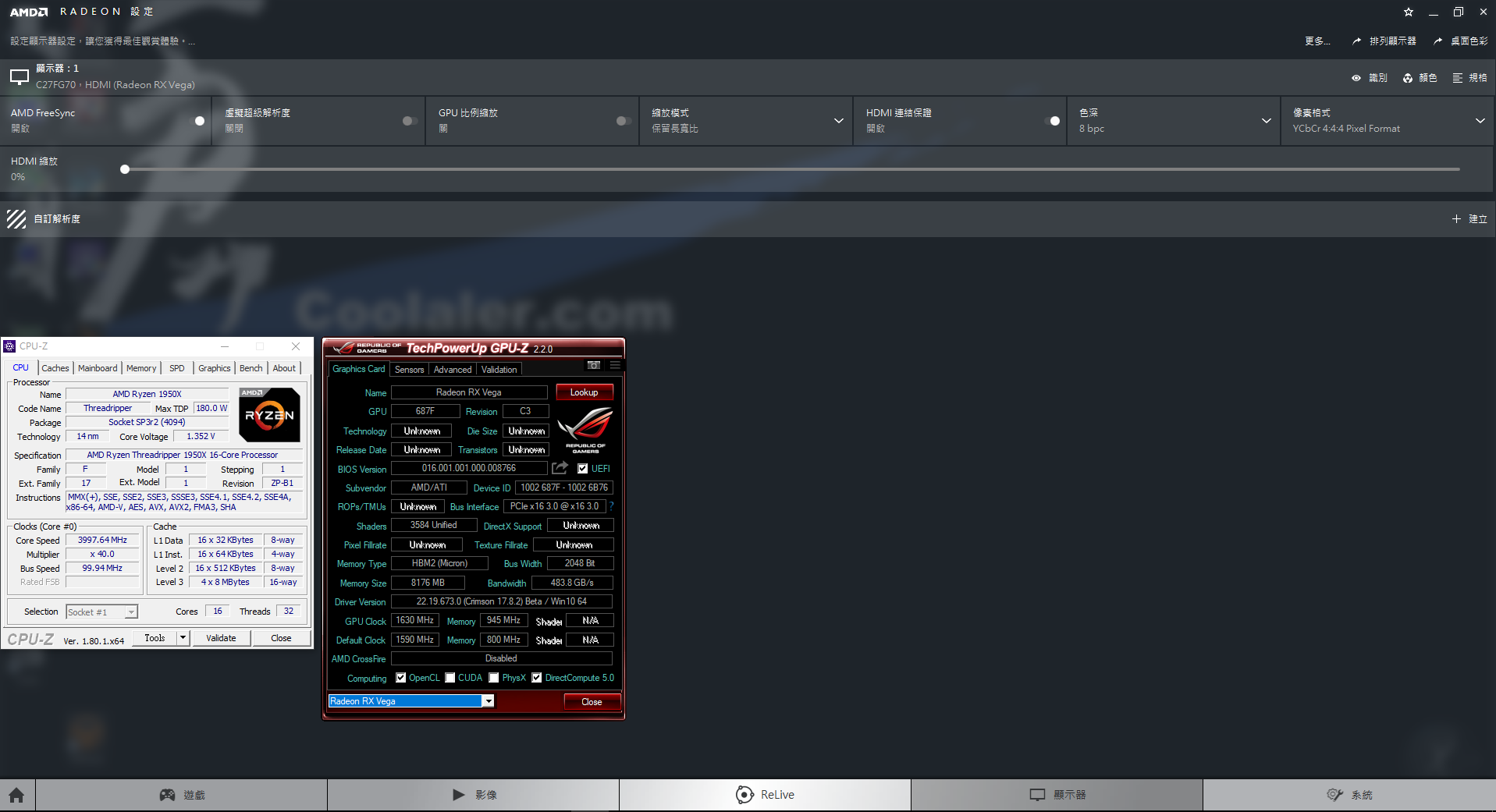
說明
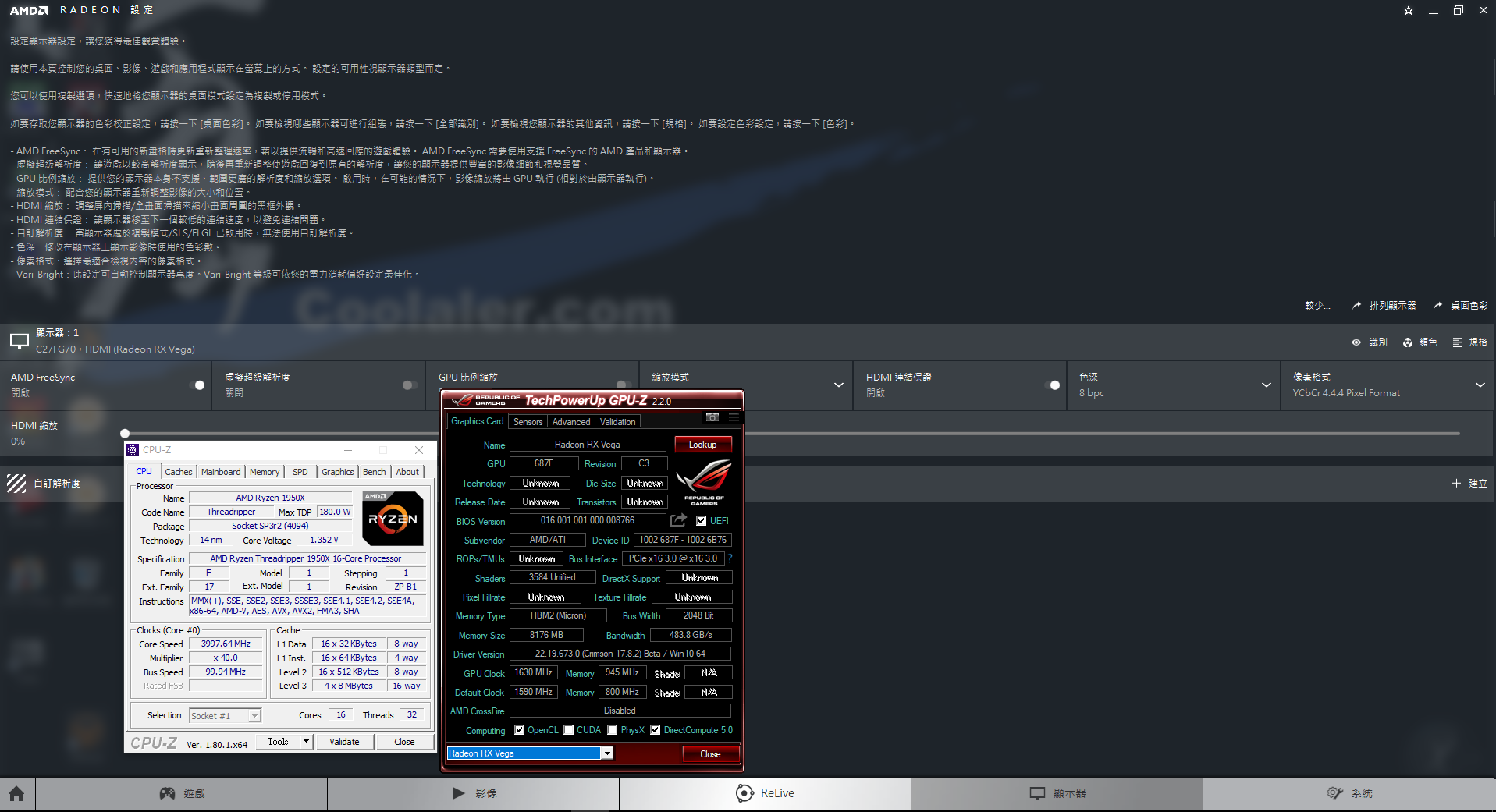
運行AMD FreeSync大風車 Benchmark來比較 FreeSync開啟前後的畫面比較
AMD FreeSync演示工具可由此下載
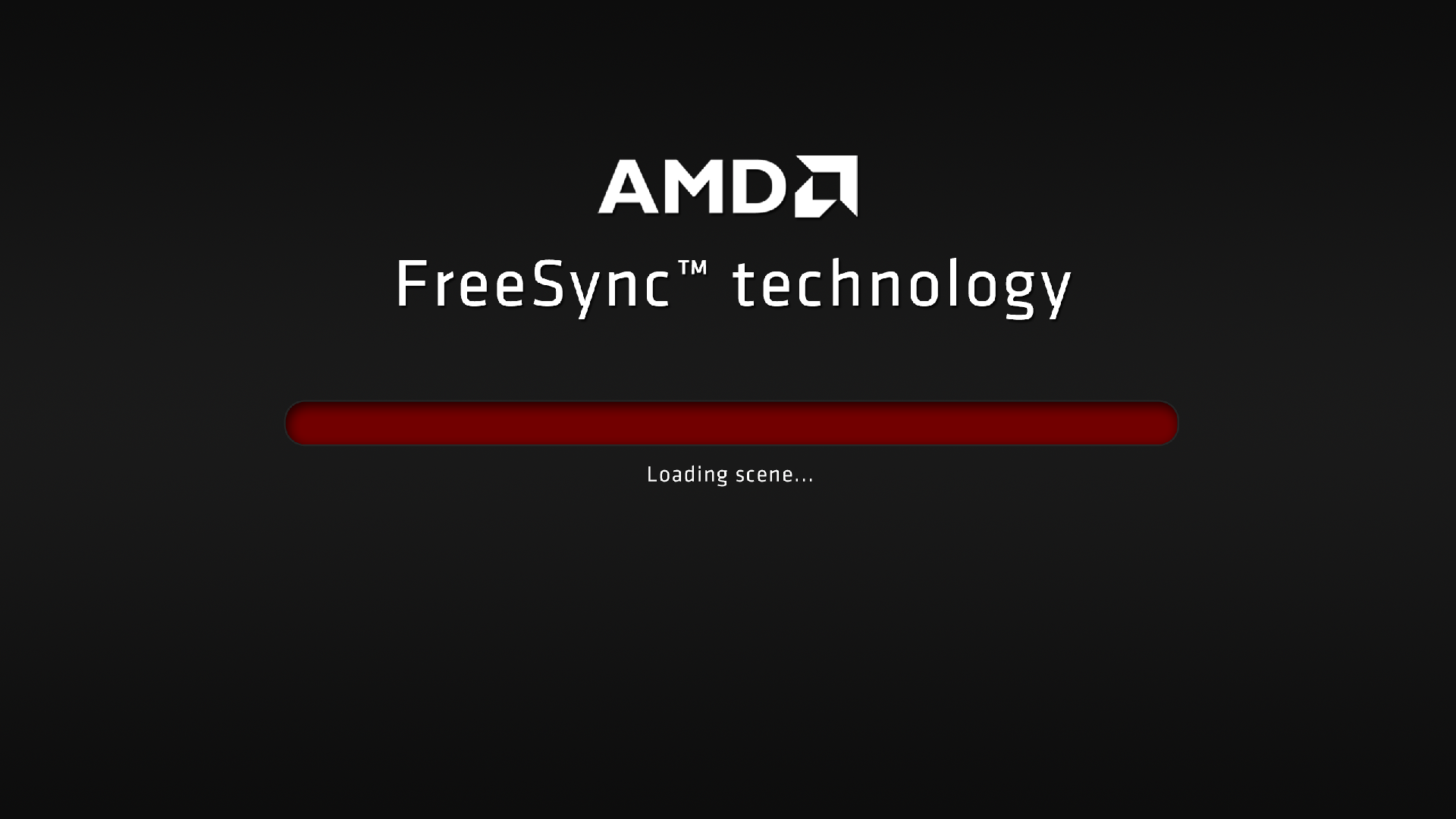
AMD FreeSync及 VSync開啟下正面視角

AMD FreeSync及 VSync開啟下側面視角

AMD FreeSync及 VSync開啟下 鳥瞰搖晃視角
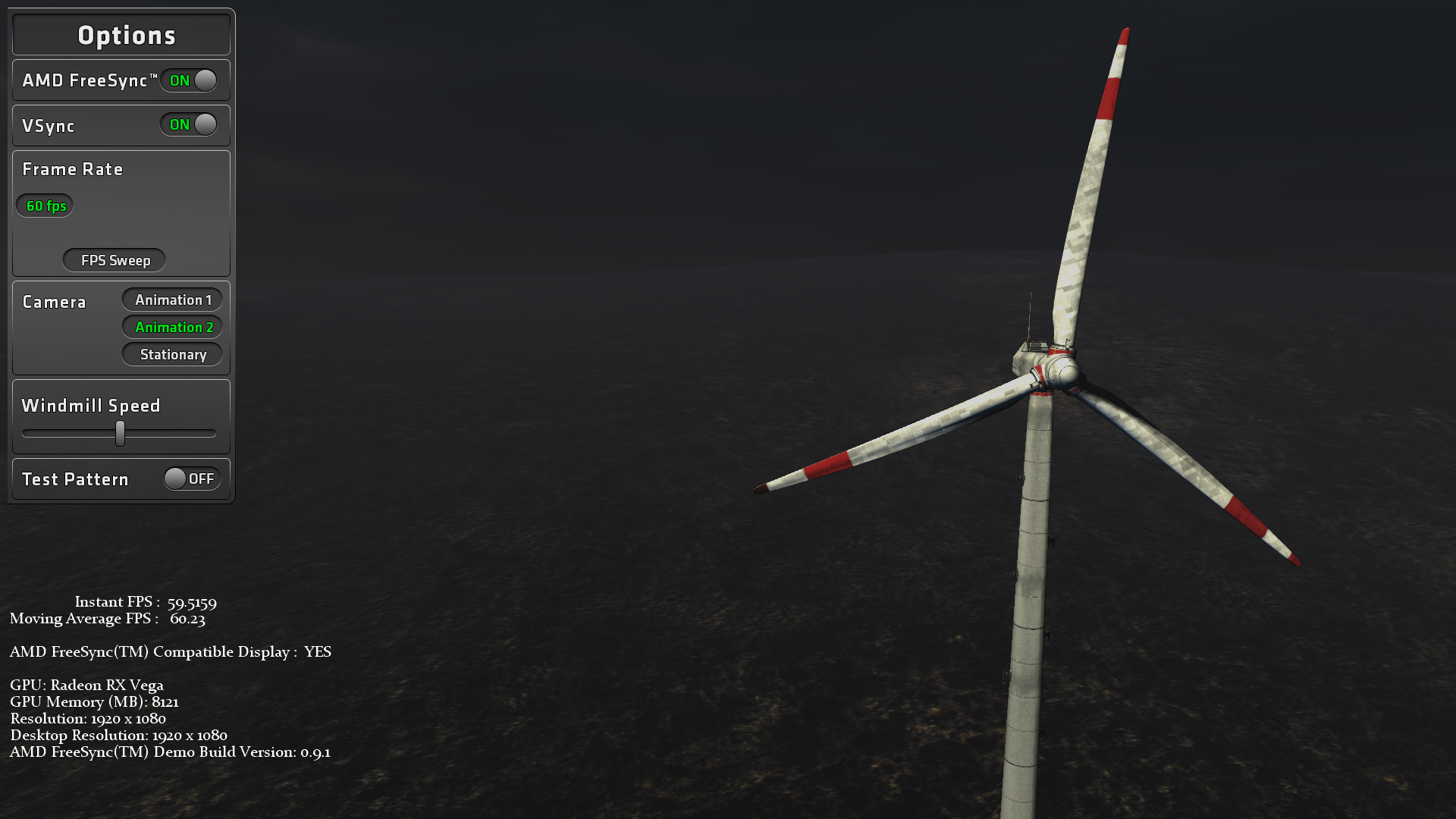
未開啟 AMD FreeSync功能畫面撕裂的狀況 開啟 FreeSync畫面流暢

藉由圖案的運動,來觀察啟用功能後的畫面是否更加流暢
未開 FreeSync功能畫面撕裂的狀況
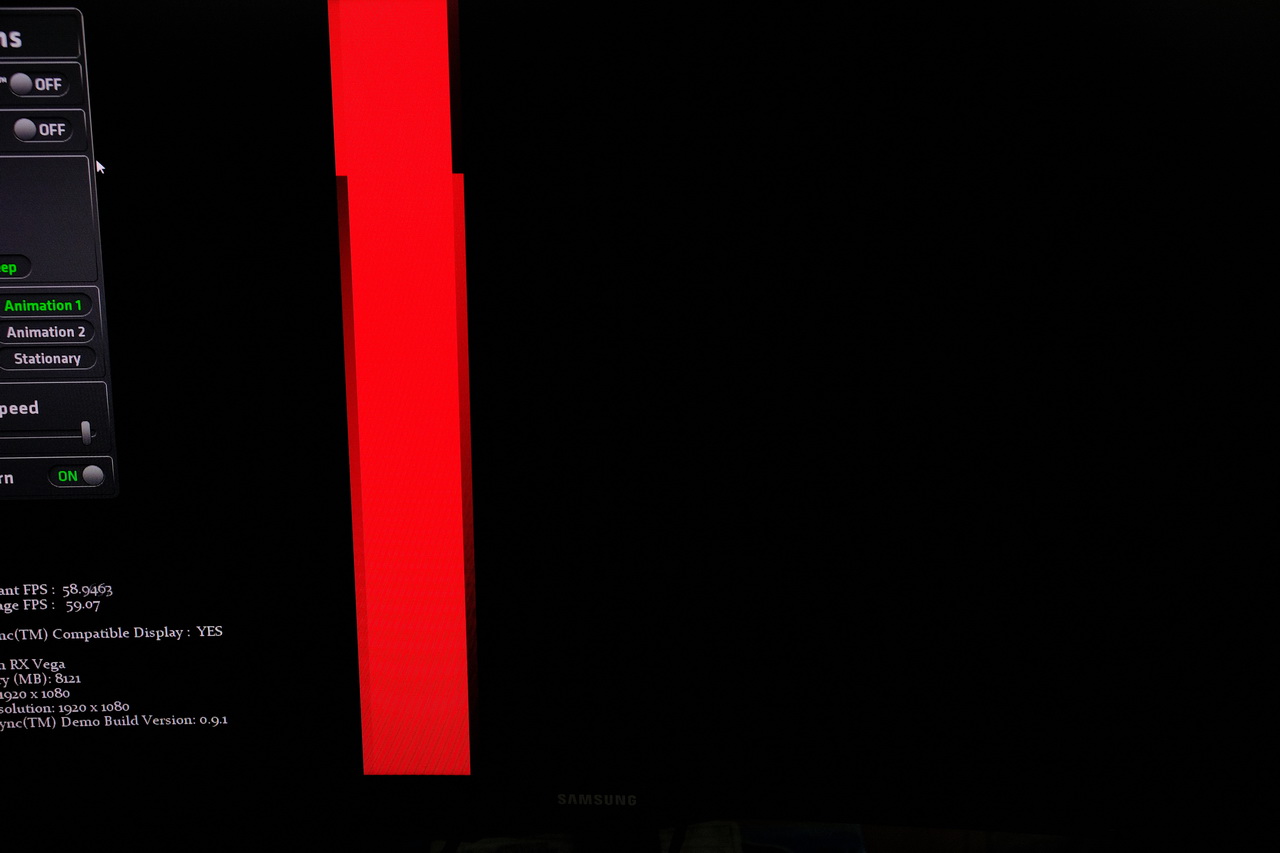
開啟 FreeSync畫面流暢
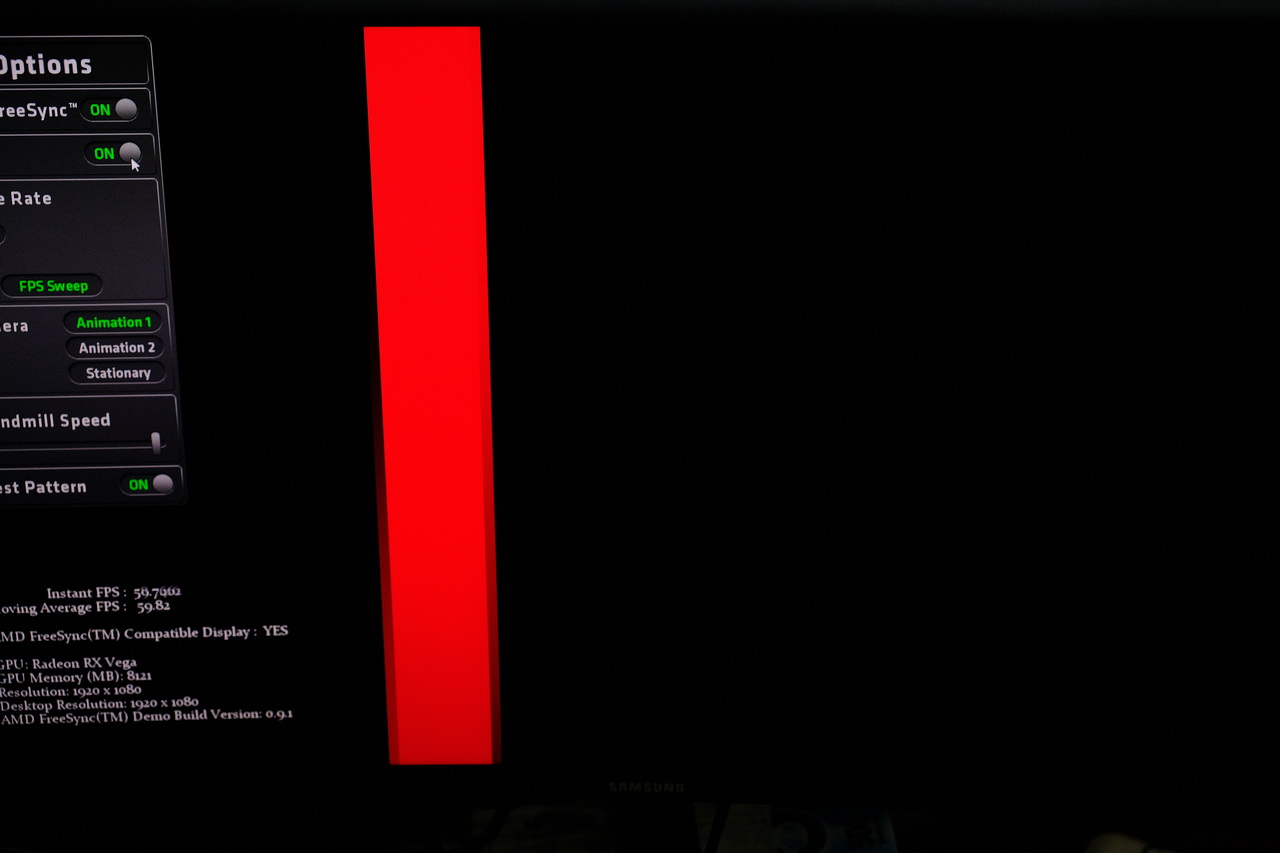
5.FreeSync與 G-Sync 4K GAMING效能對比
3840X2160 40-60Hz:
Radeon R9 Fury X:32~46 FPS
Radeon RX Vega 64:43~57 FPS
GTX 980 Ti:26~47 FPS
GTX 1080:26~56 FPS
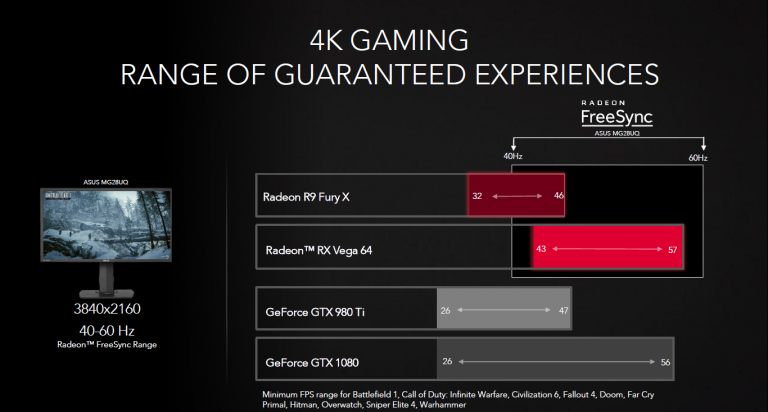
FreeSync與 G-Sync 1440P ULTRAWIDE GAMING效能對比
3440X1440 48-100Hz:
Radeon R9 Fury X:42~58 FPS
Radeon RX Vega 64:53~76 FPS
GTX 980 Ti:34~57 FPS
GTX 1080:45~78 FPS
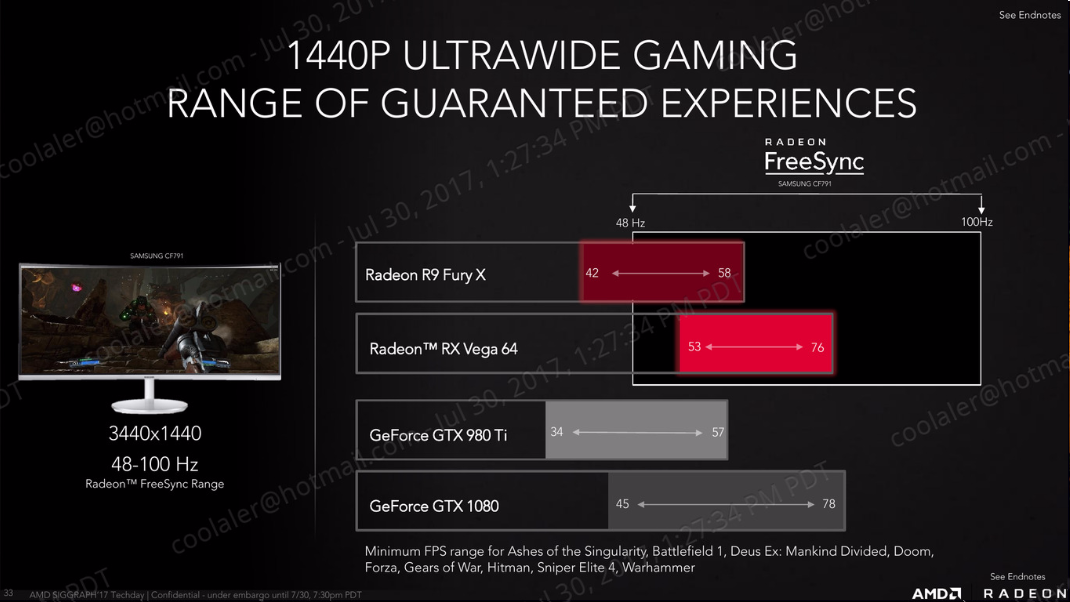
7.北京現場演示
回到北京演示現場,AMD的 Radeon Software 軟體開發部軟體產品經理李世杰以 PPT為媒體介紹 Radeon Sofeware的各項優點與使用方式


AMD FreeSync

AMD FreeSync 2

對於搭載 AMD Radeon FreeSync 2技術的螢幕,在不需軟體設定的狀況下就可提供顯示高動態範圍 HDR ,FreeSync 2顯示器亦支援低幀率補償(LFC)功能
AMD Radeon FreeSync 2技術可與 FreeSync並存,現有支援 FreeSync 的 GPU如 RX Vega亦同步支援FreeSync 2 顯示器
Radeon FreeSync 2帶來流暢的遊戲體驗與先進的像素完整性,運用低延遲、高亮度像素、卓越的黑階位準以及廣色域等技術,顯示高動態範圍(HDR)AMD 針對 FreeSync 2開發全新 API提供低延遲替代方案,將工作負載轉移到 Radeon GPU的渲染管線上,讓遊戲能直接將色調映射到顯示器的目標亮度、對比以及色域等設定
Radeon FreeSync 2 技術提供比 sRGB 高 2倍的亮度與色容量,FreeSync與 FreeSync 2技術未來將會並存,攜手為遊戲玩家提供種類廣泛的先進顯示技術,所有 FreeSync兼容的 Radeon GPU都將支援 FreeSync 2 技術,包括基於 Polaris架構的 Radeon RX 系列 GPU,Radeon RX 系列GPU 支援 DisplayPort HBR3 技術及更新率 60Hz 以上的 Ultra HD 顯示器


可以以 Adrenalin Edtion透過聆聽用戶的需求來不斷改進軟體
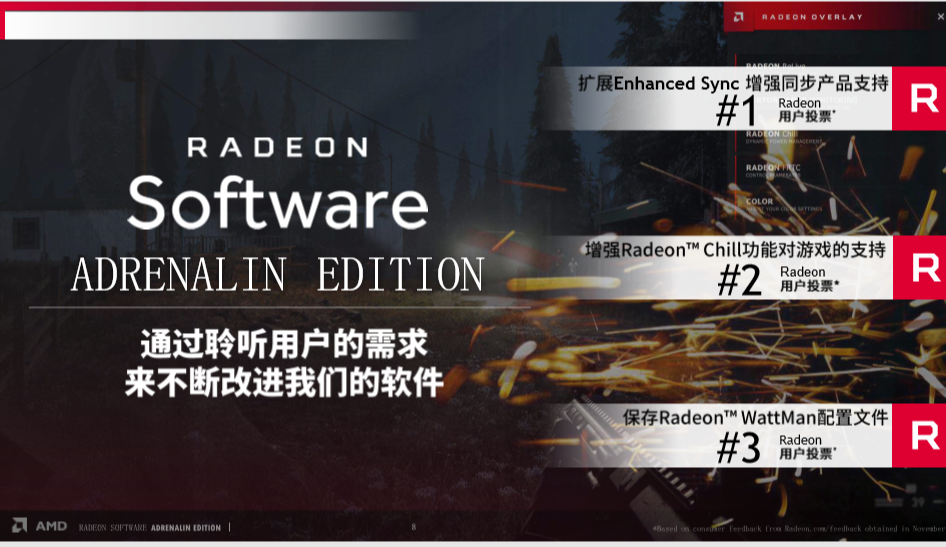

Overlay及 AMD Link的功能介紹
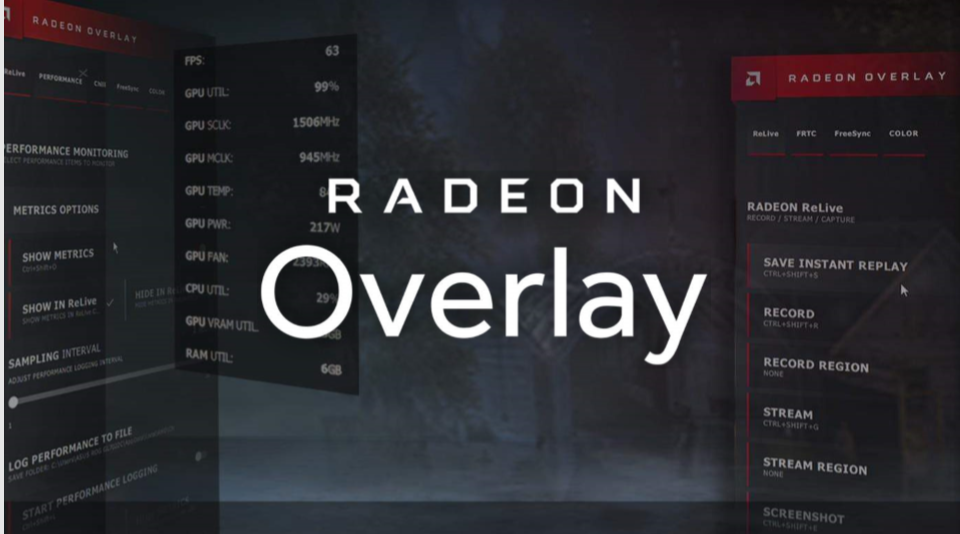
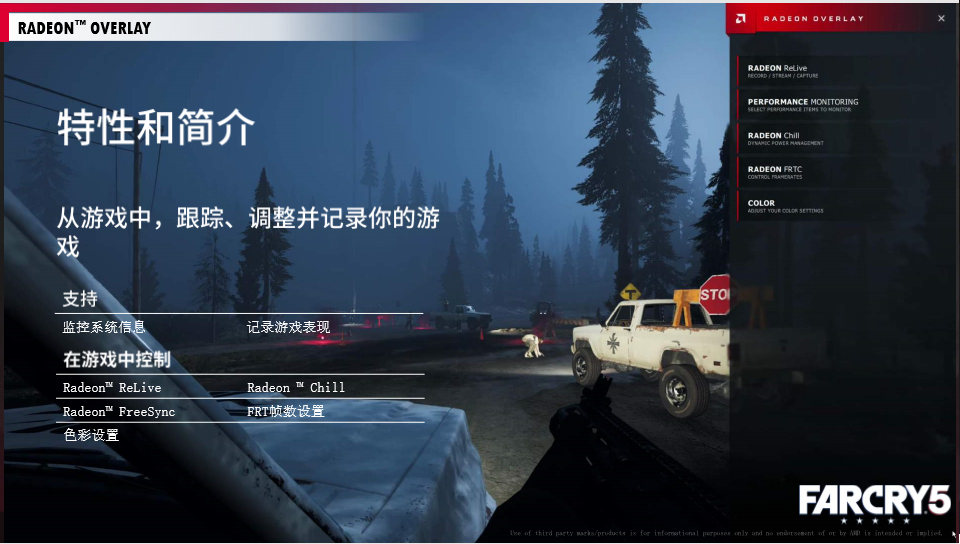

Radeon Overlay以及 AMD Link能讓使用者直接在遊戲中截圖錄影及效能監控,而 AMD Link則可透過手機直接監控顯卡運作諸元,及錄影截圖

Radeon Overlay還可在遊戲過程中透過快捷鍵對 Radeon Relive、Radeon Chill做設定效能監控以及顏色調整等功能選單,使用者不用再像過去一樣得跳出遊戲畫面才能夠操作設定


AMD Link能讓使用者直接在遊戲中截圖錄影及效能監控,而 AMD Link則可透過手機直接監控顯卡運作諸元,及錄影截圖
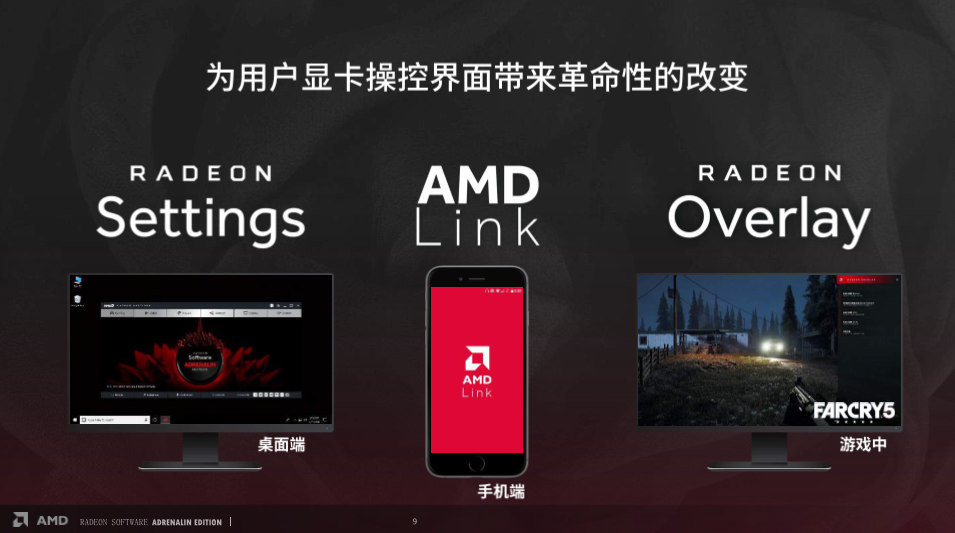
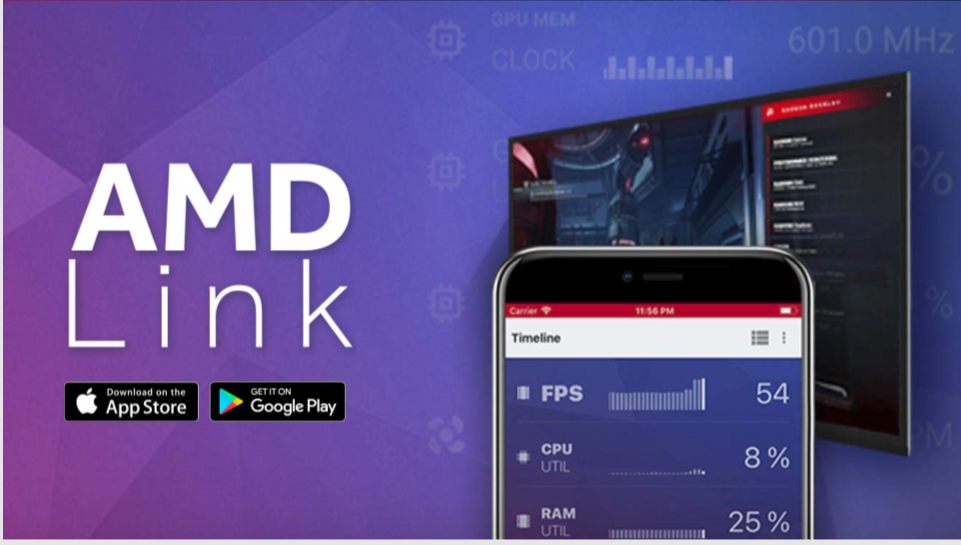
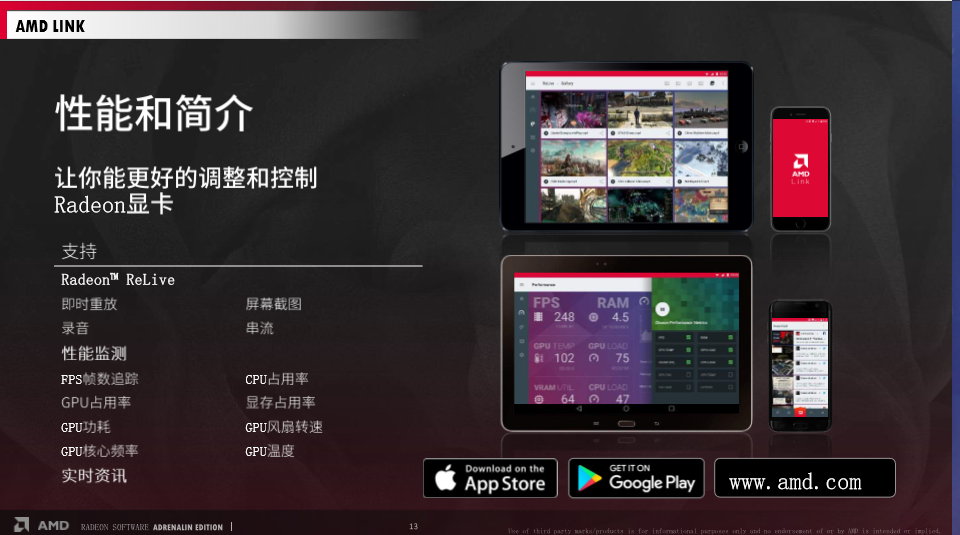
在遊戲中使用 Relive並不會降低太多的效能,可以說幾乎沒有感覺
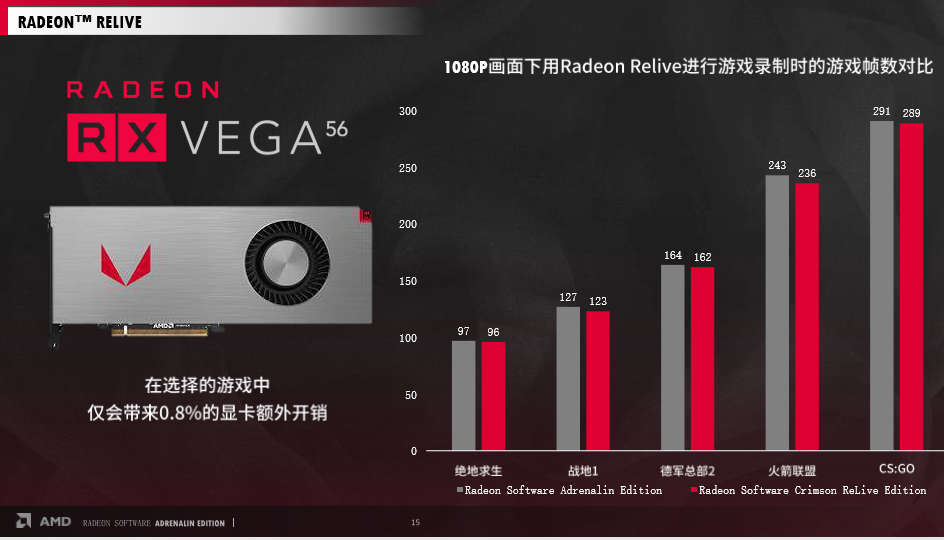

Relive支持社交媒體平台以方便連接與管理
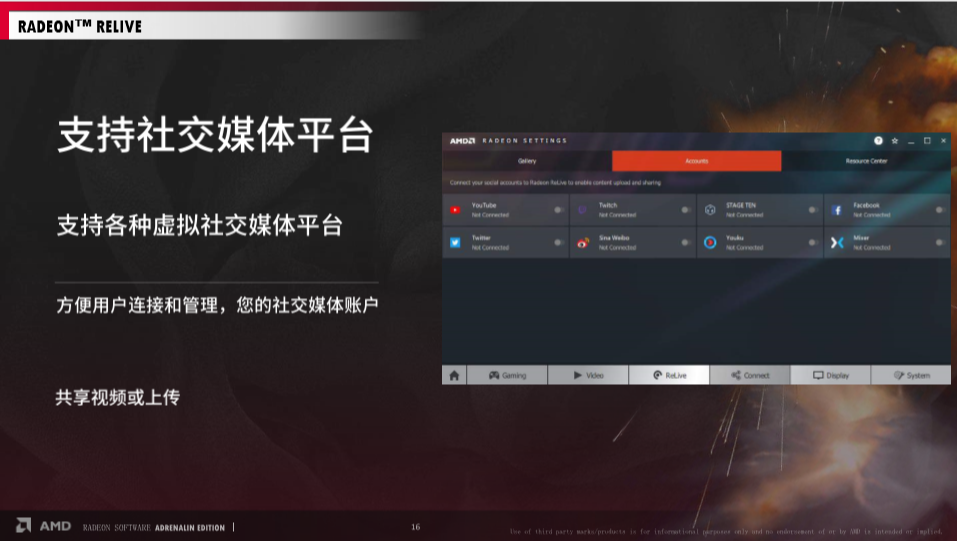
AMD Radeon Relive錄影直播



Radeon Software之遊戲體驗策略
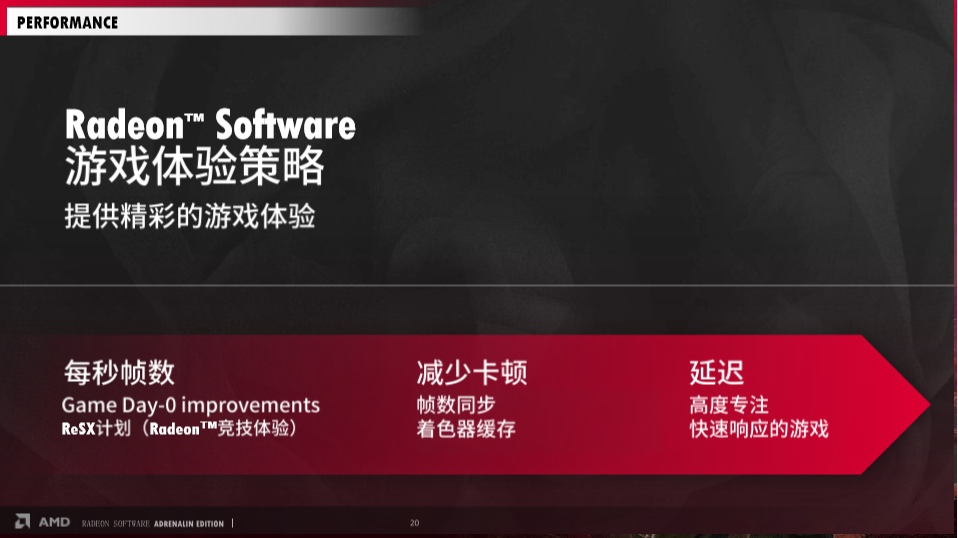

Radeon Software為遊戲市場提供更好的解決方案
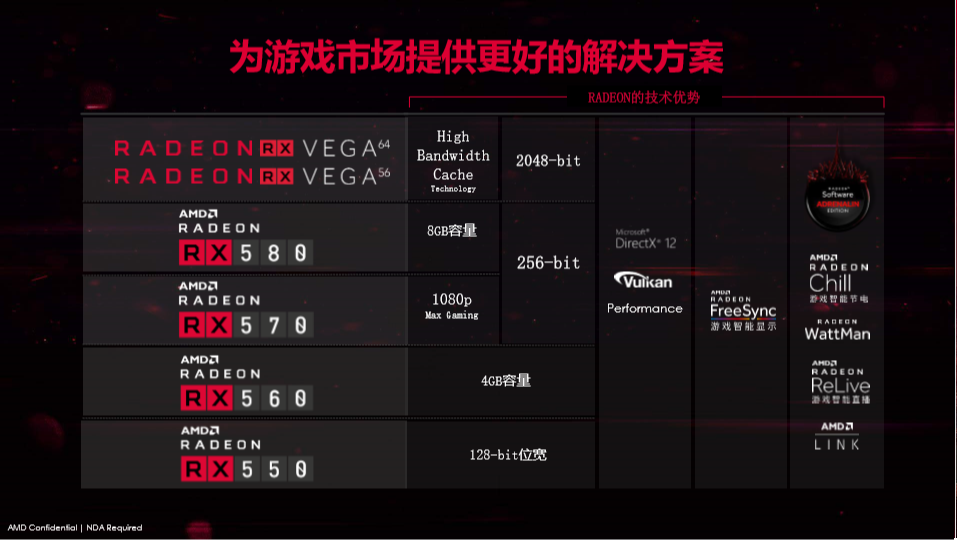
Radeon Chill

Radeon Chill測試開啟 Chill前後的功耗差異
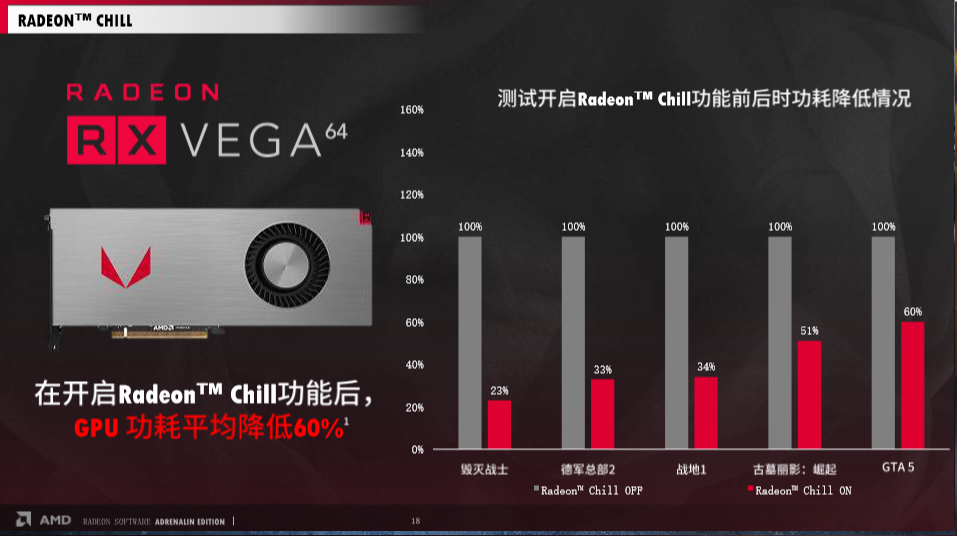
指減低稍微的 fps即可降低大量的功耗與溫度

第二位演示者為加拿大來的 AMD技術工程師梁耀璘

AMD技術工程師梁耀璘做 FreeSync Demo
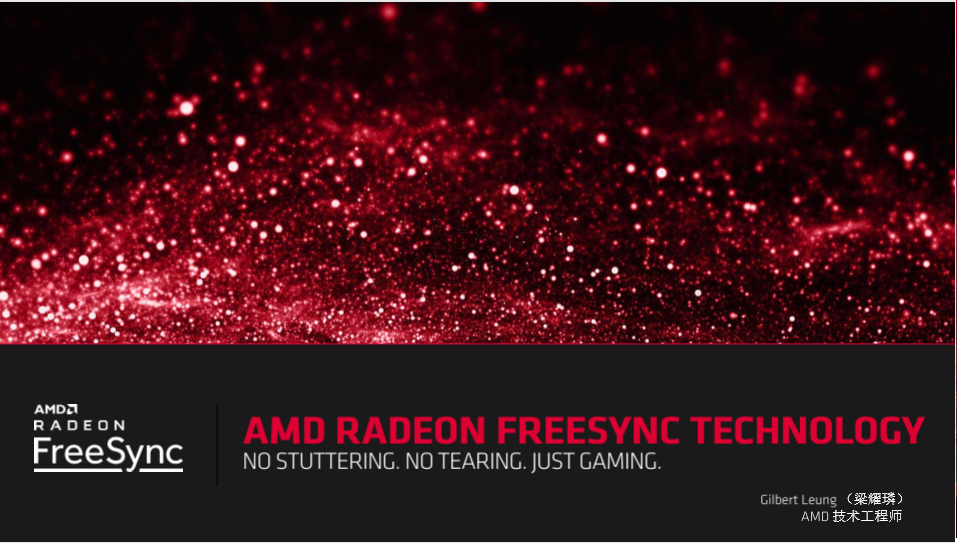

AMD技術工程師梁耀璘先提到,AMD FreeSync為開放性標準技術,通過數據接口協議實現,雖然 AMD FreeSync面世較晚,卻快速成長並得到廣泛的產品支持,現今全球已有 500家廠商在生產(無論是低端或高端)支持 Free Sync的顯示器

AMD一直非常關注遊戲玩家對于無撕裂的要求,FreeSync因此應運而生,AMD FreeSync可透過動態調整螢幕刷新率,將輸入延遲的干擾降至最低,提供遊戲玩家優異的影音效果與畫面
因爲 FreeSync技術,使遊戲玩家能享受在平滑流暢的高幀數遊戲畫面中而且不卡頓
FreeSync乃非專利的軟件且無授權的費用,不會增加顯示器的製造成本,不似 Gsync乃通過在顯示器內部安裝硬體晶片實現且需要付費使用,因此更促進了更多廠商與 AMD有更密切的合作,也讓顯示器廠商能更專注在性能的提升


梁耀璘也為在座媒體示範現場實機演示,左邊螢幕是沒有開 FreeSync的遊戲畫面,右邊是開啟 FreeSync的遊戲畫面,因為只能現場只能以拍照方式拍攝演譯演示的過程所以無法明確表現出 FreeSync的各種細節,但看官仍可透過前面 4.FreeSync章節中清楚的看到開啟 FreeSync與關閉 FreeSync的差別





前言:
滄者這次來到北京皇冠假日酒店參訪 AMD FreeSync & Radeon Software Experience現場演示,現場有來自台灣及大陸的媒體,演示者為 AMD的 Radeon Software 軟體開發部軟體產品經理李世杰
與 AMD技術工程師梁耀璘
北京皇冠假日酒店會議廳
現場的演示平台
第一位演示者為上海的 AMD Radeon軟體開發部軟體產品經理李世杰



在介紹北京之 AMD FreeSync & Radeon Software Experience演示之前讓我們先來說一下 AMD FreeSync的優勢及滄者自測的 FreeSyne演示
1.AMD FreeSync為開放性標準技術,通過數據接口協議實現是完全免費的,不似 Gsync技術通過在顯示器內部安裝硬體晶片實現需要付費使用
AMD FreeSync可透過動態調整螢幕刷新率,將輸入延遲的干擾降至最低,提供遊戲玩家優異的影音效果與畫面,FreeSync技術使用 AMD顯示卡來解決電腦處理器與顯示器的溝通問題,使得遊戲中畫面的撕裂與抖動現象可以呈現毫不費力的流暢感受

尚未使用 FreeSync技術
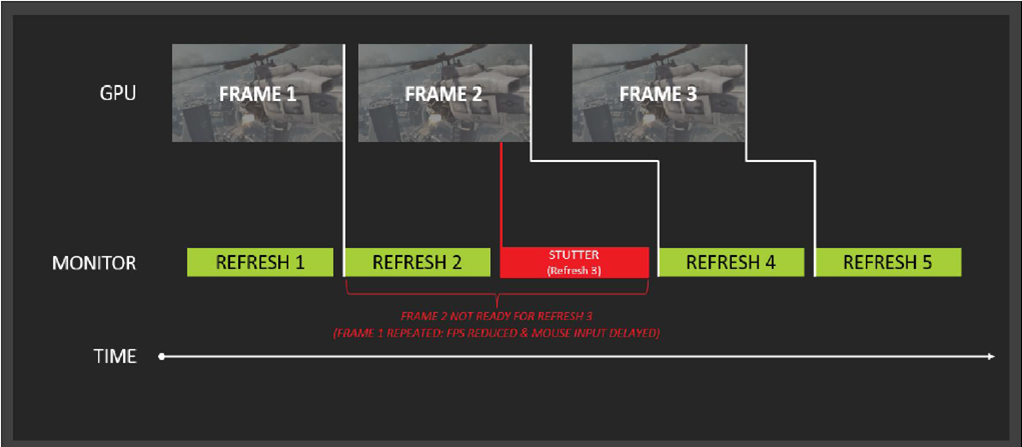
V-Sync技術將強制顯示器定時刷新顯示卡中繪製的畫面,以達到最有效率的刷新頻率,但在顯示卡尚未完成新畫面的時候(如 Frame 2),就會跳過這次的刷新而產生延遲
使用 FreeSync技術
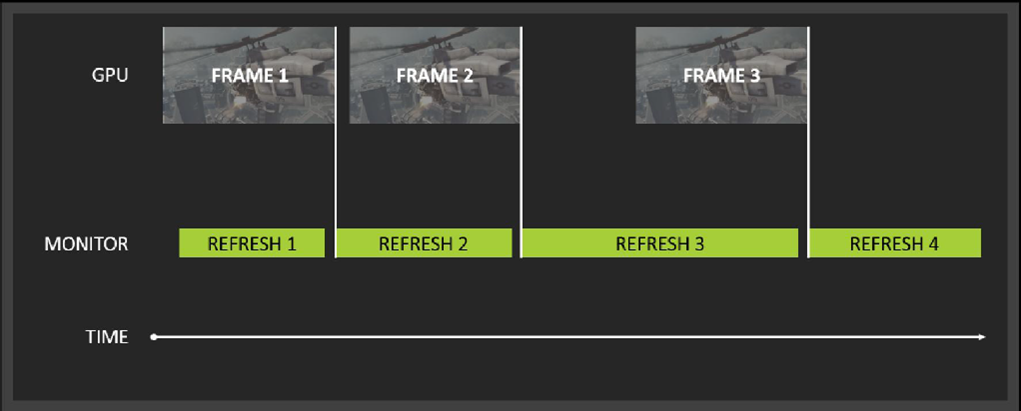
AMD FreeSync技術將顯示卡與顯示器之間的連線進行動態的同步處理,使得撕裂畫面和停頓情況不會繼續存在
2.AMD Radeon RX Vega全面支援 FreeSync
專注於 FreeSync,Enhance Sync,Drivers經驗的 AMD
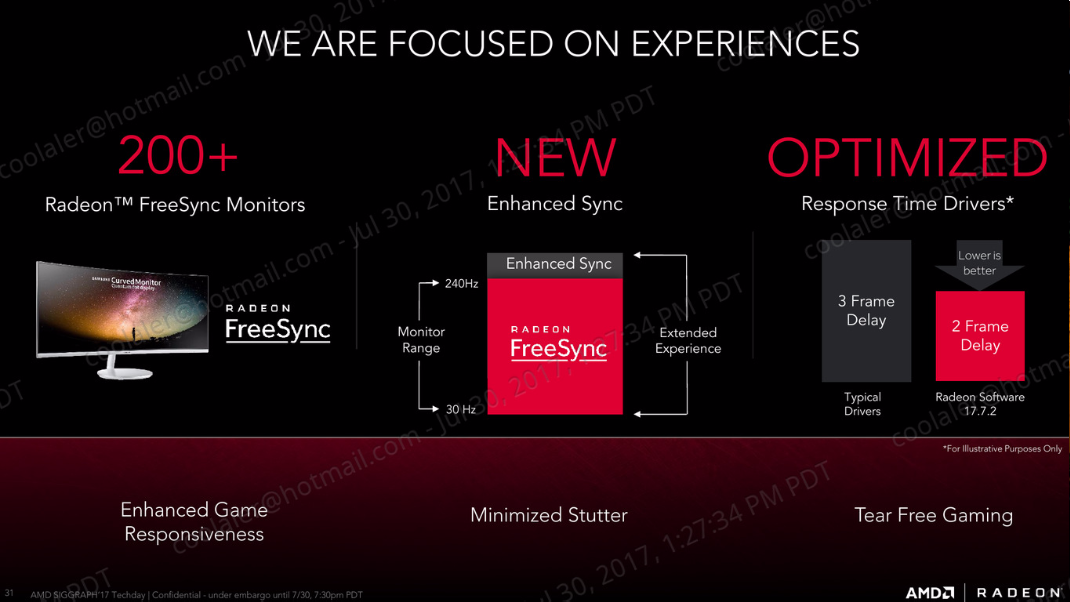

Vega+FreeSync+FreeSync 2+Radeon Software實現電競遊戲的新價值觀

FreeSync可透過 GPU或 APU直接控制 FreeSync顯示器的刷新率以去除撕裂與抖動,使遊戲畫面的呈現出流暢感受
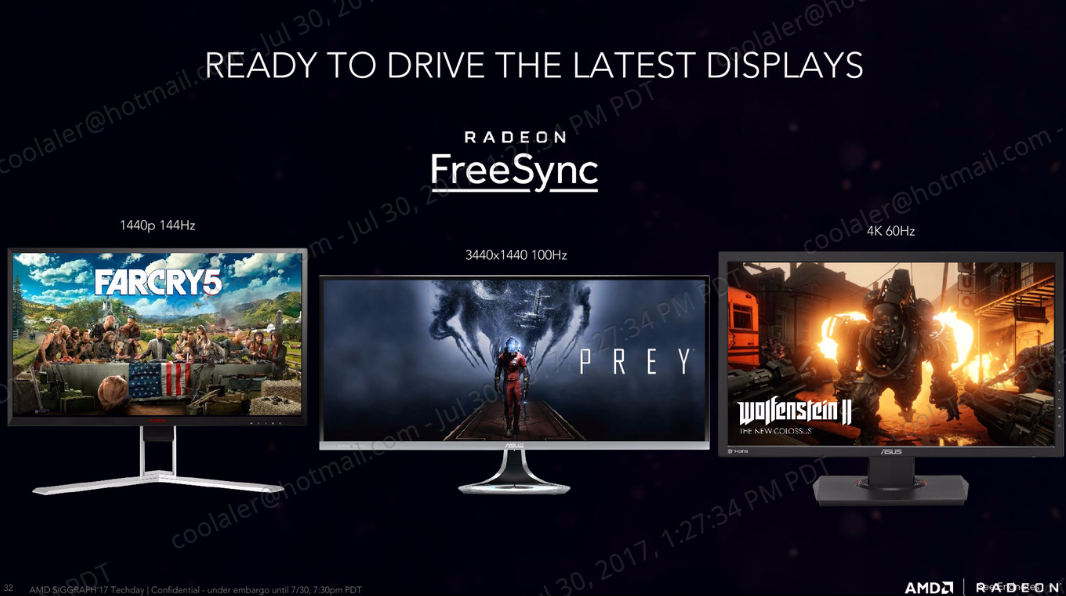
FreeSync的運行範圍,乃為保持幀率足夠高的刷新率以保持在顯示器的可變範圍內去實現平滑的遊戲
在最新遊戲中基準測試和調整 Radeon RX Vega 卡的性能時,請設定您的的 FreeSync 顯示器
當然,RX Vega仍然支持傳統的固定頻率顯示器,對於還沒有準備好要使用 FreeSync 的人來說,一旦嘗試了 FreeSync顯示器的好處,我們懷疑你是否還回的去在沒有 FreeSync的環境
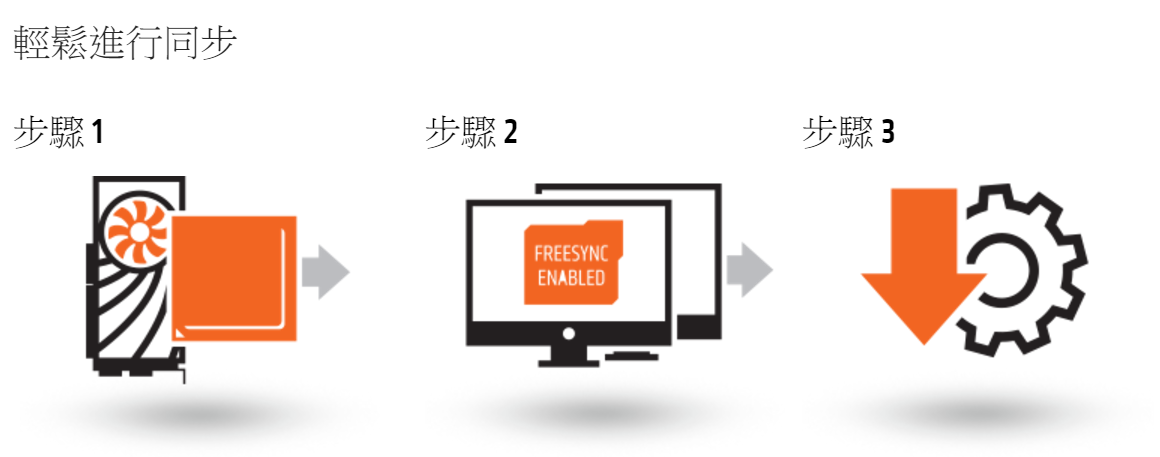
3. Radeon RX Vega與 FreeSync顯示器配對是當前最佳電競遊戲組合
最佳的遊戲體驗都是在正確的時間將正確的像素實現在眼前,Radeon RX Vega GPU的設計旨在實現這一目標,將 AMD RX Vega 搭配基於 Radeon FreeSync標準的可變刷新操作的顯示器是當前最佳電競遊戲組合
FreeSync顯示器旨在解決 PC遊戲中最古老的性能問題之一:遊戲動畫循環與顯示器更新速率之間缺乏同步性
當這兩個元素不同步時,玩家可能會感覺到遲鈍的動畫,為了避免這些放緩,玩家選擇禁用顯示器和 GPU之間的垂直刷新同步(V-sync),從而這將導致破壞圖像完整性的撕裂圖像
Radeon FreeSync技術通過將顯示器的更新周期與 GPU同步來幫助避免撕裂圖像問題,當顯卡有一個準備好顯示的新框架時,顯示器將會快速顯示,而不會由於禁用 V-sync而造成水平的撕裂接縫,Radeon FreeSync提供更平滑的動畫,更快速的響應時間
FreeSync顯示屏中提供了當前可用的 FreeSync監視器的縮寫列表,以便使用者可以在 FreeSync系統中看到所選擇的數組, FreeSync顯示器通常可以在特定範圍內改變其刷新率,例如從 30Hz 到 90Hz,即 30到 90FPS,(監視器支持的刷新率範圍越寬越好)
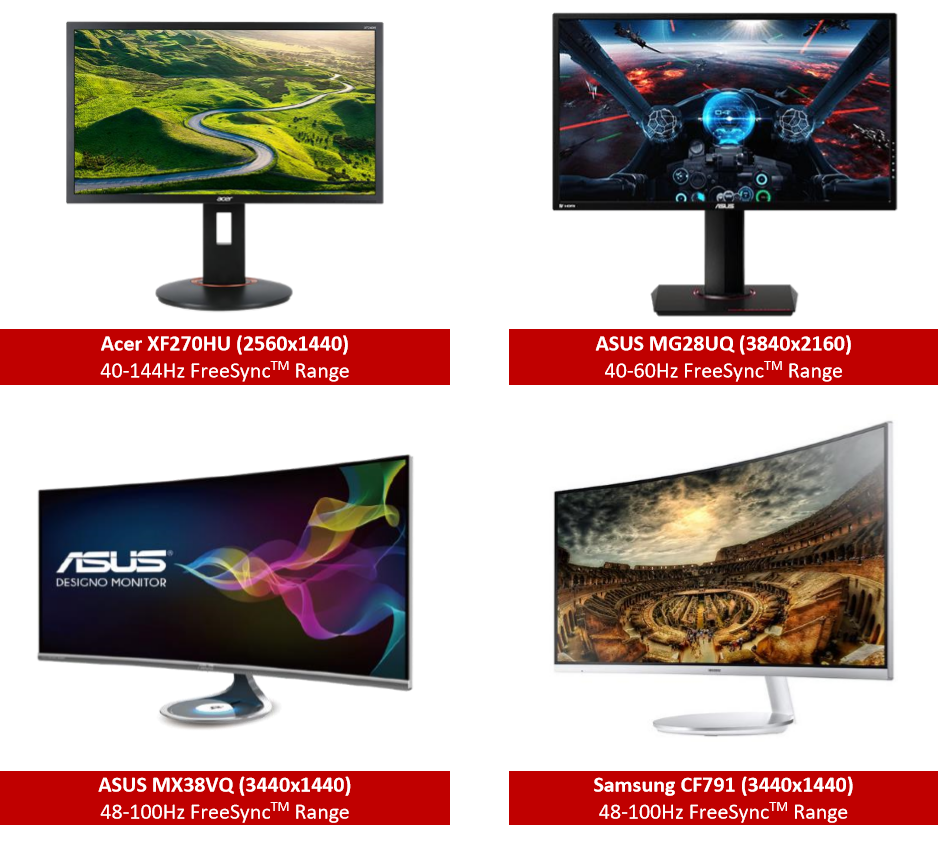
4.滄者 FreeSync演示
首先顯示器支援 FreeSync是必備條件
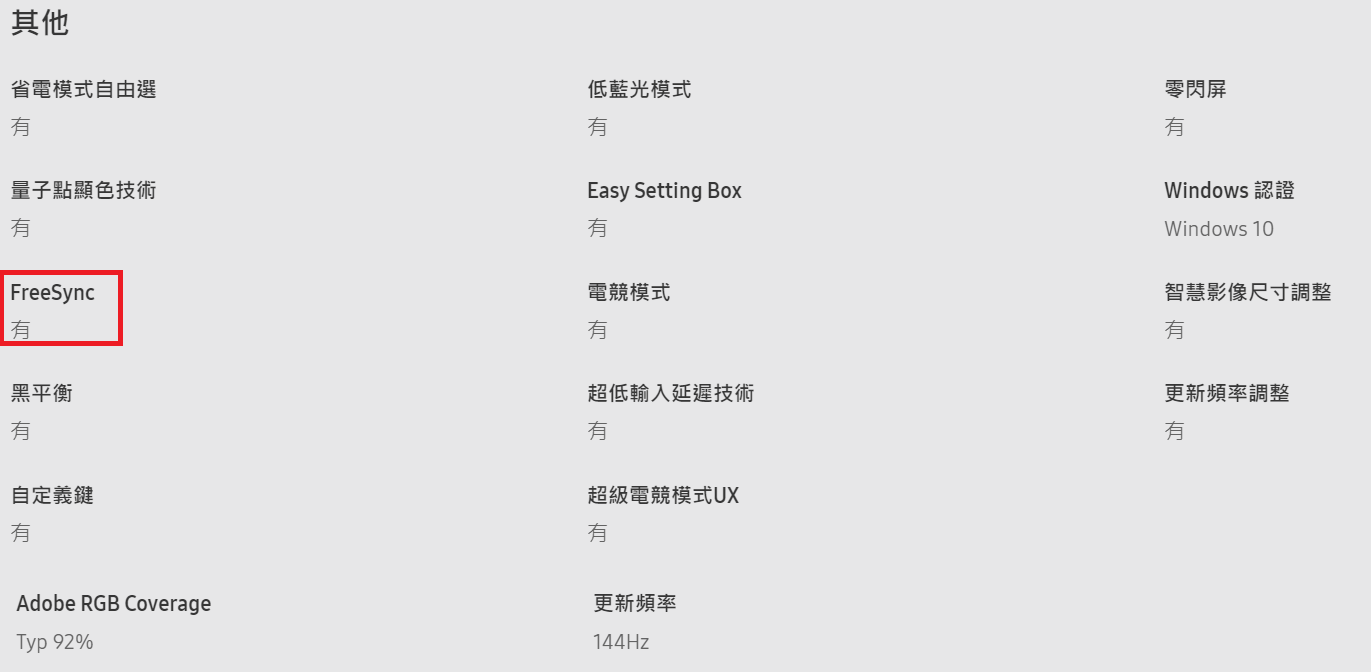
OSD介面介紹
當螢幕支援 AMD FreeSync功能時,AMD Radeon Setting就會自動開啟 AMD FreeSync功能,如此即可消除畫面撕裂的狀況,玩家可利用 FreeSync設定畫面,選擇標準引擎與終極引擎,提供更低的畫面延遲率
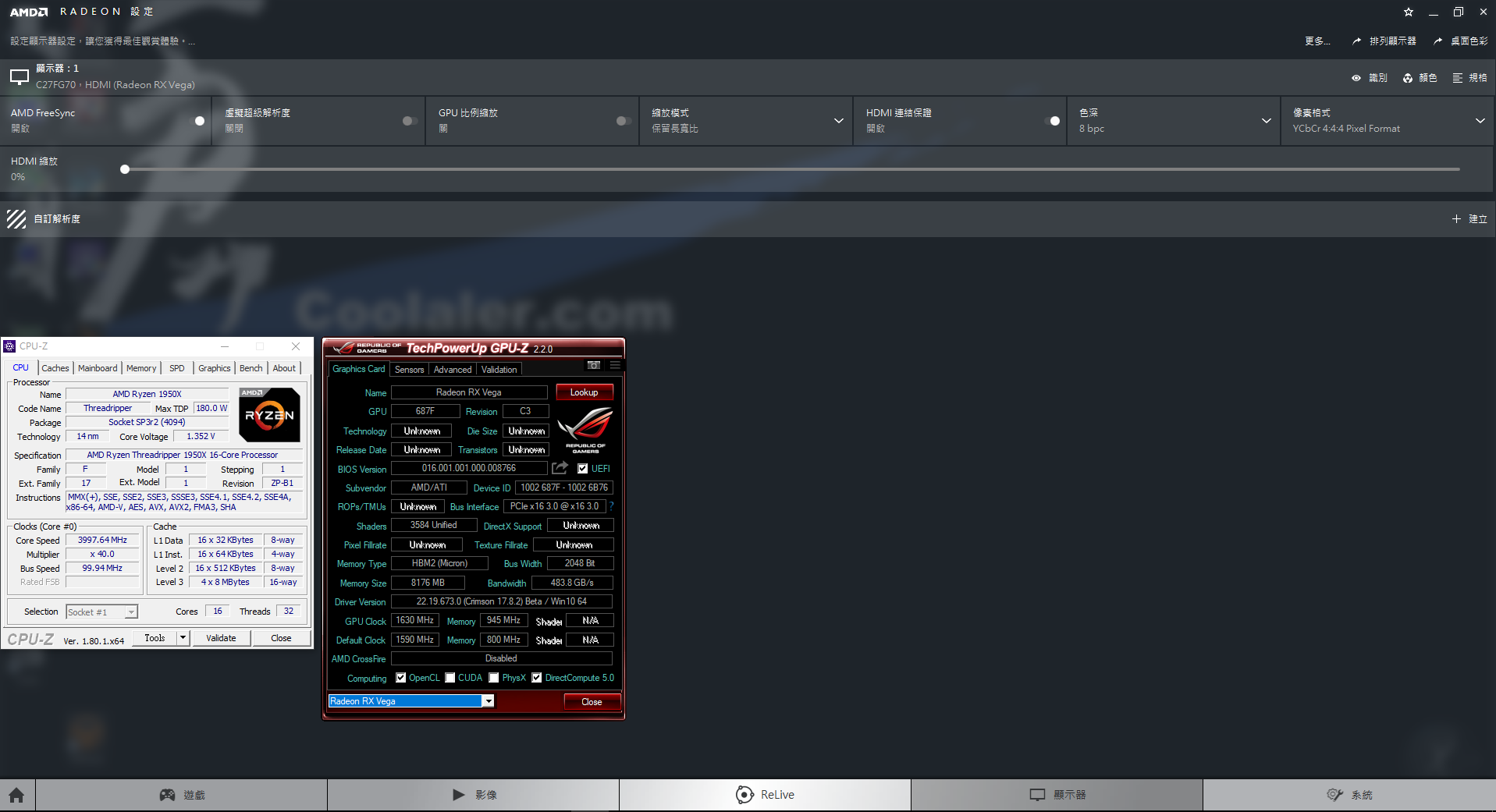
說明
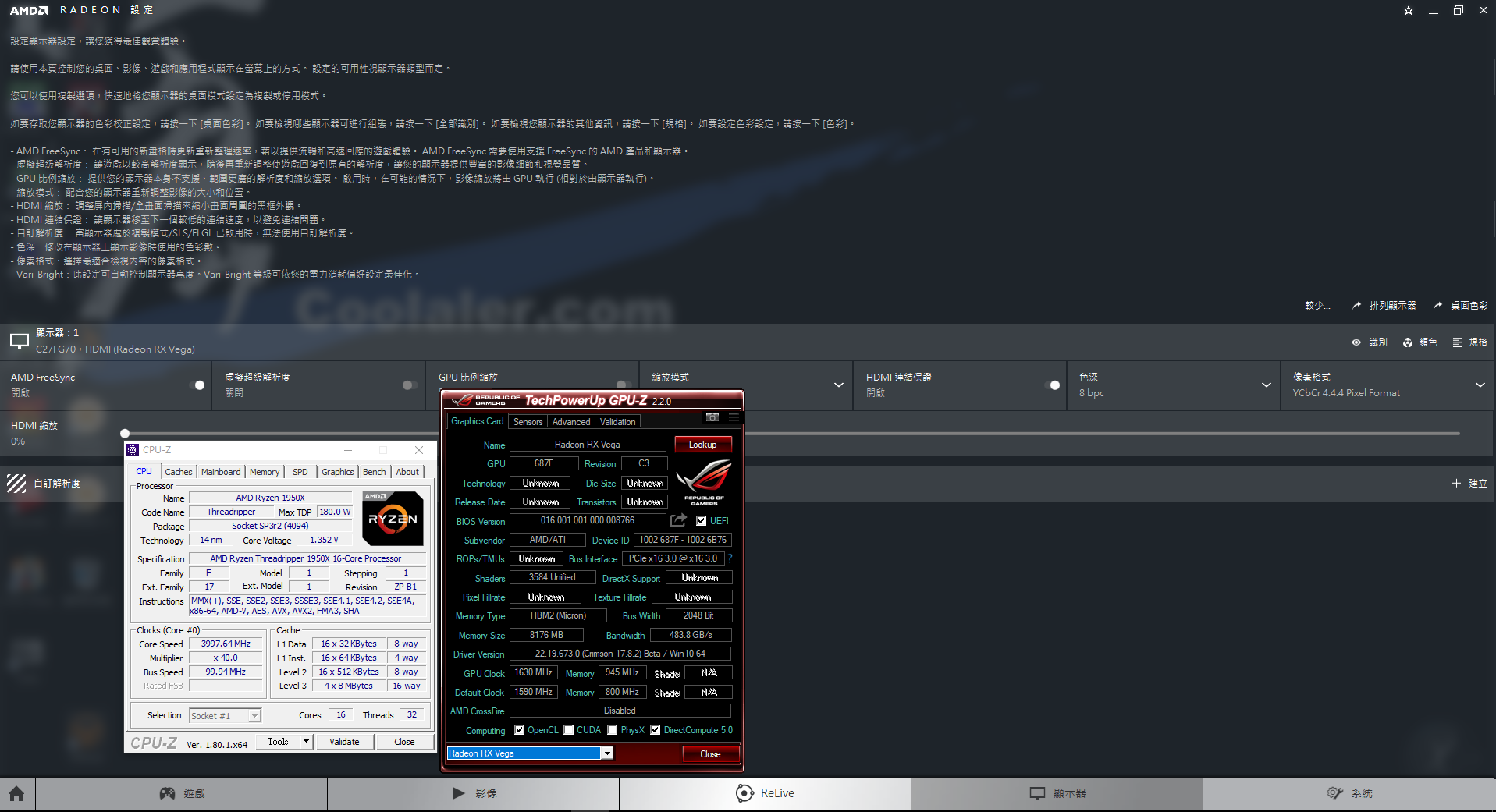
運行AMD FreeSync大風車 Benchmark來比較 FreeSync開啟前後的畫面比較
AMD FreeSync演示工具可由此下載
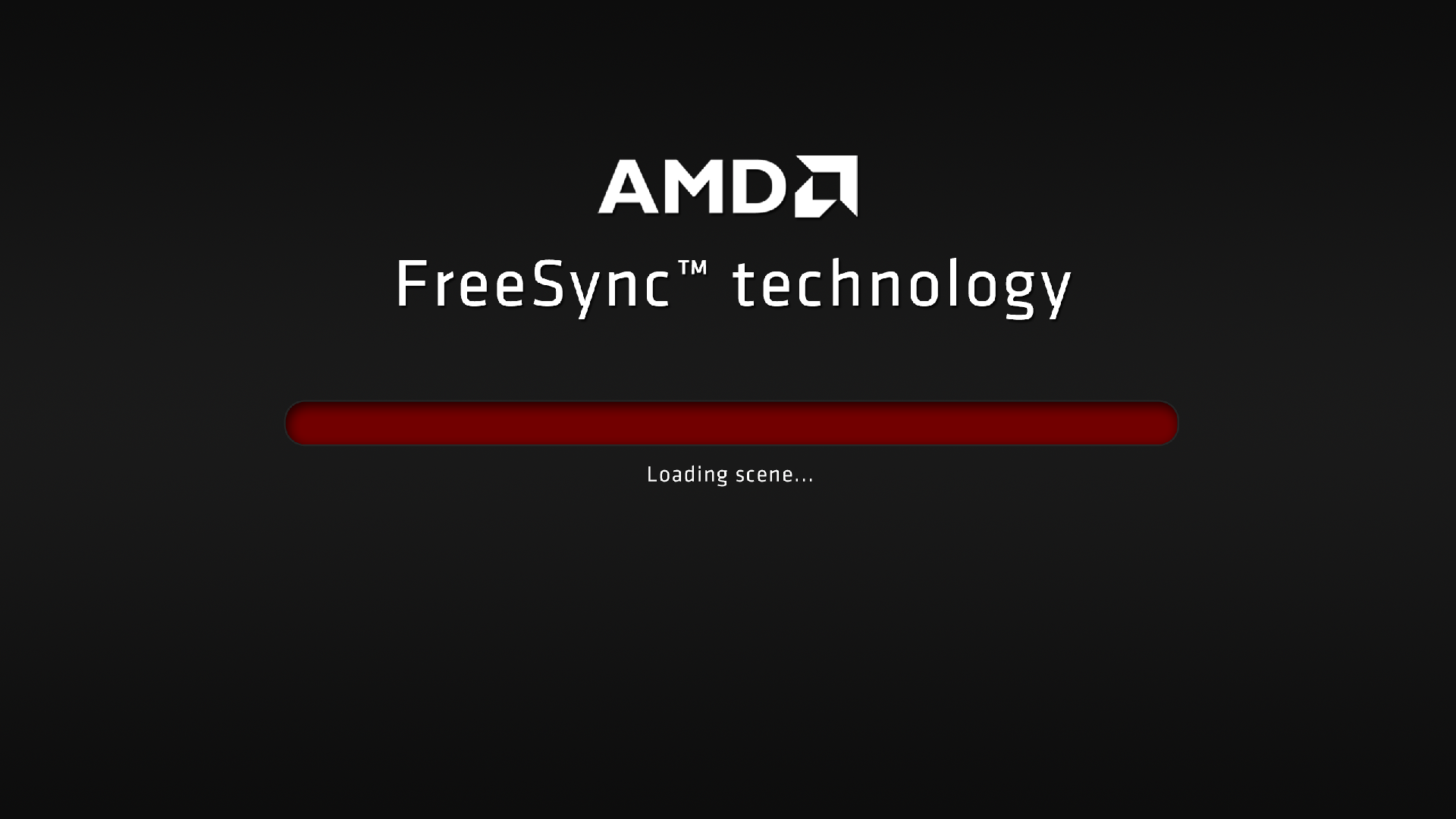
AMD FreeSync及 VSync開啟下正面視角

AMD FreeSync及 VSync開啟下側面視角

AMD FreeSync及 VSync開啟下 鳥瞰搖晃視角
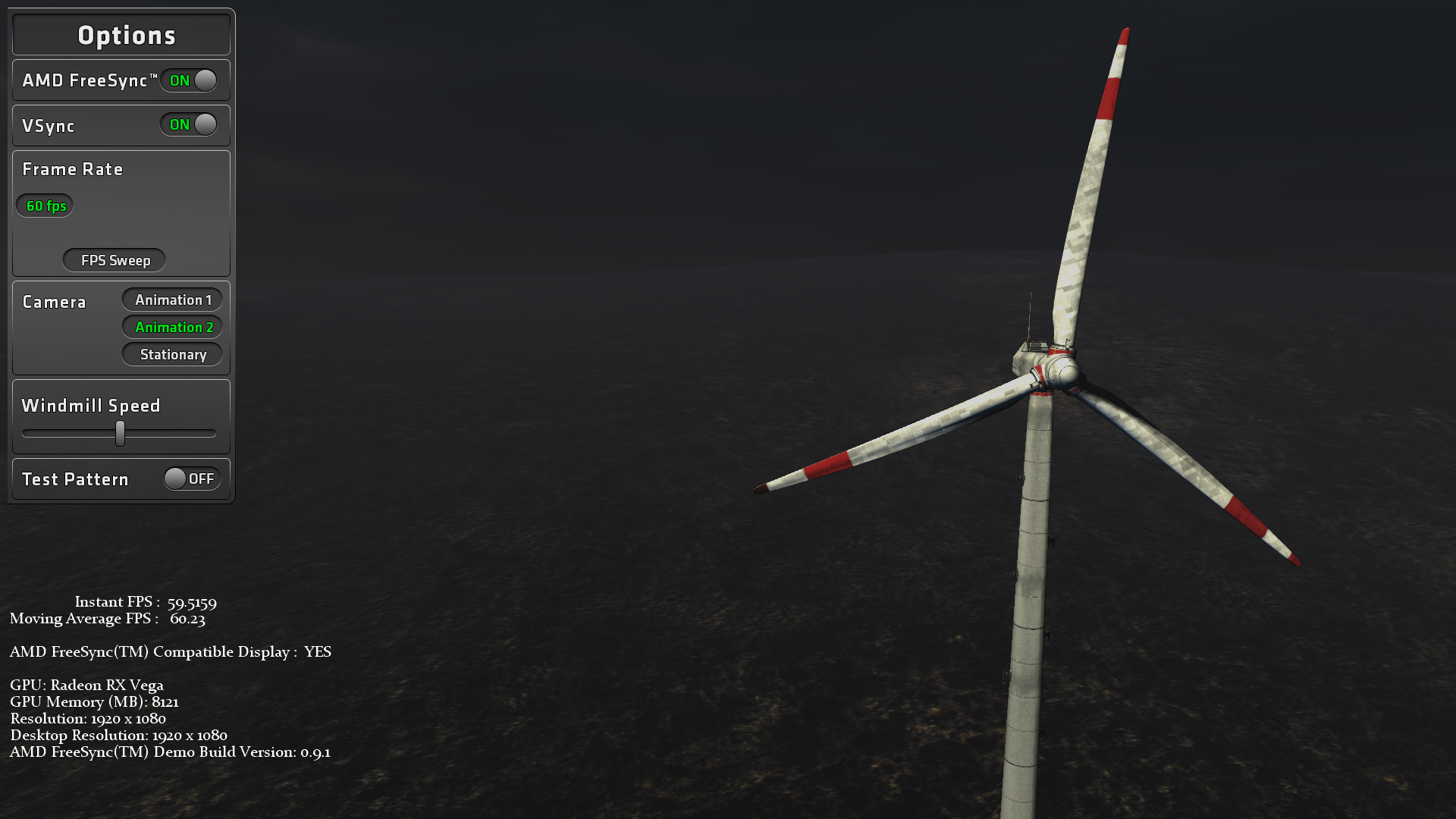
未開啟 AMD FreeSync功能畫面撕裂的狀況 開啟 FreeSync畫面流暢

藉由圖案的運動,來觀察啟用功能後的畫面是否更加流暢
未開 FreeSync功能畫面撕裂的狀況
開啟 FreeSync畫面流暢
5.FreeSync與 G-Sync 4K GAMING效能對比
3840X2160 40-60Hz:
Radeon R9 Fury X:32~46 FPS
Radeon RX Vega 64:43~57 FPS
GTX 980 Ti:26~47 FPS
GTX 1080:26~56 FPS
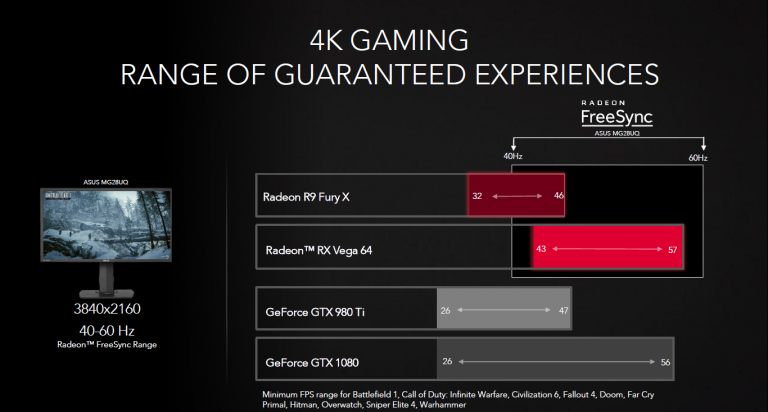
FreeSync與 G-Sync 1440P ULTRAWIDE GAMING效能對比
3440X1440 48-100Hz:
Radeon R9 Fury X:42~58 FPS
Radeon RX Vega 64:53~76 FPS
GTX 980 Ti:34~57 FPS
GTX 1080:45~78 FPS
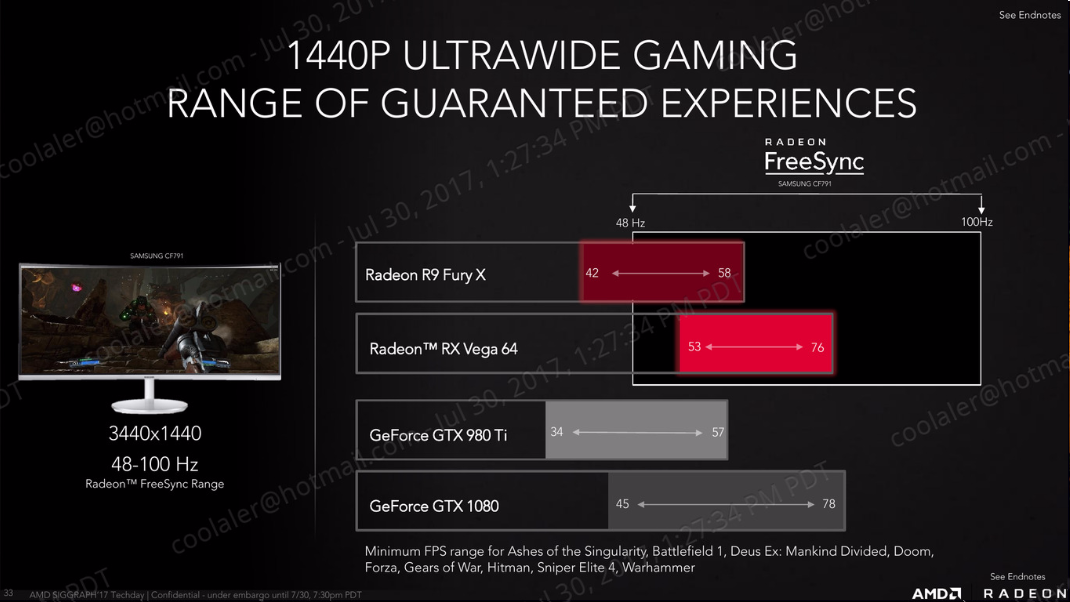
7.北京現場演示
回到北京演示現場,AMD的 Radeon Software 軟體開發部軟體產品經理李世杰以 PPT為媒體介紹 Radeon Sofeware的各項優點與使用方式
AMD FreeSync
AMD FreeSync 2
對於搭載 AMD Radeon FreeSync 2技術的螢幕,在不需軟體設定的狀況下就可提供顯示高動態範圍 HDR ,FreeSync 2顯示器亦支援低幀率補償(LFC)功能
AMD Radeon FreeSync 2技術可與 FreeSync並存,現有支援 FreeSync 的 GPU如 RX Vega亦同步支援FreeSync 2 顯示器
Radeon FreeSync 2帶來流暢的遊戲體驗與先進的像素完整性,運用低延遲、高亮度像素、卓越的黑階位準以及廣色域等技術,顯示高動態範圍(HDR)AMD 針對 FreeSync 2開發全新 API提供低延遲替代方案,將工作負載轉移到 Radeon GPU的渲染管線上,讓遊戲能直接將色調映射到顯示器的目標亮度、對比以及色域等設定
Radeon FreeSync 2 技術提供比 sRGB 高 2倍的亮度與色容量,FreeSync與 FreeSync 2技術未來將會並存,攜手為遊戲玩家提供種類廣泛的先進顯示技術,所有 FreeSync兼容的 Radeon GPU都將支援 FreeSync 2 技術,包括基於 Polaris架構的 Radeon RX 系列 GPU,Radeon RX 系列GPU 支援 DisplayPort HBR3 技術及更新率 60Hz 以上的 Ultra HD 顯示器

可以以 Adrenalin Edtion透過聆聽用戶的需求來不斷改進軟體
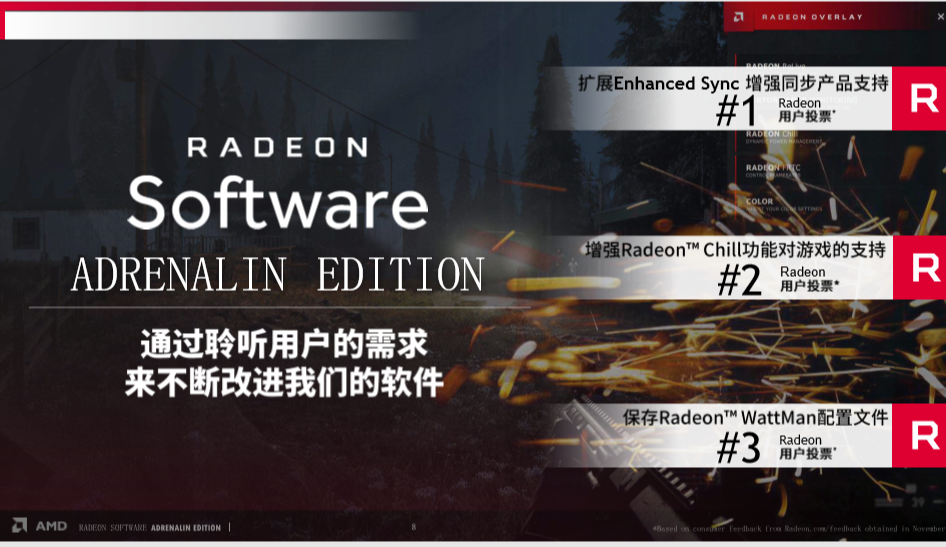
Overlay及 AMD Link的功能介紹
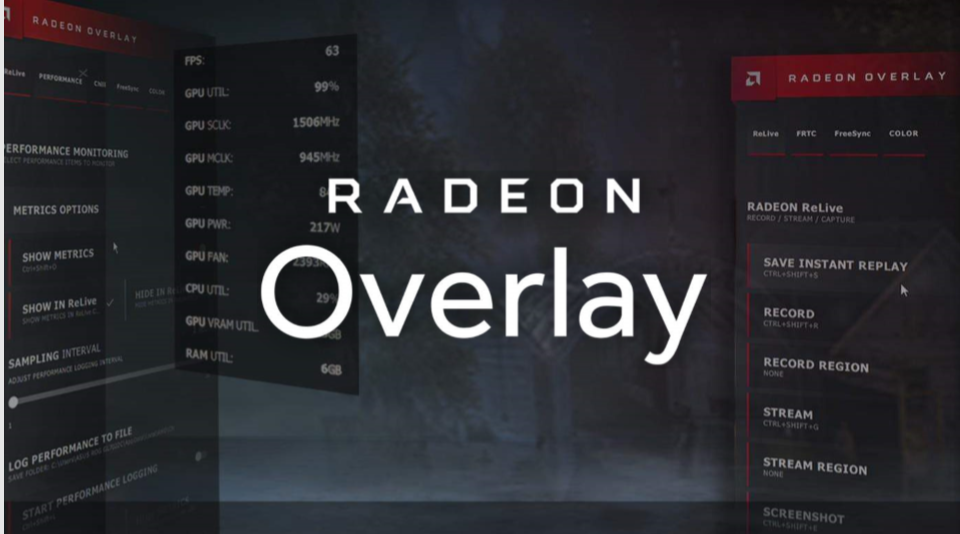
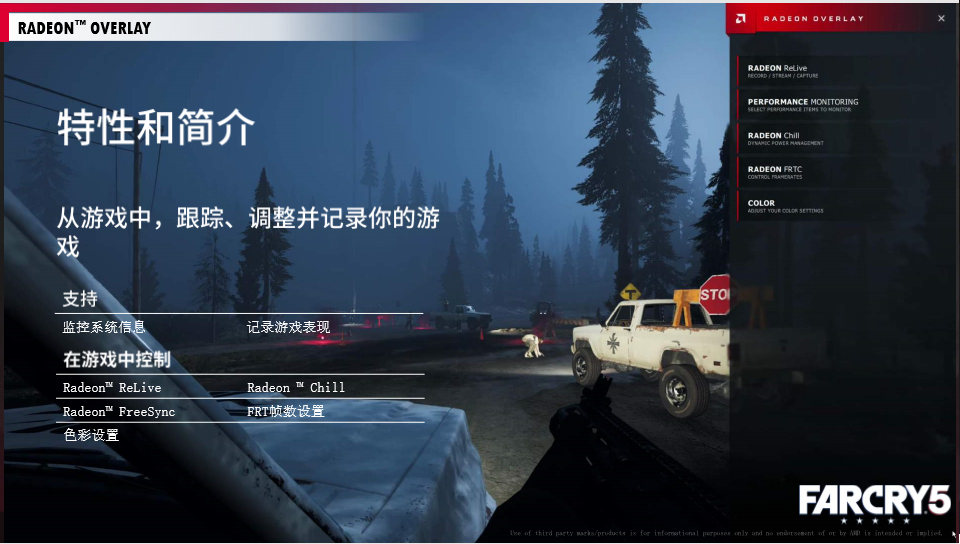
Radeon Overlay以及 AMD Link能讓使用者直接在遊戲中截圖錄影及效能監控,而 AMD Link則可透過手機直接監控顯卡運作諸元,及錄影截圖
Radeon Overlay還可在遊戲過程中透過快捷鍵對 Radeon Relive、Radeon Chill做設定效能監控以及顏色調整等功能選單,使用者不用再像過去一樣得跳出遊戲畫面才能夠操作設定
AMD Link能讓使用者直接在遊戲中截圖錄影及效能監控,而 AMD Link則可透過手機直接監控顯卡運作諸元,及錄影截圖
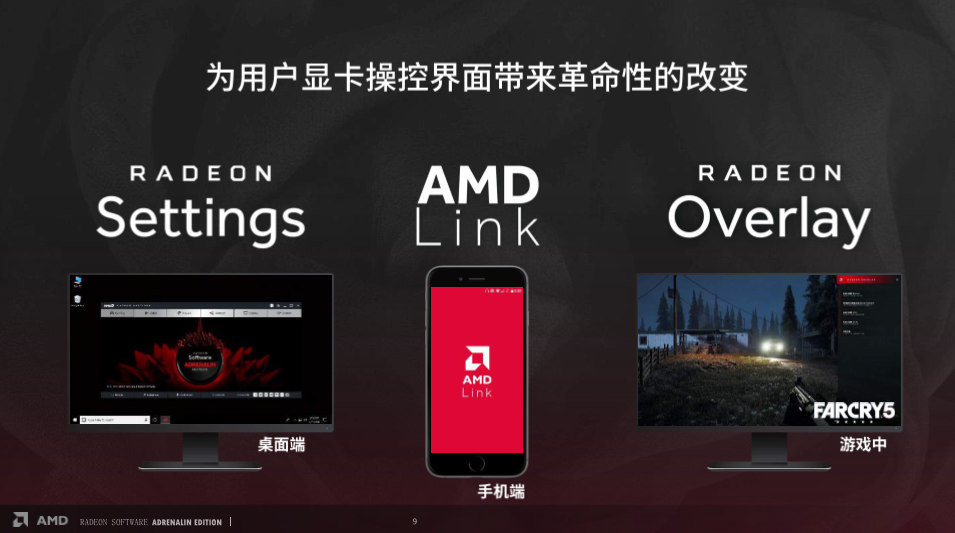
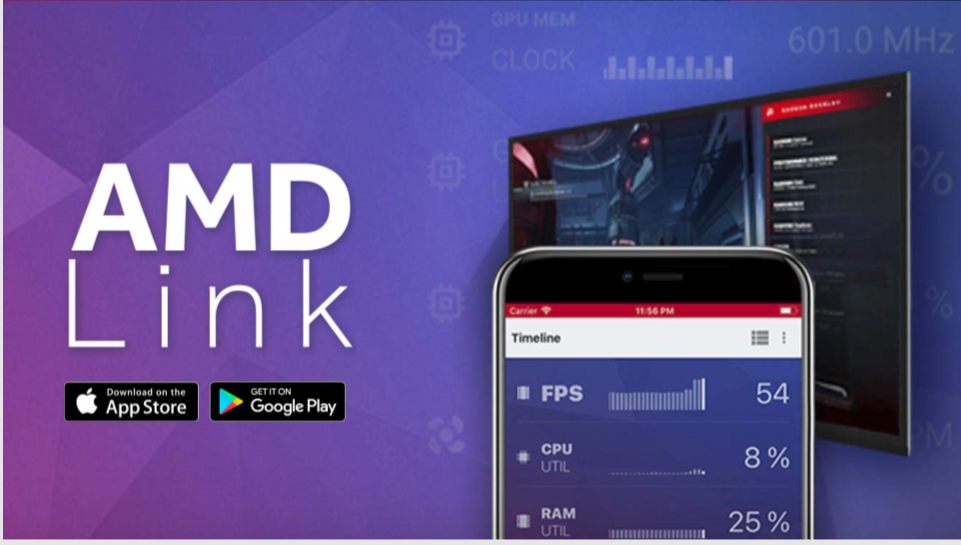
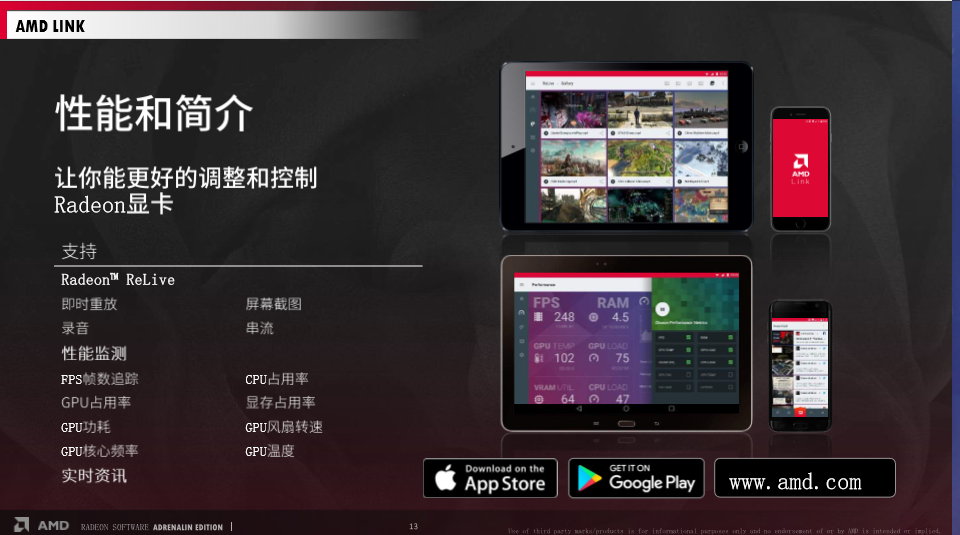
在遊戲中使用 Relive並不會降低太多的效能,可以說幾乎沒有感覺
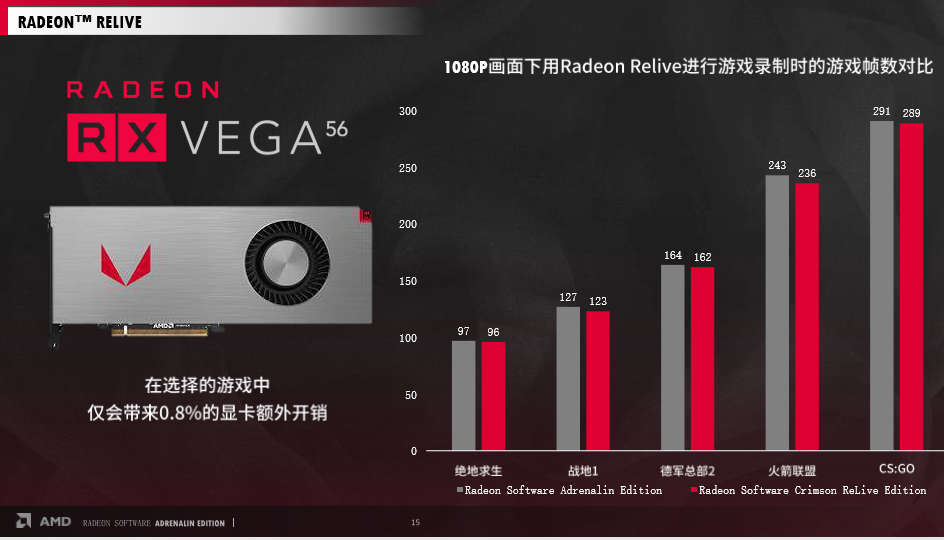
Relive支持社交媒體平台以方便連接與管理
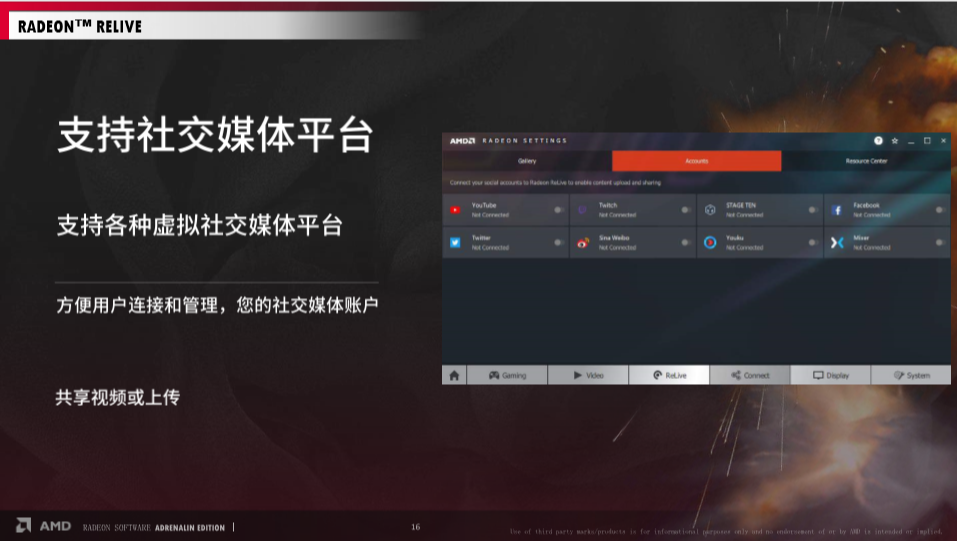
AMD Radeon Relive錄影直播

Radeon Software之遊戲體驗策略
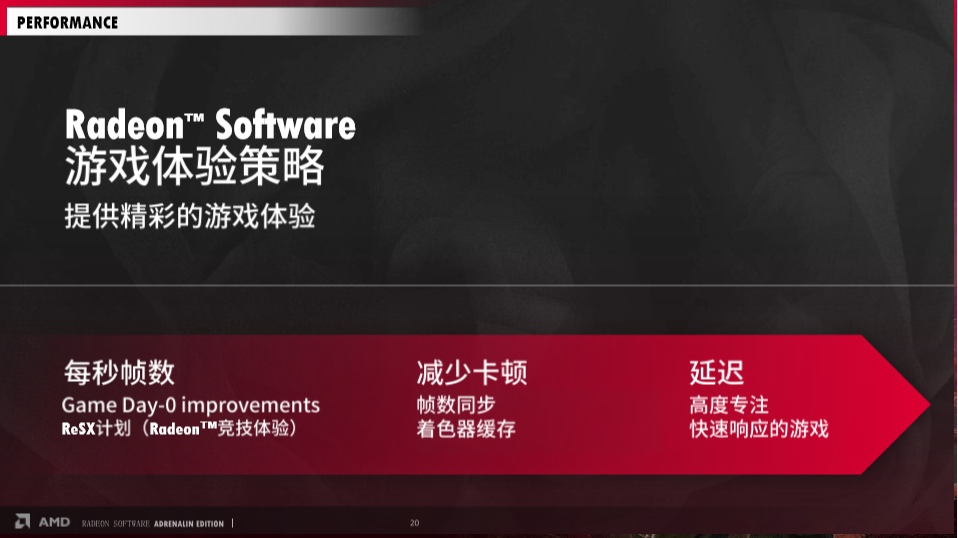
Radeon Software為遊戲市場提供更好的解決方案
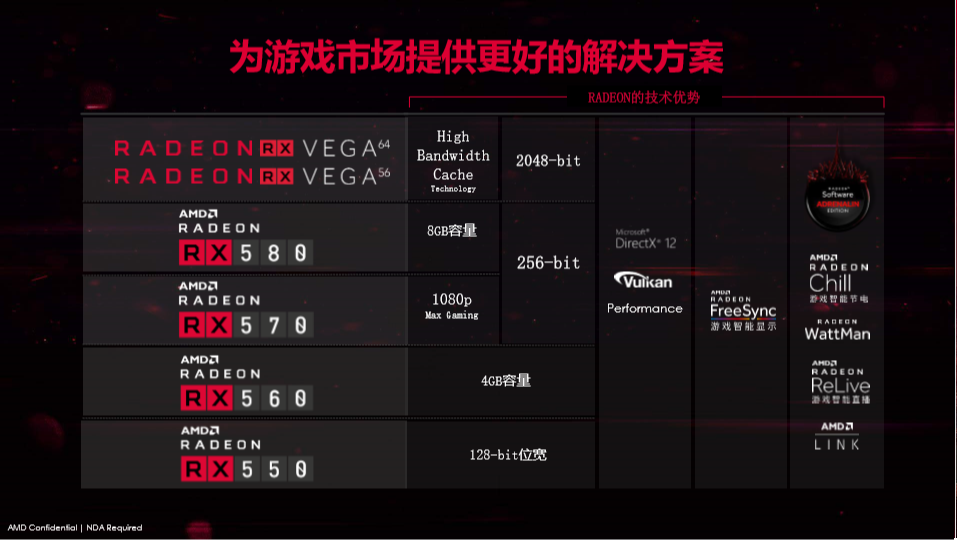
Radeon Chill

Radeon Chill測試開啟 Chill前後的功耗差異
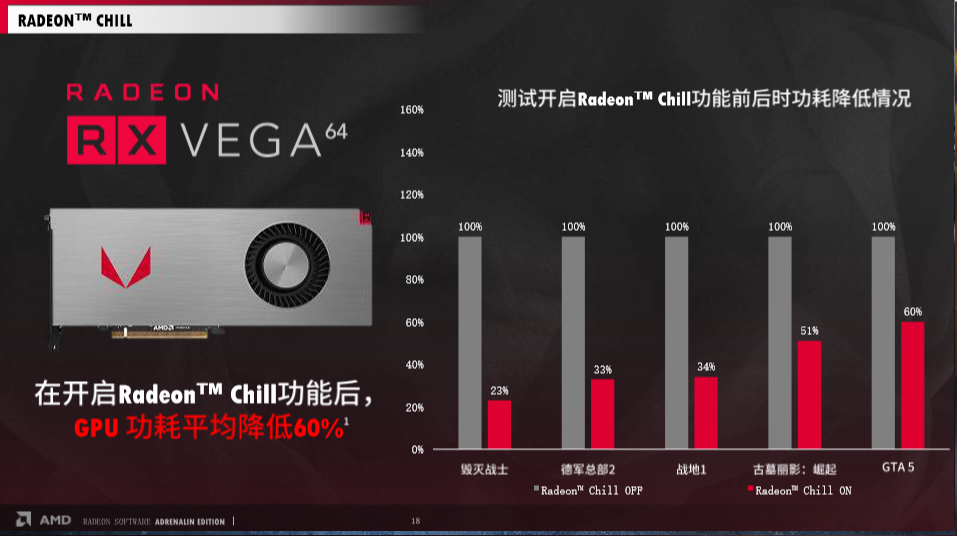
指減低稍微的 fps即可降低大量的功耗與溫度
第二位演示者為加拿大來的 AMD技術工程師梁耀璘
AMD技術工程師梁耀璘做 FreeSync Demo
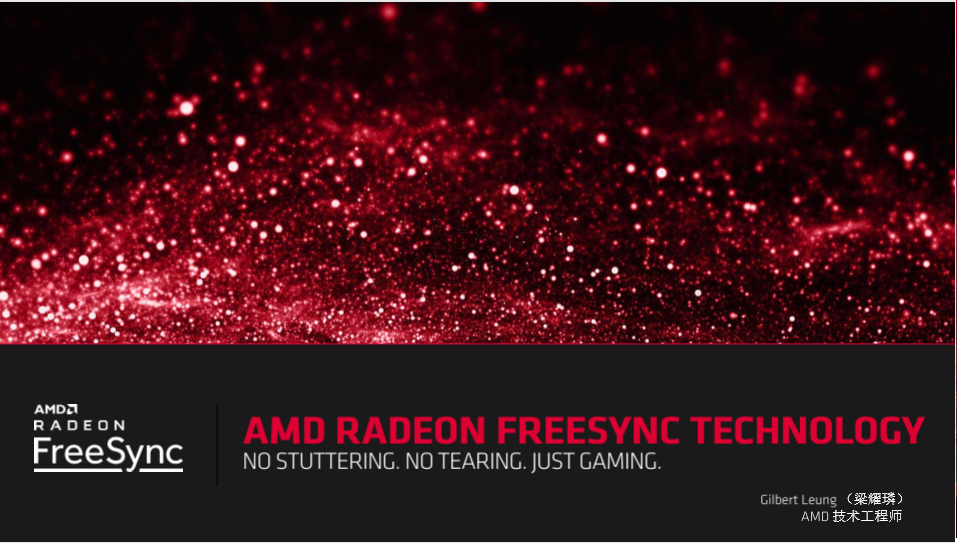

AMD技術工程師梁耀璘先提到,AMD FreeSync為開放性標準技術,通過數據接口協議實現,雖然 AMD FreeSync面世較晚,卻快速成長並得到廣泛的產品支持,現今全球已有 500家廠商在生產(無論是低端或高端)支持 Free Sync的顯示器

AMD一直非常關注遊戲玩家對于無撕裂的要求,FreeSync因此應運而生,AMD FreeSync可透過動態調整螢幕刷新率,將輸入延遲的干擾降至最低,提供遊戲玩家優異的影音效果與畫面
因爲 FreeSync技術,使遊戲玩家能享受在平滑流暢的高幀數遊戲畫面中而且不卡頓
FreeSync乃非專利的軟件且無授權的費用,不會增加顯示器的製造成本,不似 Gsync乃通過在顯示器內部安裝硬體晶片實現且需要付費使用,因此更促進了更多廠商與 AMD有更密切的合作,也讓顯示器廠商能更專注在性能的提升


梁耀璘也為在座媒體示範現場實機演示,左邊螢幕是沒有開 FreeSync的遊戲畫面,右邊是開啟 FreeSync的遊戲畫面,因為只能現場只能以拍照方式拍攝演譯演示的過程所以無法明確表現出 FreeSync的各種細節,但看官仍可透過前面 4.FreeSync章節中清楚的看到開啟 FreeSync與關閉 FreeSync的差別